Now that you’ve installed and set up Yoast SEO, what’s next? For an SEO strategy to be effective, you need to monitor and analyze the results and make changes based on your website’s analysis and goals.
Powerful web analytics applications, such as Google Analytics and Clicky, gather, analyze, and report website activity. WordPress plugins for both Google Analytics and Clicky can help you understand the vast amount of data available. However, you can use a more straightforward method to measure how effectively your keywords are driving traffic to your site.
Log in to Google Search Console and click Search Traffic > Search Analytics.
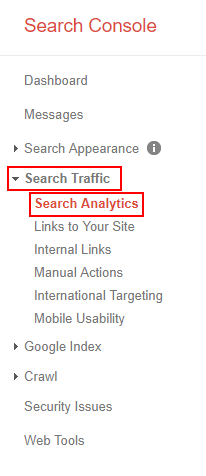
At the top of the report, select the Clicks checkbox and the Queries option.

Click Download and open the downloaded report in Excel.

Select the first row in the table and select Sort & Filter > Filter. The location of this menu depends on which version of Excel you’re using, but it’s usually on the Home tab.
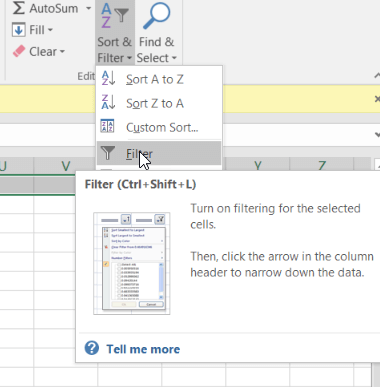
On the Position column, filter by greater than five and sort smallest to largest (ascending).
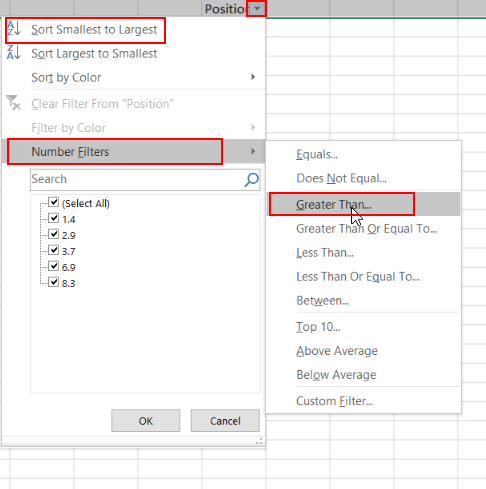
On the Clicks column, sort from most significant to smallest (descending).
The report now shows which queries people use to find your site in results where you rank in 6th position or lower. Use this information to optimize your site’s keywords and use the Yoast SEO Page Analysis to improve your pages and posts.
For more information about Yoast SEO, check out these resources:
- What is the Yoast SEO plugin for WordPress?
- How to install and set up Yoast SEO for WordPress
- Basic WordPress SEO with Yoast
- The Help center link on each page in Yoast SEO includes context-sensitive help, tutorial videos, and a link to the Yoast knowledge base.
- The Yoast SEO plugin website
If you need help with your HostPapa account, please open a support ticket from your dashboard.
