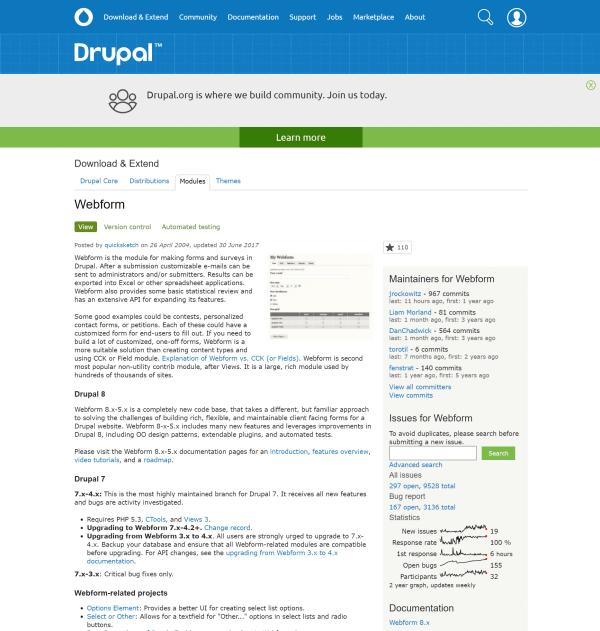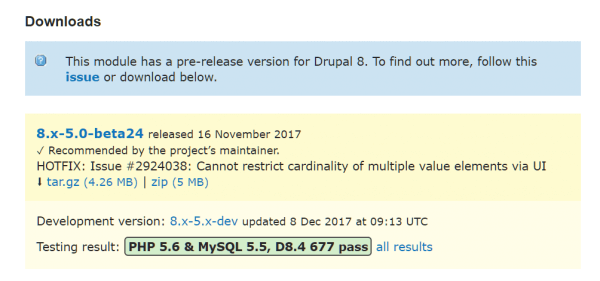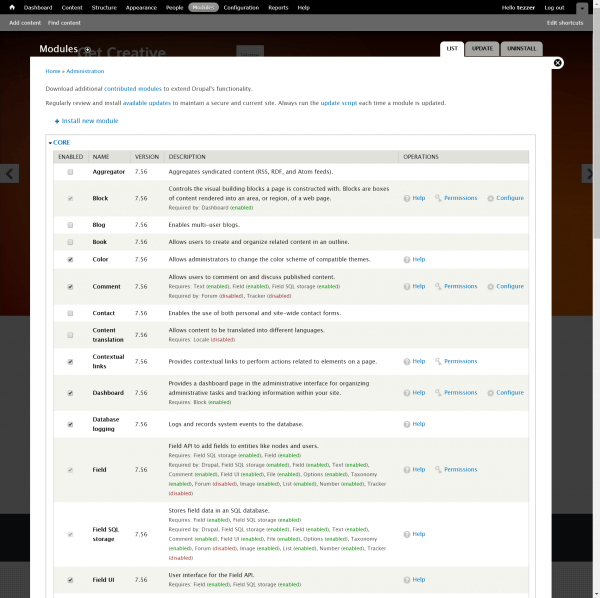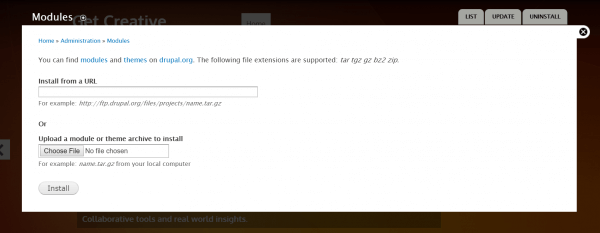Similar to WordPress plugins, modules in Drupal 8 extend the features and functionality of the publishing platform. A number of plugins are available out of the box when you install Drupal, however, it’s well worth taking a look at the tens of thousands of third-party modules available from the Drupal website.
In this guide, we’ll walk through the steps required to install a module in Drupal 8.
Download and install modules from the Drupal website
First, head over to the Drupal website and find a module you wish to install. We’ll use the popular Webform module as an example.
Scroll down the page to the Downloads section and select either the tar.gz or zip archive of the module as preferred. Be sure to check whether the module supports the particular version of Drupal you’re running. Do not unpack the archive.
Now log in to your Drupal administration dashboard and head to the Modules menu. A full list of installed and available modules will be displayed.
Click + Install new module, then click Choose File and upload the archived module file you previously downloaded.
You’ll receive a message stating that the module has been successfully installed. Proceed to configure the module settings from the Modules menu.
If you notice any problems or if you need any help, please open a new support ticket from your HostPapa Dashboard. More details on how to open a support ticket can be found here.