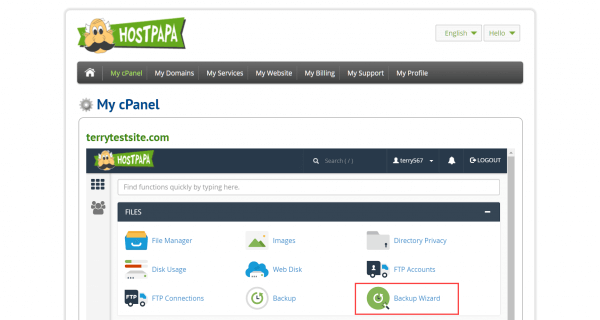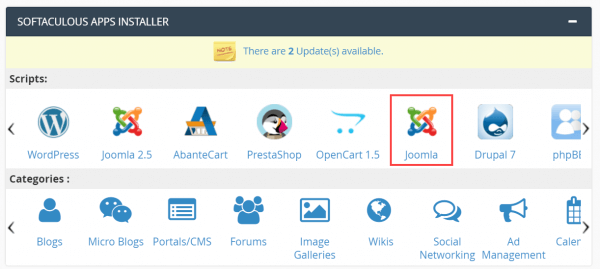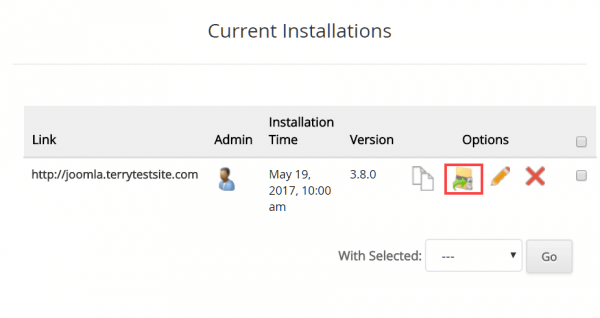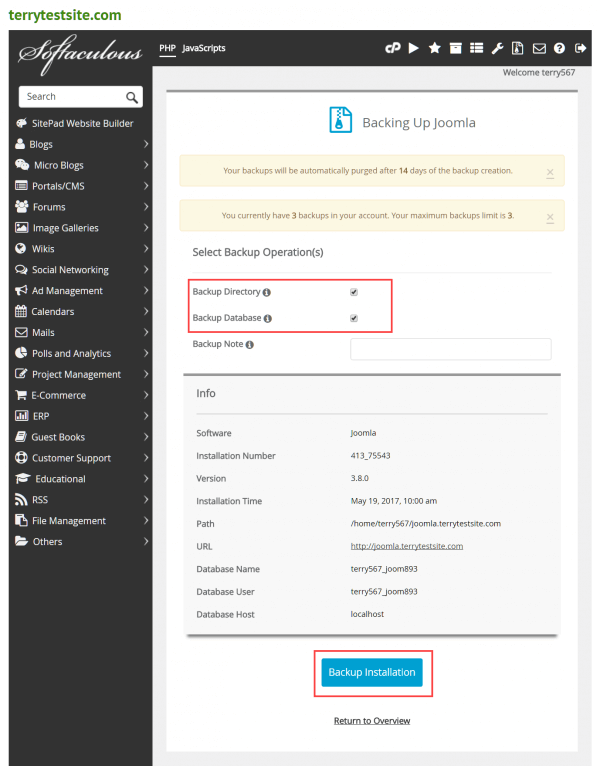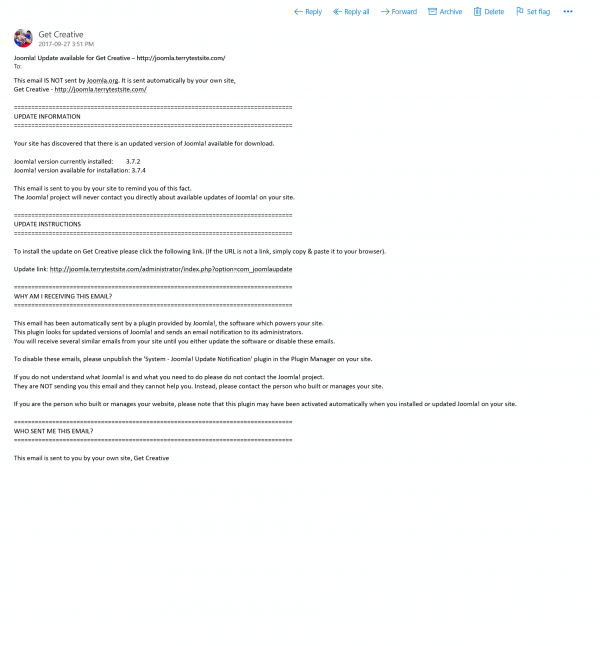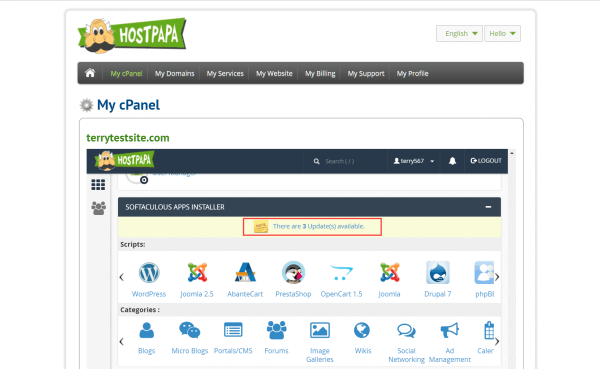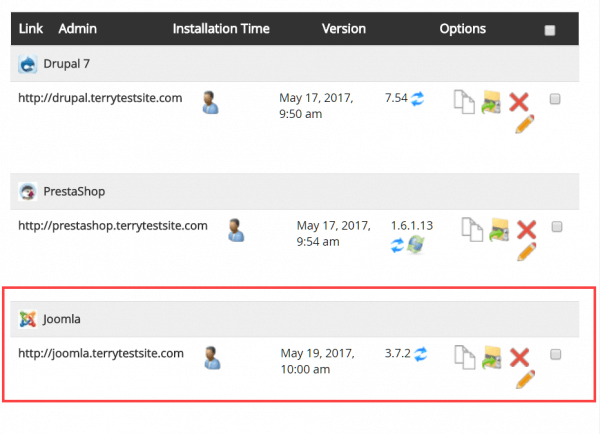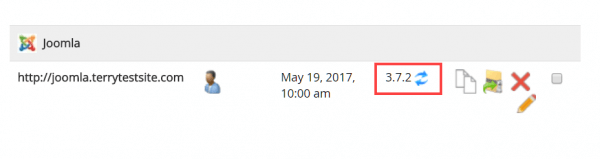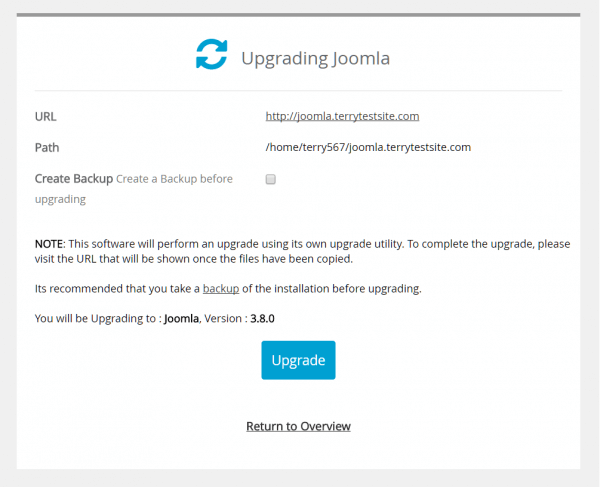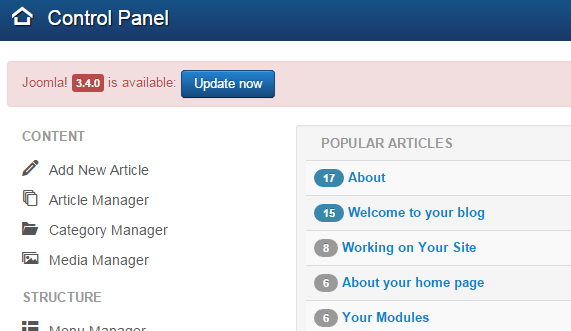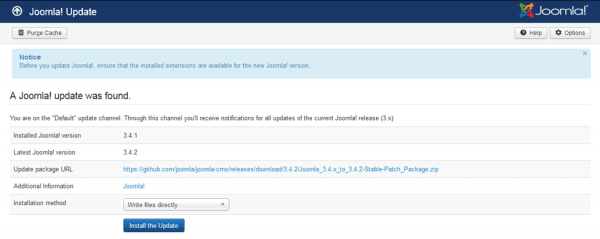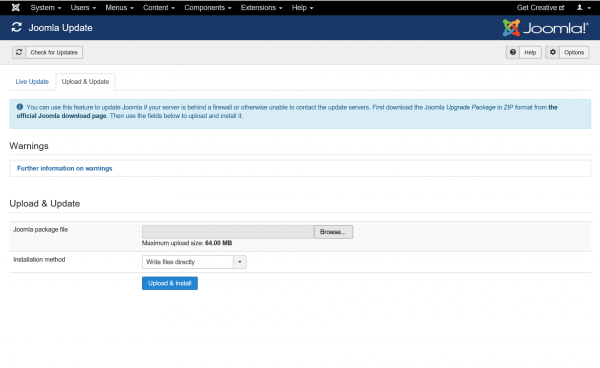Upgrading your Joomla! installation is an important step in ensuring your website remains secure and supports the latest features available from the platform.
Joomla! installations on HostPapa servers can be easily upgraded using the Softaculous application installer or manually from the administration back-end.
Back up your site
Before you upgrade Joomla!, you should always create a backup of your website files and database to protect your data in case of an issue during the update. From your HostPapa Dashboard, select My cPanel > Backup Wizard to perform a full site backup.
Alternatively, you can back up your Joomla! installation using the Softaculous app installer. From My cPanel, scroll down to the Softaculous Apps Installer section and select Joomla!.
Under Current Installations, click the Backup icon to proceed.
In the next screen, ensure Backup Directory and Backup Database are selected, then click the Backup Installation button.
Upgrade Joomla! with Softaculous
You may receive notifications of Joomla! updates by email. Once an update is available, Softaculous sends a notification that informs you of your current Joomla! version and the version now available.
The email includes a link that will take you directly to the Update screen in your Joomla! back-end (https://mysite.com/administrator/index.php?option=com_joomlaupdate).
Available updates will also be shown when you visit My cPanel.
Click the notification to view more information about available updates. You should always ensure that any installed extensions support the latest version of Joomla! before you update.
Click the two circular arrows to start the update procedure.
Read the information on screen, then click Upgrade to proceed.
Update Joomla! manually
When an update is available for Joomla!, you’ll see a notification in the administration back-end.
Click the Update link or navigate to Components > Joomla! Update to proceed.
Click the Install the Update button to proceed with the upgrade.
Alternatively, you can download the upgrade package from the Joomla! website, then select the Upload & Update tab to install the update package.
For further questions, or if you need help, please open a support ticket from your HostPapa Dashboard. Follow this link to learn how.