In this article, we’ll show you how to update your DNS and change its nameservers through your HostPapa Dashboard. Please note that you will only be able to update this information if you do not have a promotional domain (which is a domain that was included free as part of a web hosting package).
NOTE: The following instructions pertain only to updating DNS for domains managed by, purchased through or transferred to HostPapa. If you did not purchase your domain through HostPapa, refer to the instructions for your specific registrar or DNS provider. Though similar, differences may apply.
- Log into your HostPapa Dashboard.
- Go to My Domains.
- Click the domain you want to update from the list.
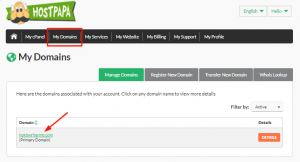
- Click the Lock tab.
- If the domain supports locking and unlocking, click Unlock this domain.
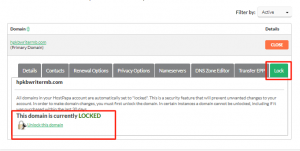
- Click the Nameservers tab.
- Select the Use custom nameservers option.
- Enter your preferred nameservers.
- Click the Update DNS Servers button.
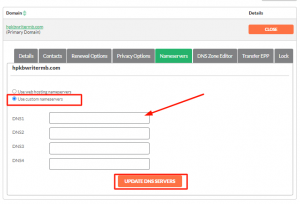
- Click the Lock tab and lock your domain again.
Important: If you are changing the DNS entries yourself, please ensure HostPapa DNS entries are the only entries listed. Some hosting companies use three, four, or more DNS entries. They all must be removed, or visitors will have trouble connecting to your website.
More Information
To learn more about DNS and domains, check out these Knowledge Base articles:
- What is DNS? | A basic overview of domain definitions
- DNS record definitions
- Domain name registration/transferring rules by extension
If you need help with your DNS, please open a support ticket from your dashboard.
