Note: This article refers to the legacy version of the Website Builder. If you signed up to the HostPapa Website Builder after March 11 2020, you’re on the new version of the Website Builder. For help, go here.
If your site has a SiteLock Security plan, you can add the SiteLock Security Seal that will pop up in a window like this:
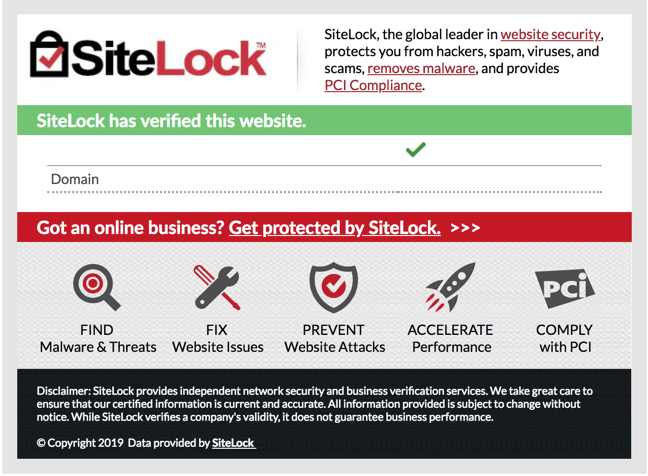
Depending on how your website was built, there are three different methods to display the SiteLock Seal: WordPress, HTML coding, or the Website Builder. For each of these methods, you need to get the code from the SiteLock Dashboard.
Use the following steps to get your seal code:
1. Go to HostPapa Dashboard > My Services.
2. Select Website Protection.
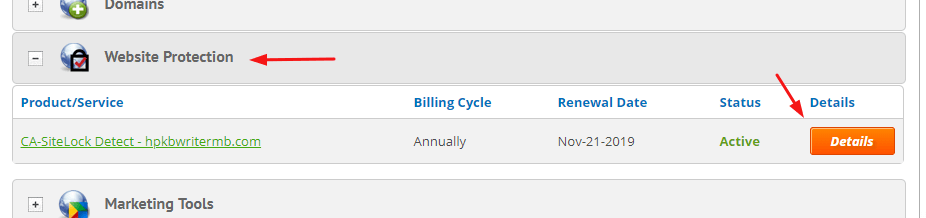
3. Choose the domain where you want to add the seal and click Details.
4. The product information will be displayed. Click on Launch.
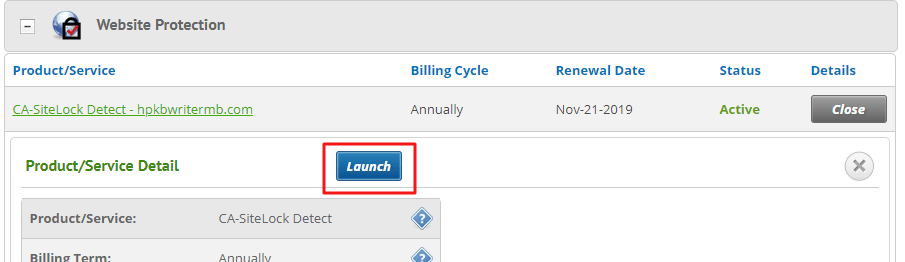
5. The SiteLock Dashboard page will open. Click on the Shield icon on your SiteLock Dashboard page next to the menu icon to deploy SiteLock Trust Seal.
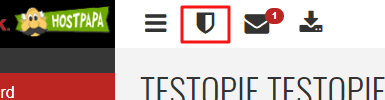 6. Follow steps 1, 2, and 3 to choose language, looks, and the displaying contact info of your seal.
6. Follow steps 1, 2, and 3 to choose language, looks, and the displaying contact info of your seal.
7. Copy the code from step 4 and click on Save Configuration Settings.
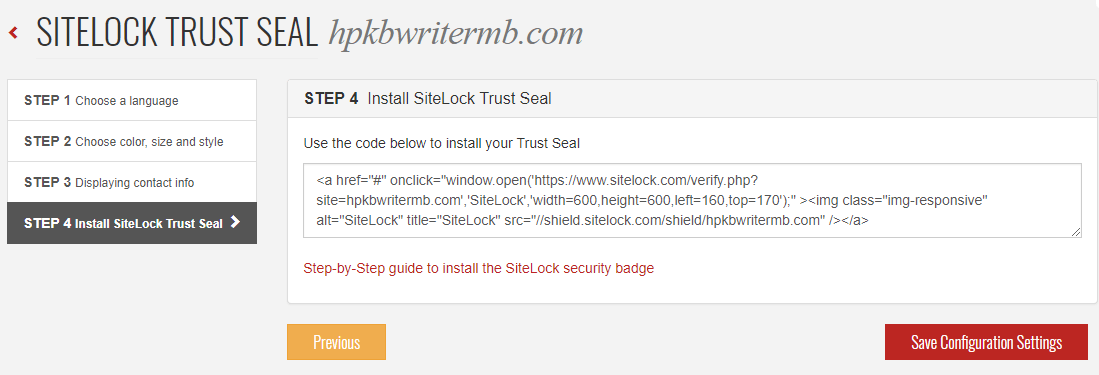
Now, you just have to choose a method to install your code.
Method 1: WordPress
1. Navigate to your WordPress dashboard.
2. Go to Appearance > Customize.
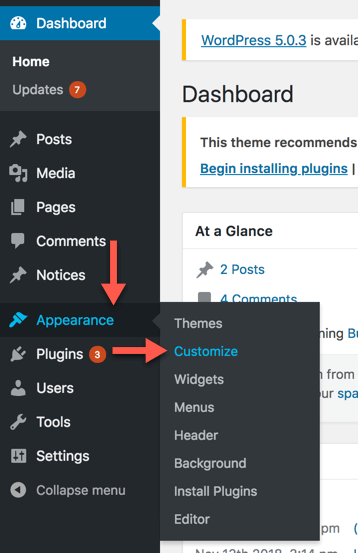
3. Click Footer and paste the seal code to the custom footer text area. Click on the Publish button.
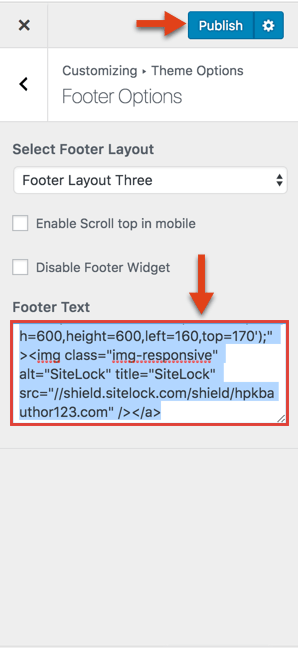
Now you will be able to see the Trust Seal in the footer of your website as shown below:

NOTE: If your WordPress theme does not allow customization, you need to install the Header and Footer WordPress plugin that will enable you to add the code to your footer. Follow these instructions to install the plugin:
1. Go to your WordPress Dashboard.
2. Click on Plugins > Add New.
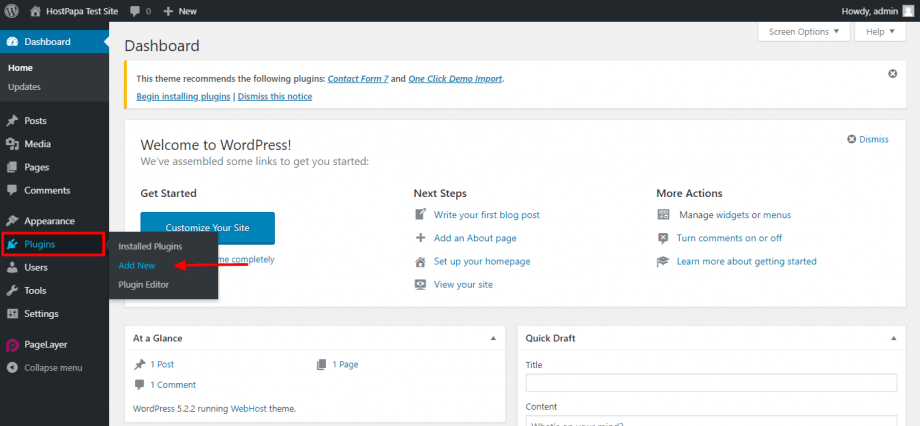
3. In the Search plugins… field, type “Head, Footer and Post Injections.” Click on the Install Now button for the needed plugin. After the installation is completed, click Activate.
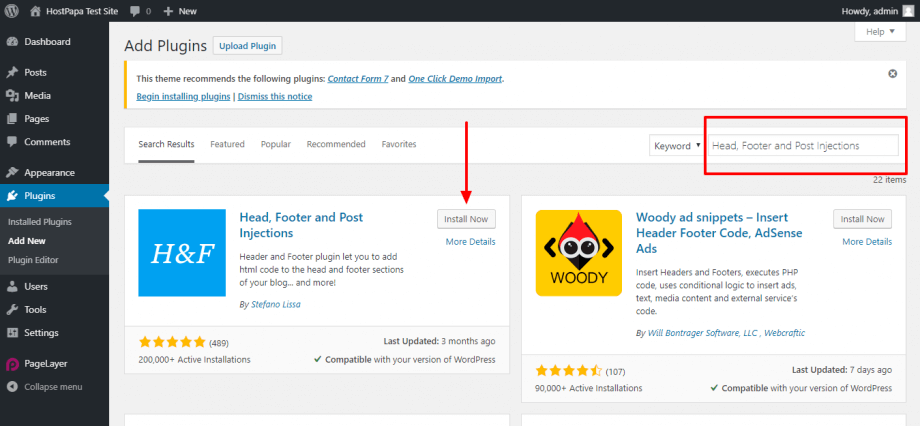
4. Go to Settings > Header and Footer.
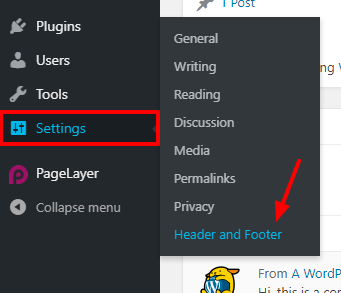
5. In the Header and Footer tab, scroll down to BEFORE THE </BODY> CLOSING TAG (FOOTER) and paste the SiteLock Trust Seal code.

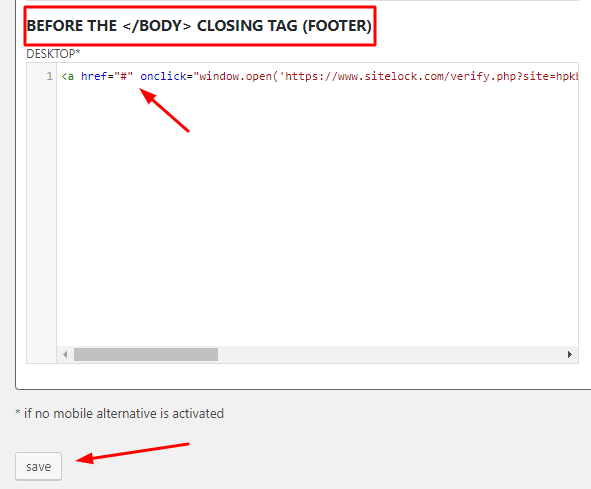
6. Click Save.
Method 2: HTML
1. Go to your HostPapa Dashboard > My cPanel > File Manager.
2. Locate your footer template from the files and click on Edit.
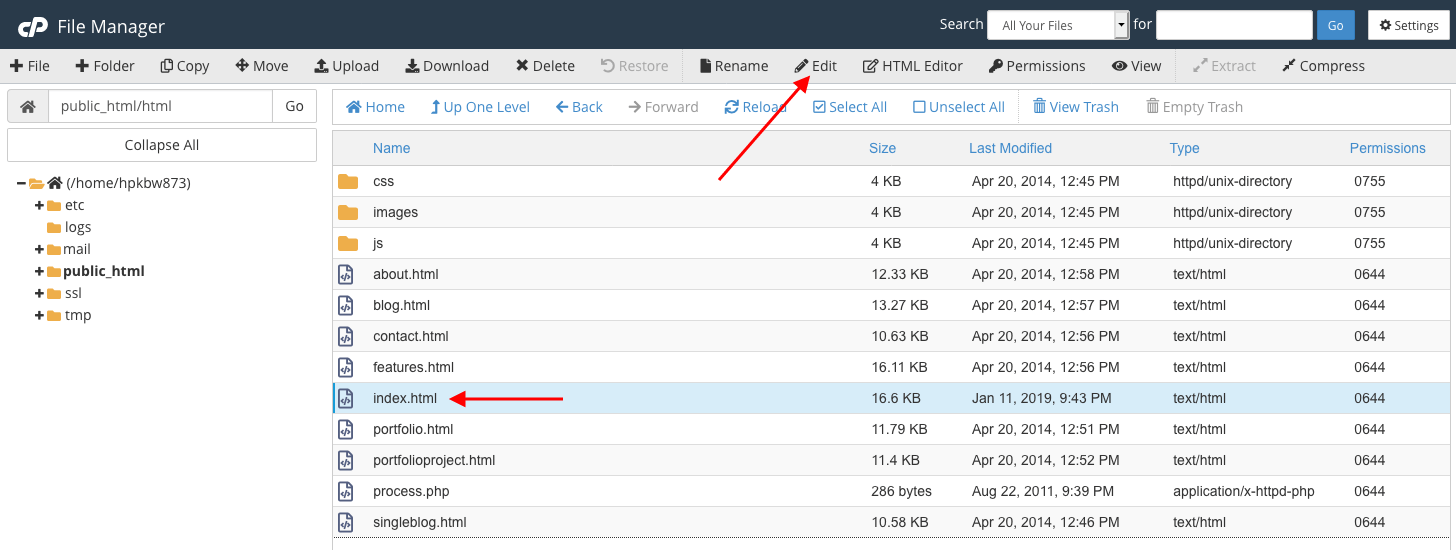
3. Click Edit in the pop-up window.
4. Paste the SiteLock Seal code and click on Save Changes.
Now, you will be able to see your SiteLock Seal on your website.
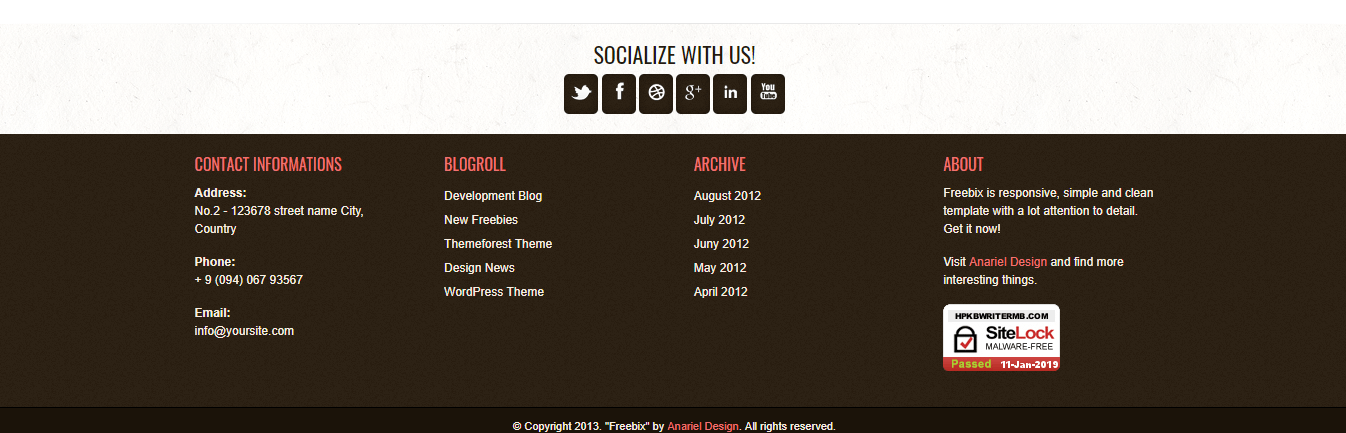
Method 3: Website Builder
1. Go to your HostPapa Dashboard > My Services.
2. Select Marketing Tools to display all your hosting options.

3. Choose the domain where you want to add the seal and click on Details.
4. The product information will be displayed. Click on Launch.
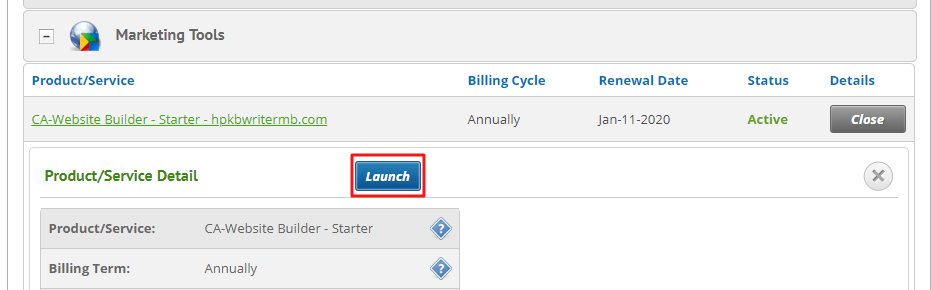
5. Your Sitebuilder page will open. In the edit menu, click on the yellow arrow until you see HTML.

6. Click on HTML and drag and drop it to the place where you want to see your SiteLock Seal.
7. Paste your seal code in the pop-up window and click Save.
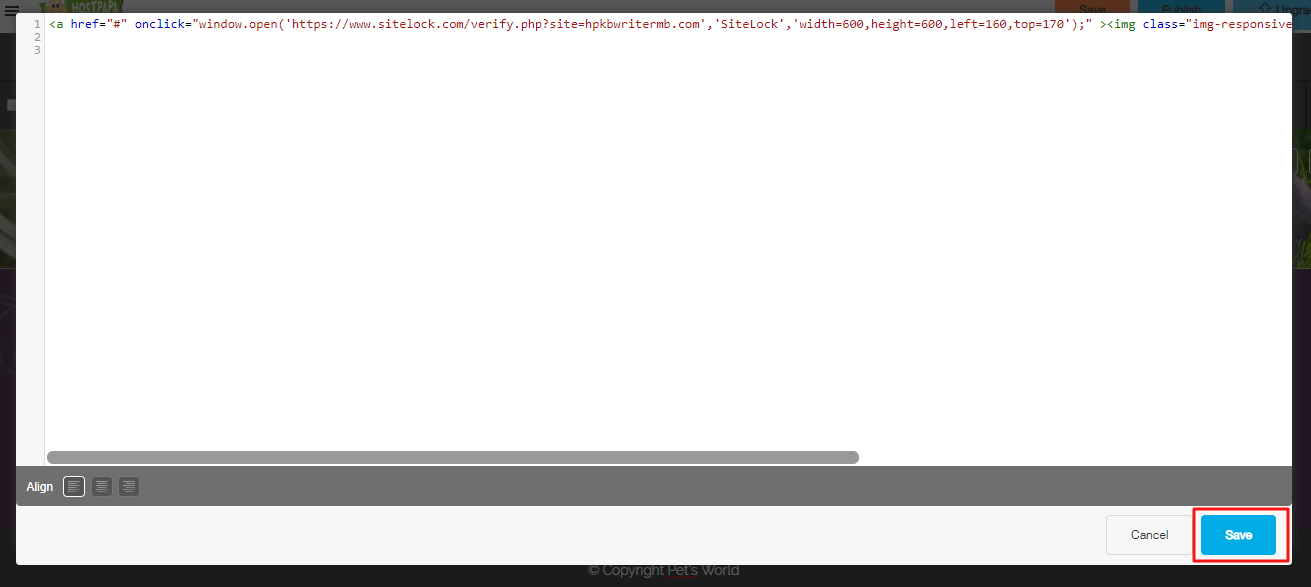
Now you will be able to see the SiteLock Seal on your website.
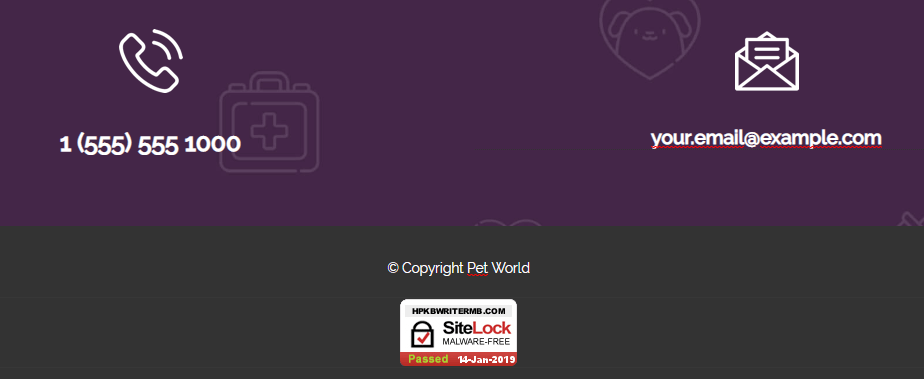
If you need help with your HostPapa account, please open a support ticket from your dashboard.
