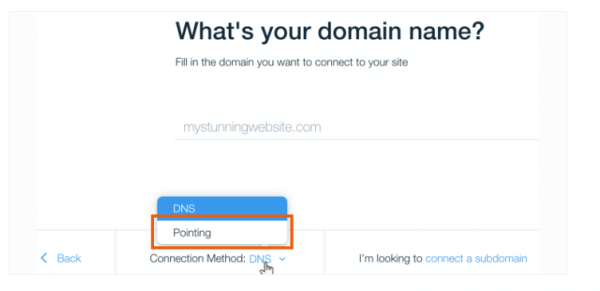In order to use a domain name registered by HostPapa with Wix, you have to work on both Wix and HostPapa accounts.
On your HostPapa account:
1. Login to cPanel from your HostPapa Dashboard >> My cPanel section.
2. Access Zone Editor feature.
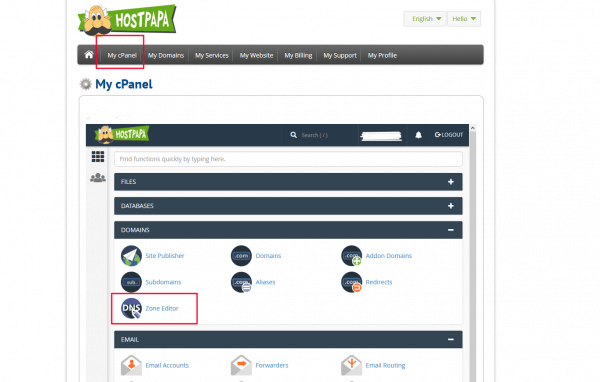
3. Click Manage button for the domain you wish to connect with Wix.
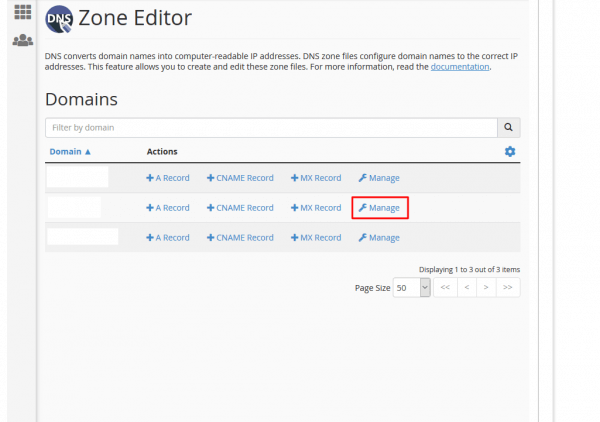
4. Edit or add the following DNS Records:
For yourdomain.com, edit existing A record and point it to: 23.236.62.147
For www.yourdomain.com, create a CNAME record that points to: www101.wixdns.net
For m.yourdomain.com, create a CNAME record that points to: www101.wixdns.net
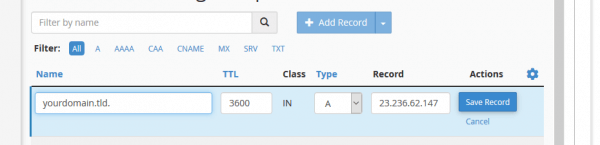


If you wish to keep emails routed through your HostPapa hosting service, there are 2 additional DNS updates to be configured:
First, check your Shared IP Address in cPanel >> General information and copy the value:
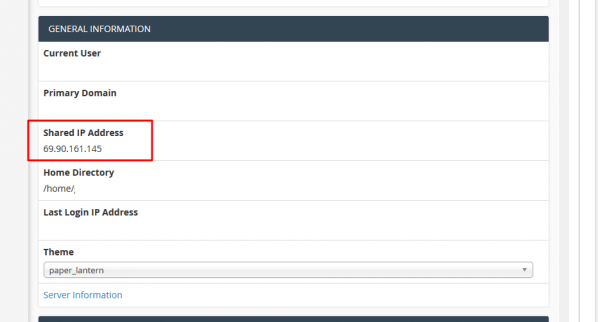
Then, get back to DNS Zone Editor in cPanel and make the following adjustments:
Check for an existing mail.yourdomain.com CNAME record. If it exists, edit it to an A Record pointed to Shared IP Address copied earlier.
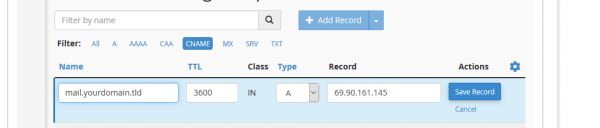
If the CNAME record doesn’t exist, create a new A Record with the same details.
Edit existing MX Record and point it to mail.yourdomain.com which we created in previous step.
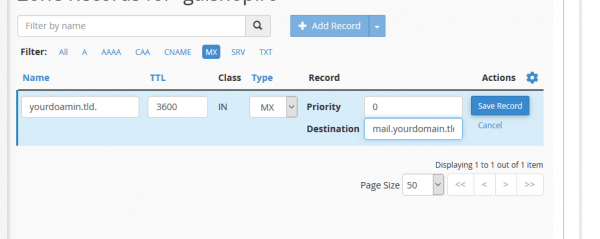
On your Wix account:
1. Go to My Domains page.
2. Click Connect a domain you already own, or if you already have a domain, click Add Domain and then click Connect a domain you already own.
3. Select the site you want to connect your domain to and click Next.
Note: You may not see this step if you have already connected a domain.
4. Change the connection method to pointing:
Click Connection Method: DNS.
Select Pointing.
5. Under What’s your domain name? enter the domain name that you want to connect.
6. Click Next and follow the steps on your screen.