With File Manager, you can easily copy, move, delete, organize and change permissions on your folders and files; you can even edit files, although we recommend you do this only in case of emergency. For better results, use an HTML editor, or one of HostPapa’s free scripts (in cPanel > Softaculous).
File Manager is part of your cPanel, which you can easily access through your HostPapa dashboard:
How to navigate File Manager
1. Log in to your HostPapa Dashboard.
2. Click on My cPanel or My WordPress If you have more than one domain associated with your HostPapa account, click on the appropriate domain link, then enter your cPanel password if required.
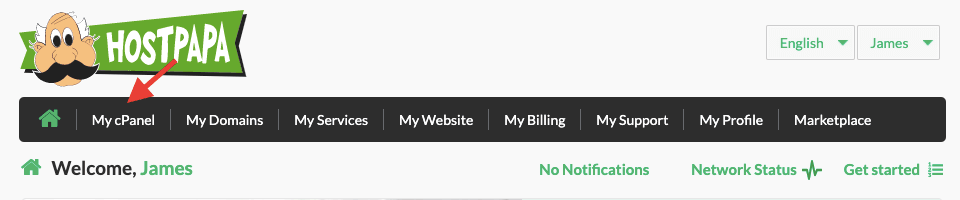
3. From the Files section, click on File Manager icon.
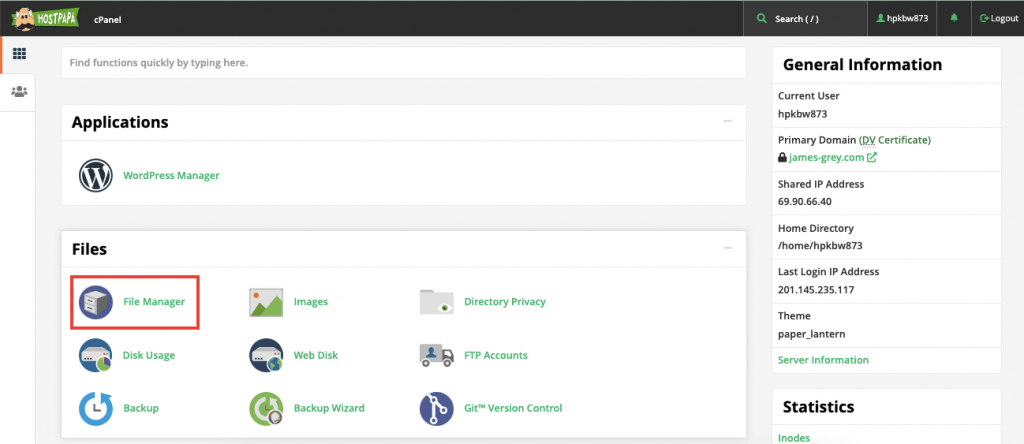
You’ll find all the tools in the top menu bar and your folders in the left-hand menu.
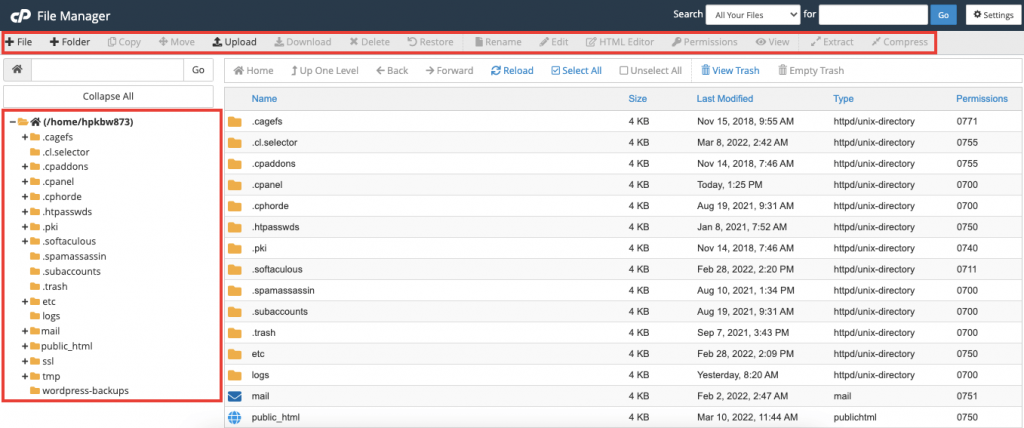
Here are some tips for navigating within File Manager:
- Open a folder by clicking on the folder icon.
- Go up a level by clicking on the Up one level link near the top.
- Use the top path links to move up and down the path.
- Select a folder by clicking on the folder name link (or folder icon). Then you may view or modify its properties/contents.
For more information, we offer video tutorials on how to use cPanel.
If you need help with your HostPapa account, please open a support ticket from your dashboard.
