You can use Site Publisher to build simple website pages.
If you want to create a one-page website for your business or need a maintenance page while working on a bigger site, choose one of the default templates and add your original content.
How to create a landing page with Site Publisher
1) Log in to your HostPapa Dashboard.
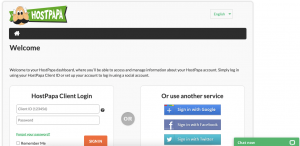
2) Click on My cPanel or My WordPress.
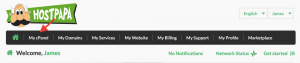
3) Scroll down to the Domains section and click Site Publisher.
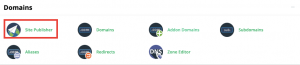
Note: If you only own one domain name, Site Publisher will select it by default, and you will jump to the next step.
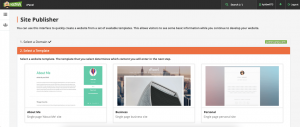
Note: If the selected domain already uses Site Publisher, it will automatically preselect the current template.

6) Fill in the required information in the
Depending on the template, the information fields will differ. These are some examples of the fields and the final template.
“About Me” template
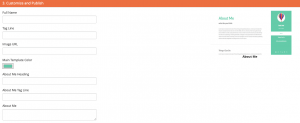
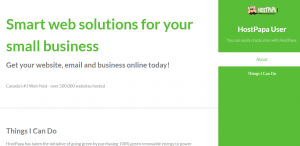
“Business” template
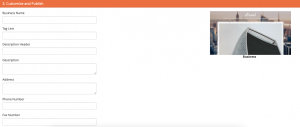
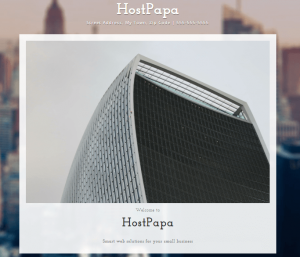
“Personal” template
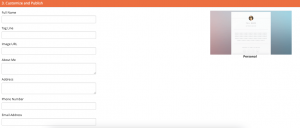
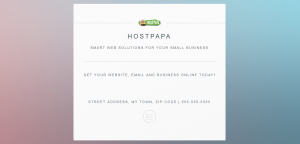
“Under construction” template
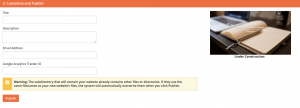

7) After filling in all your data, click on
Note: If an error is shown, double-check that all the details are correct, for example, the image URL or that the file’s quota is within the limit.
How Site Publisher will affect your website files
You will see this warning if your domain root directory already has website files:

After clicking on Publish, Site Publisher will make a backup of the content in your cPanel. Additionally, the system will overwrite the files with the same name.
These are Site Publisher’́s configuration folders and files:
assets
images
index.html
LICENSE.txt
sitemap.xml
For example, these are some of the WordPress files after adding Site Publishers:
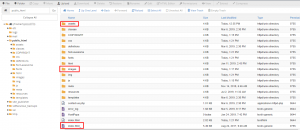
Note: If there was an error message shown during the Site Publisher installation, the system will not create a backup nor publish the website.
Site Publisher will automatically delete any backup that is more than 30 days old.
You can find all the backup files in /home/yourusername/site_publisher/backups/ directory (change “yourusername” to your cPanel username):
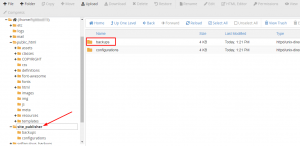
You can also find the configuration information in /home/yourusername/site_publisher/configurations/ directory. The file name is home-yourusername-public_html-example.com.json.
All configurations and settings for the Site Publisher file are stored there, so try not to modify that file. If you need to do any file editing, use the Site Publisher interface.
How to remove Site Publisher
You can remove and replace all Site Publisher files with File Manager or via FTP.
But make sure you are only removing Site Publisher configuration files and not the whole directory:
1) Log in to your
2) Click on My cPanel or My WordPress.
3) Scroll down to the Files section and click File Manager.
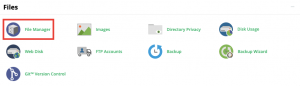
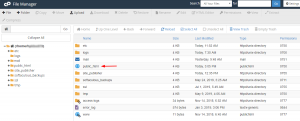
5) Select the file you want to remove. Remember that Site Publisher files are:
6) Click Delete from the top menu.
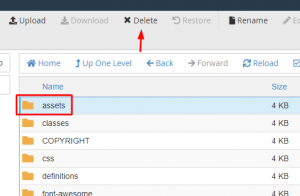
If you need help with your HostPapa account, please open a support ticket from your dashboard.
