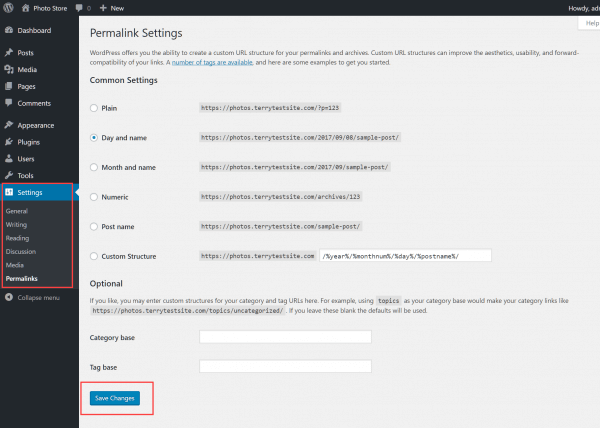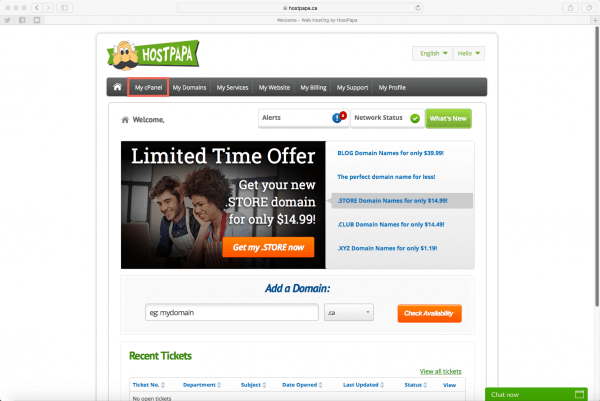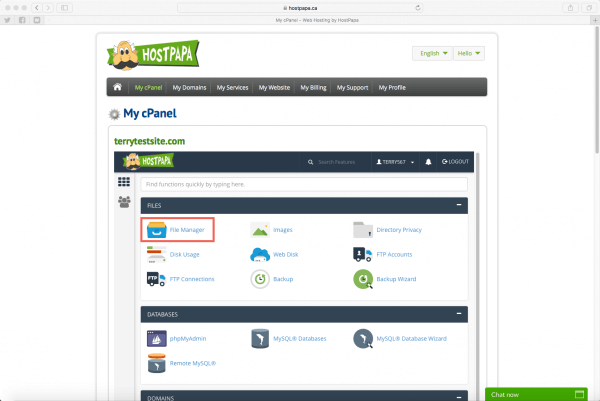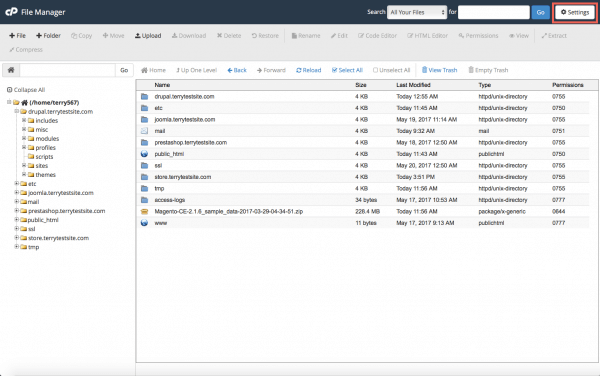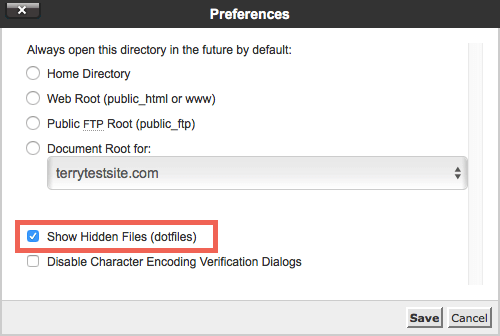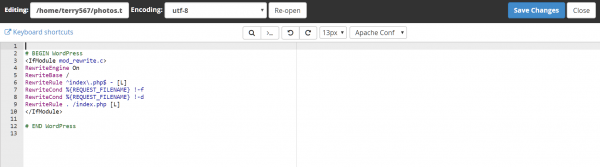If you click a WordPress post or page and receive a 404 Not Found error, the most likely cause is a problem with your Permalink settings. Permalinks define the structure of your WordPress URLs and a mismatch will cause posts and pages to become inaccessible.
Your content is still safely held in your database, but you’ll need to change some settings to restore access to the data.
Refresh your permalinks settings
As a first step, in the WordPress Admin dashboard, head to Settings > Permalinks and click the Save Changes button to refresh the permalinks settings and flush the rewrite rules in your .htaccess file.
.htaccess is a configuration file used by the Apache web server that, among other features, can control access to the resources on your server. In most cases, this step will resolve WordPress 404 errors, but if it does not, proceed to the next step.
Edit your .htaccess file manually
Log in to your HostPapa Dashboard and in the top navigation menu, select My cPanel.
Now select File Manager.
At the top right of the screen, click the Settings button.
.htaccess files are hidden from view by default. To expose them, ensure Show Hidden Files (dotfiles) is checked in the Preferences panel, then click Save.
Navigate to your WordPress root folder using the left sidebar. Right-click on the .htaccess file and select Edit.
Add the following code to the .htaccess file:
# BEGIN WordPress
<IfModule mod_rewrite.c>
RewriteEngine On
RewriteBase /
RewriteRule ^index\.php$ - [L]
RewriteCond %{REQUEST_FILENAME} !-f
RewriteCond %{REQUEST_FILENAME} !-d
RewriteRule . /index.php [L]
</IfModule>
# END WordPress
If your .htaccess file is locked, right click on the file once again and select Change Permissions. Make the file available for writing by changing the permissions to 644. Then try to refresh your Permalinks again in the WordPress dashboard, using the steps above.
For more help, or to ask a question, please open a support ticket from your HostPapa Dashboard. Follow this link to learn how.