The two most common methods to embed a YouTube video into a Joomla! article are using the embed code from YouTube, or using a Joomla! extension.
Method 1 – Using the YouTube embed code
- Under the video on YouTube, click Share then under the Embed tab copy the iframe source code
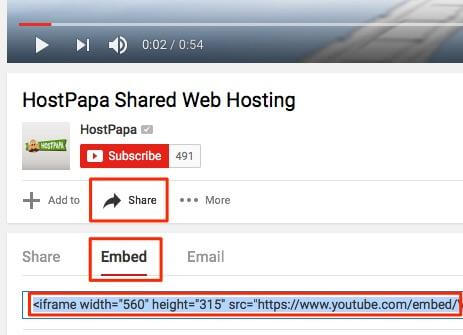
- In your Joomla! article, click source code in the editor toolbar

- Position your cursor where you want to insert the video, then paste in the iframe source code you copied above
- Save your article
Notes
For security reasons Joomla! automatically strips out some HTML content by default. If the above steps don’t work for you then this automatic filtering is the most likely cause.
If you are using the default Joomla! text editor (Tiny MCE):
- Login to the backend of your site
- Go to Extensions > Plugins and search for and open Editor – TinyMCE
- Under the plugin settings for TinyMCE change the Prohibited Elements from
Script, applet, iframe to script,applet - Save your changes to the TinyMCE plugin settings
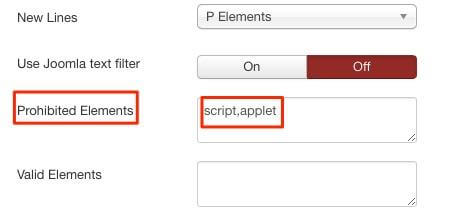
- Reopen your article and repeat the steps above to paste in your iframe embed code
If your video still doesn’t appear then there’s one last place where Joomla! could be filtering your code.
- Login to the back end of your site
- Go to System > Global Configuration and open the Text Filters tab
Different user groups on your site will have different privileges and different text filtering settings.
Check that your user group has filtering set to No Filtering.

Method 2 – Using a Joomla! Extension
The Joomla! Extensions Directory (JED) has numerous free and commercial extensions that simplify adding YouTube and other media to your Joomla! site.
