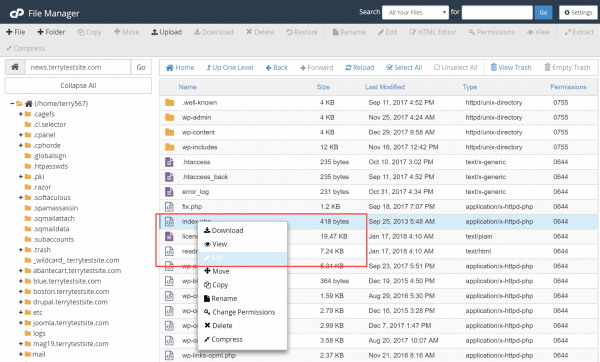URL Frame is an alternative to cPanel’s URL Redirect feature. It allows you to fetch and display content from another URL in a frame when a user visits a designated URL. Unlike URL Redirection, the browser’s address bar will continue to show your domain name. To configure URL Frame in cPanel, you’ll need to edit the HTML file the user will visit manually.
How to configure the URL Frame in cPanel
1) Log in to your HostPapa Dashboard.
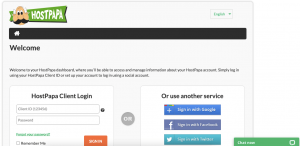
2) Click on My cPanel or My WordPress.
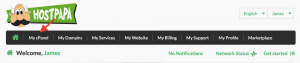
3) Select Files > File Manager from the cPanel menu.
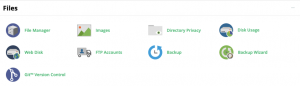
4) Right-click your site’s index file (or the page file into which you wish to add the URL frame) and select Edit from the context menu.
5) Enter the following code into the page:
<html>
<head>
<title> Site Title </title>
</head>
<style>
body {
margin: 0;
padding: 0;
}
body, iframe {
width: 100%;
height: 100%;
}
iframe {
border: 0;
}
</style>
<body>
<iframe src="https://entertheURLhere.com"/>
</body>
</html>
6) Be sure to change entertheURLhere.com to the URL you wish to display in the frame.
If you need help with your HostPapa account, please open a support ticket from your dashboard.