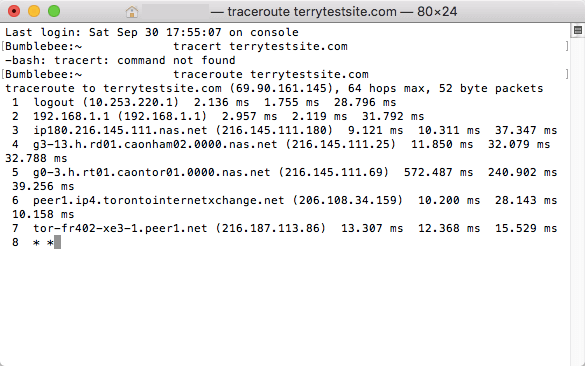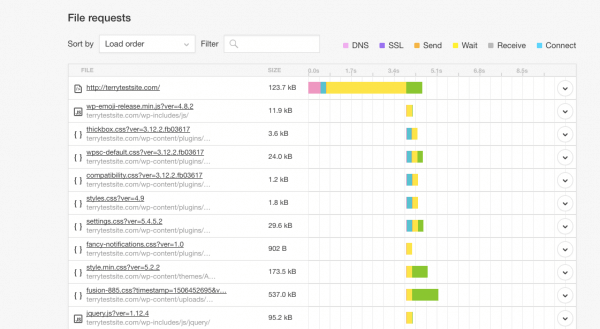Slow running websites, on which basic pages take more than three seconds to load and complex pages, more than seven, can be a visible symptoms of a range of issues. Careful diagnosis, testing and optimization can help to dramatically improve page load times.
Use the following steps to help understand and resolve slow running websites.
Identify network issues
The first step should be to check whether slow page loads are occurring for all users, or just for you. Local network issues, issues with your Internet Service Provider, or one of the network “hops” between your location and the web server can cause all sites to load slowly.
To test your network speeds, run the following commands in a Command Prompt (Windows) or Terminal window (Mac OS):
- Mac
traceroute example.com
- Windows
tracert example.com
The command shows the path your Internet traffic takes when you attempt to connect to the web server. Investigate the three round-trip times (shown in milliseconds) as your request is passed between servers on the Internet. Larger numbers indicate a longer delay between hops.
Test access using a proxy service
Another handy way to identify local network issues is to access the site using a proxy service such as https://proxify.com/ or https://hidemyass.com/. Visit these websites and enter your URL to test access speeds. If you find that the site loads more quickly when using the proxy server, then it’s likely that you’re experiencing a local network issue.
Identify page issues
If you find that your site is loading just as slowly with the proxy service, the next step is to identify whether your issue is with specific pages. Page load times can be slowed down dramatically by complex code, a large number of database queries and the use of third-party scripts (for example, for advertising banners and other external code snippets).
Create a simple HTML page and publish it on your website. Open a text editor and enter the following :
<html> <head> <title>Basic Page Speed Test</title> </head> <body>This page should load in under 3 seconds.</body> </html>
Save the file as basictest.html and upload it to the root of your server. Then, open a browser and access the HTML page on your site at https://www.mysite.com/basictest.html.
If the HTML page takes over 3 seconds to load, you may have a network or other technical issue with your server. Contact HostPapa Support to resolve the issue.
If the page loads in less than three seconds, the issue may be due to the complexity of the page code, or use of calls to third-party servers.
Test page load times using a website speed test
Sites like Pingdom are great resources for testing website speeds. They load your site using servers located around the world and display a breakdown of load times. You can analyse the time taken to load each component of a page, which is helpful for analyzing delays.
Most speed test sites also offer tips for optimizing page load times. Look for delays caused by the use of code or content hosted on third-party servers, a large amount of images or images with large file sizes. These elements can be removed or optimized to improve page load speeds.
For further questions, or if you need help, please open a support ticket from your HostPapa Dashboard. Follow this link to learn how.