In this article, we will show you how to easily share your data with HostPapa Device Backup. Follow these steps:
- Log in to the My Data Portal using your HostPapa Device Backup credentials.
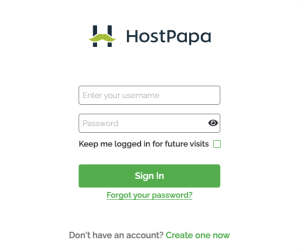
- On the dashboard, scroll down to the Device List.

- Click Manage next to the system from which you wish to restore data.
- On the My Files section, locate the file/folder you wish to share.
- Select the files/folders you wish to restore by clicking on the checkbox next to them.
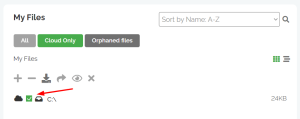
- Click on the share button (
 ) and you will be presented with the following options:
) and you will be presented with the following options:
Password Protect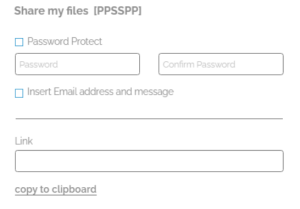
If you select this option, it will require the user you share the data with to provide a password to restore it.Insert Email Address and Message
If you select this option, you can send an email directly to the person you wish to share the files/folders with, as well as a personal message. - Once you have configured the share, click Share. (Note: a share link will be generated.)
- If you no longer wish to share data, click Shares on the top right side of the page and click the unshare button
 .
.
If you need help with your HostPapa Device Backup, please open a support ticket from your dashboard.
