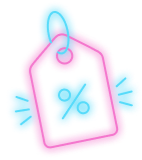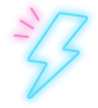This article explains how to backup selected folders in your HostPapa Device Backup through My Data Portal. Follow these steps:
- Log in to the My Data Portal using your HostPapa Device Backup credentials.
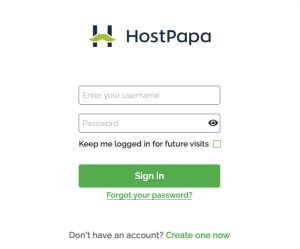
- On the dashboard, scroll down to the Device List.

- Click Manage next to the system from which you wish to add or remove files/folders. (Note: The system must have the status: Connected)

- In the My Files section, navigate to the file/folder you want to backup.
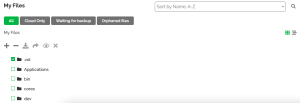
- Select the file/folder you want to backup by clicking on the checkbox next to it.
- Click on the
 to add the file/folder to your backup or the
to add the file/folder to your backup or the  to remove the file/folder from the backup. (Note: The icons will appear at the top of the My Files section).
to remove the file/folder from the backup. (Note: The icons will appear at the top of the My Files section).
- Once you have selected all the correct files/folders, you can save the changes by clicking on the Save button in the popup window.
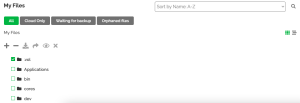
If you need help with your HostPapa Device Backup, please open a support ticket from your dashboard.