In this article, we will go through each section of Plesk’s Hosting Settings. Through your control panel, you can edit the default Plesk setup for your website. Follow these steps to open the Hosting Settings panel.
- Access your Plesk control panel through your HostPapa Dashboard.
- Go to Website & Domains.
- Click Hosting Settings.
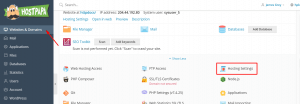
- The Hosting Settings panel will open.
Basic Plesk Setup
In this section, you will be able to configure your website’s hosting settings and available features.
Domain name: Your registered domain name and the URL will direct your visitors to your website.Note: You will not be able to edit your domain name for security reasons. If you find any problems or have any questions, contact the HostPapa support team.
Hosting type: There are three types of hosting (Website, Forwarding, and No hosting), defining the website behaviour. By default, all websites are set in the Website hosting type.
To learn more about how to change your hosting type, read this article.
Website status: This setting defines the site’s accessibility in browsers and other hosting services. You can decide to suspend the site or disable specific sections.
Document root: Displayed only for domains set with the Website hosting type.
To learn more about domain root and hosting type, read this article.
Preferred domain: Displayed only for domains set with the Website hosting type.
To learn more about preferred domain and hosting type, read this article.
Security Settings in Plesk
SSL/TLS support: This setting is enabled by default and protects your website by encrypting all data transferred.
Permanent SEO-safe 301 redirect from HTTP to HTTPS: By default, your visitors are redirected from HTTP to HTTPS with the permanent redirect 301 HTTP status code. This redirect is SEO-friendly, and it won’t affect your ranking. To ensure this redirect is working correctly, please ensure that your SSL/TLS certificate is correctly installed.
Certificate: To install an SSL/TLS certificate, read this article.
Web scripting and statistics Plesk setup
Scripting languages: Set the programming and scripting languages you want to use for your website. For PHP settings, read this article.
Web statistics: You can decide what software to use to view web statistics and graphical reports. You can also protect the web statistics files’ directory by selecting Protect access to your web statistics with your FTP user and password. Note: Unless you select this option, anyone will be able to see your web statistics.
Custom error documents: By default, your site will display a standard HTML page with an error message when your visitors request a page that the server can’t find. You can create custom error pages by selecting Custom error documents.
Additional write/modify permissions (only for Windows): This is required if you use a file-based database located in the root directory httpdocs or httpsdocs for your web applications. Note: This option could jeopardize the security of your website.
If you need help with Plesk setup, please open a support ticket from your dashboard.
