WordPress Toolkit is a management interface that allows you to install, configure, and manage WordPress in Plesk easily. In this article, we’ll show you how tolog events of WordPress installations in Plesk. Start out by accessing your Plesk control panel through your HostPapa Dashboard.
Please note that WordPress Toolkit can install, configure, and manage WordPress version 4.9 and later, and the extension is free with the Web Pro and Web Host Plesk editions. It’s available for a fee for the Web Admin edition.
How to log events of WordPress installations
If your WordPress installation does not work the way you expect, you can view its logs to troubleshoot the issue. WordPress Toolkit logs important events on managed websites, such as:
- Updating the website theme
- Applying a security measure
- Cloning a website
Note: WordPress Toolkit version 5.5 (and higher) logs every event it performs on a managed website. If you have a WordPress Toolkit 5.4 or lower, you’ll only see important items on the list.
WordPress Toolkit writes logs in plain text and for each WordPress installation.
To view logs of a WordPress installation, follow these steps:
- Go to WordPress.
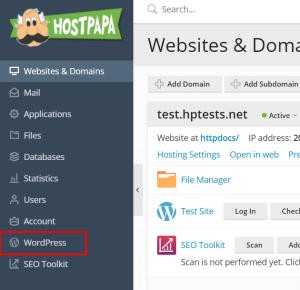
- Click Logs next to the WordPress installation whose logs you’d like to view.
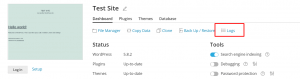
- In the Logs of pop-up window, you can view detailed information about logged events. The pop-up window with the logs of the site will appear. By default, the list updates only when it’s opened. You can also refresh the list by doing the following:
- To get the latest logs, click Refresh.
- To get the list updated constantly while you’re viewing it, select the Real-time updates toggle button.
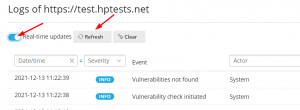
Note: When the toggle button is selected, logs are updated every five seconds. You can specify another update period in the actionLogRealTimeUpdatesPeriod variable in the panel.ini configuration file.
How to filter logged events
If you want to find a particular event on the list, you can apply the following filters:
- Date/time of the event
- Severity of the event (Error, Warning, or Info)
- Actor of the event (could be a particular user or the system itself)
- Message used to describe the event

After you’ve applied the filter, only events that match with the filter criteria will display.
Log file manager
In the log file manager, you can view, copy, or delete certain lines of the recorded events. WordPress Toolkit stores each log file in a different folder and names the file according to the following pattern:
$HOME/logs/wpt_action_logs/action_log_#WEBSITE_UID#.log
$HOME is your domain home directory, and WEBSITE_UID is the website’s internal UID.
If you need help with Plesk, please open a support ticket from your dashboard.
