In this article, we will show you how to download Continous Client for Mac, HostPapa Device Backup’s software to backup your computer’s files. Follow these steps:
- Log in to the My Data Portal using your HostPapa Device Backup credentials.
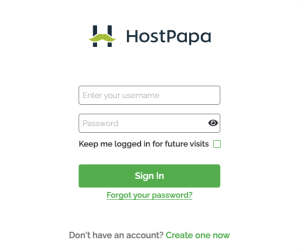
- Click on Download Software on the left side menu.
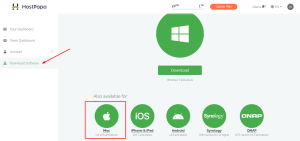
- Click the Mac icon.
- Once the download is complete, run the setup.exe file.
- Follow the steps in the installer and complete the installation.
- Once the installation is complete, you will be prompted to enter your account’s username and password.
Note: if you want to run as a service, click the Advanced button and in the window that pops up, tick Run as a service and click OK.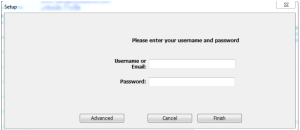
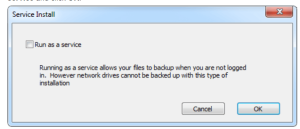
- Once you have entered your username and password, click Finish.
- Once your system has been authenticated, you will be logged into your client portal, where you can now configure your backups.
Note: If you tick Run as a service, you will be asked for your system’s username and password after it authenticates the HostPapa Device Backup username and password. Please ensure the user you use has the right to run as a service.
If you need help with your HostPapa Device Backup, please open a support ticket from your dashboard.
