A webpage is part of a group of pages that make up your website. Eye-catching webpages are your best bet for making your online business thrive. Good webpages will also be in a coherent order that gives your website a powerful structure.
To establish a strong online presence, you’ll want to craft a website that captures attention. Deciding—in advance—on a first-class structure for your site will attract more visitors. Planning how to distribute your content across your webpages is another important part of building a well-structured site.
At the end of this article, HostPapa will give you nine tips on creating an excellent structure for your website!
Creating a new webpage
To get started creating your new webpage, please:
- Go to the left menu.
- Find the Pages tab.
- Click the Add a Page button.
- Choose a Page Type.
- When choosing your Page Type, please select an appropriate style that also matches the purpose of the page you are trying to create.
- Page name will be predetermined and based on the Page Type you have selected. You may also change the Page name to meet your requirements. You can also deselect the predetermined option to link the new page in the Main Navigation menu.
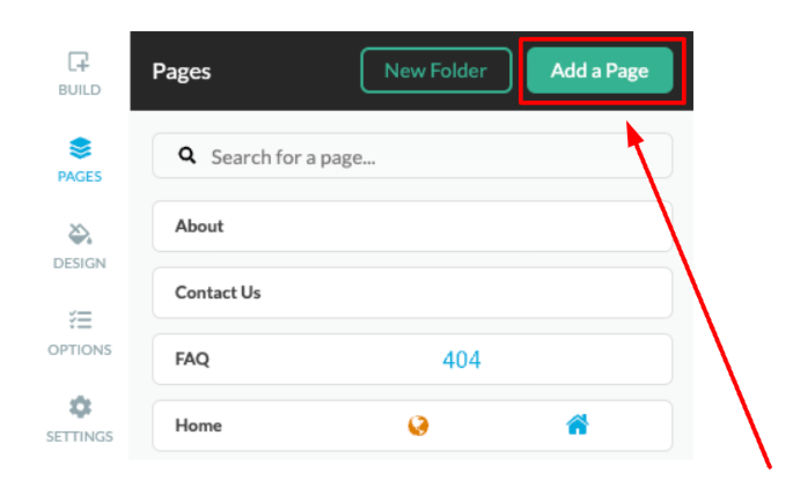
Once you have created a page, you can automatically place it inside a preexisting folder. The folder is located in the drop-down menu.
Setting a Page URL and Description are the last settings of your page that you can configure prior to its creation. Since every page must have a URL, the Page URL is based on the Page Name.
The Page URL is unique, and you cannot have two pages with the same URL. Adding a page with an already existing URL would result in a numerical suffix added at the end.
Page settings
To access the Page Settings, please:
- Go to the menu on the left.
- Navigate to the Pages tab.
- Select the cogwheel icon.
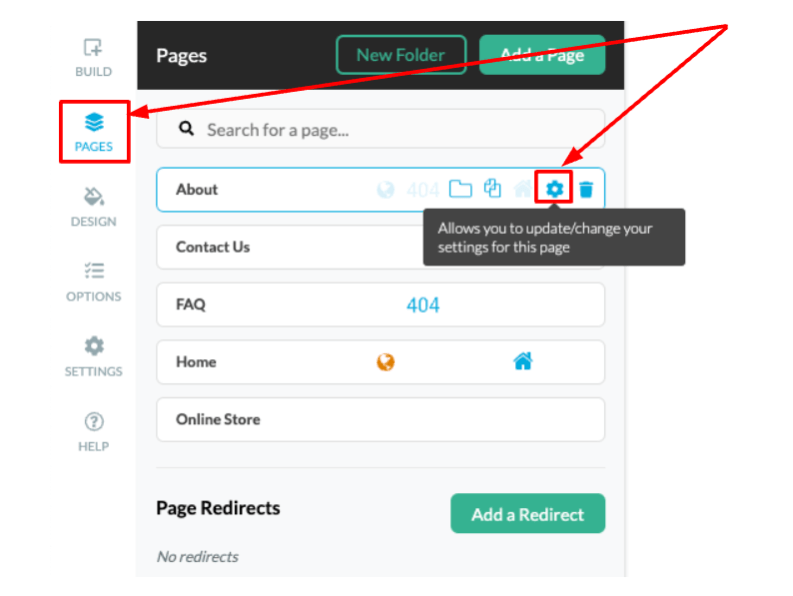
You can also access page settings via an existing link on the page in a navigation menu or in a Text & Images element.
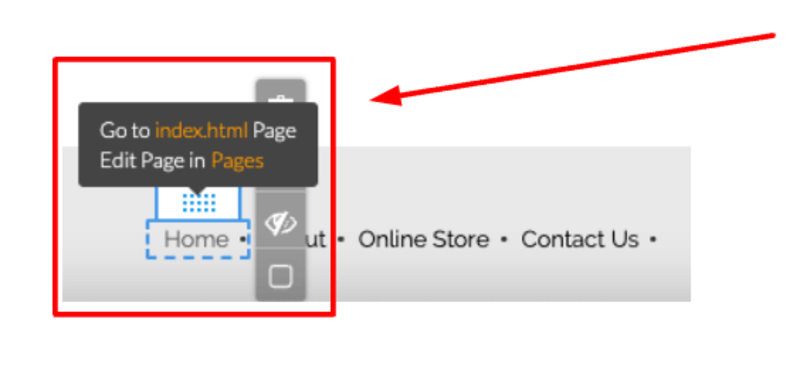
The Page Name appears just inside the top section of the Page Settings panel. The Page Name is the text displayed at the top of the page and tells the reader what that specific page is about. The Page Name is also used to identify the page in the Pages panel.
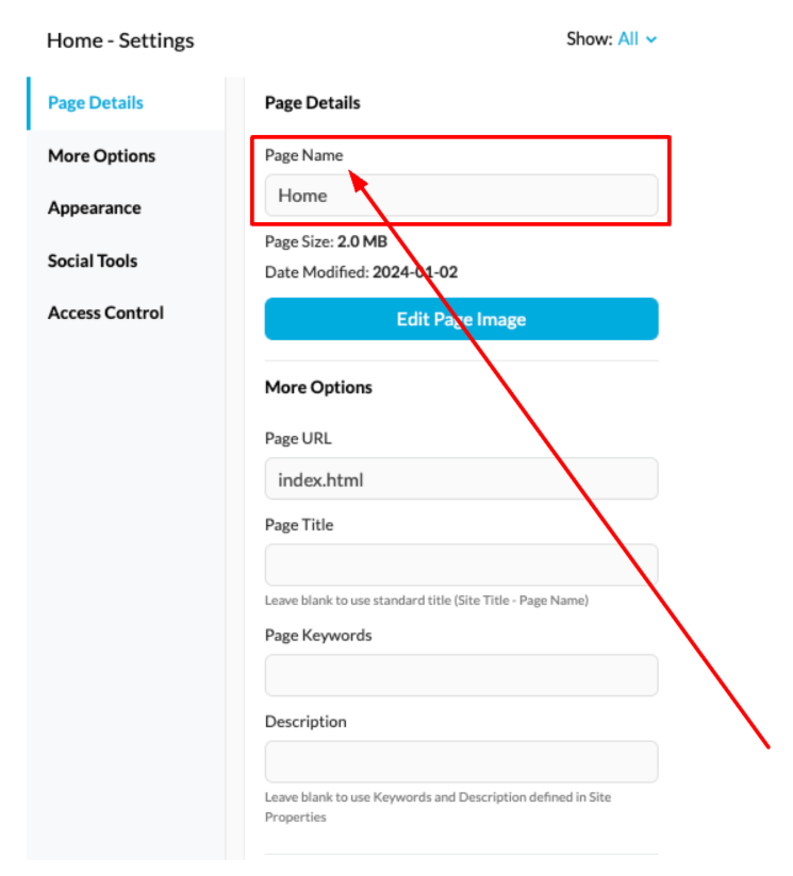
Below the Page Name, details are listed about the page size and the date the page was last modified. There is also a button for quick and easy access to edit the Page Image.
In the More Options section, you can modify the Page URL, Page Title, Page Keywords, and Description used for Search Engine Optimization (SEO).
In the Appearance section, you can select:
- The colour theme of the page.
- The layout of the page.
- To enable or disable page elements such as Page Title and Additional Content.
- To split the main content area of the site into up to three columns.
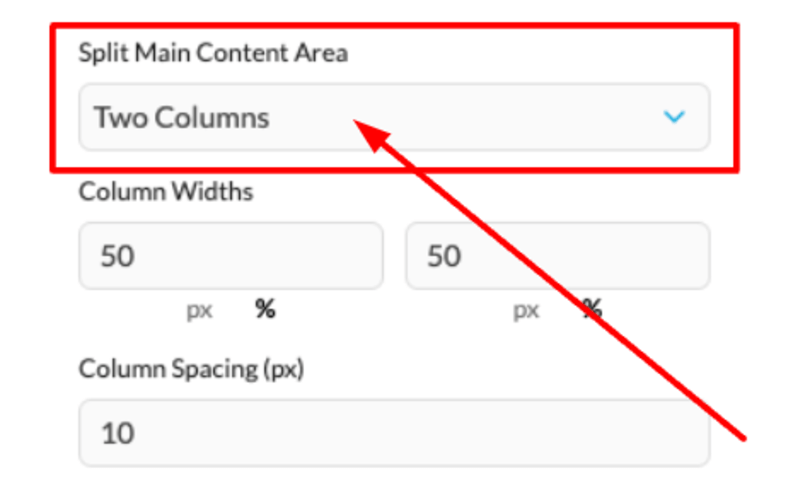
In the Social Tools section, you can choose:
- Social Sharing Image.
- Sharing Title.
- Sharing Description.
The properties listed above will be displayed when you share the site on social media platforms such as Facebook and LinkedIn.
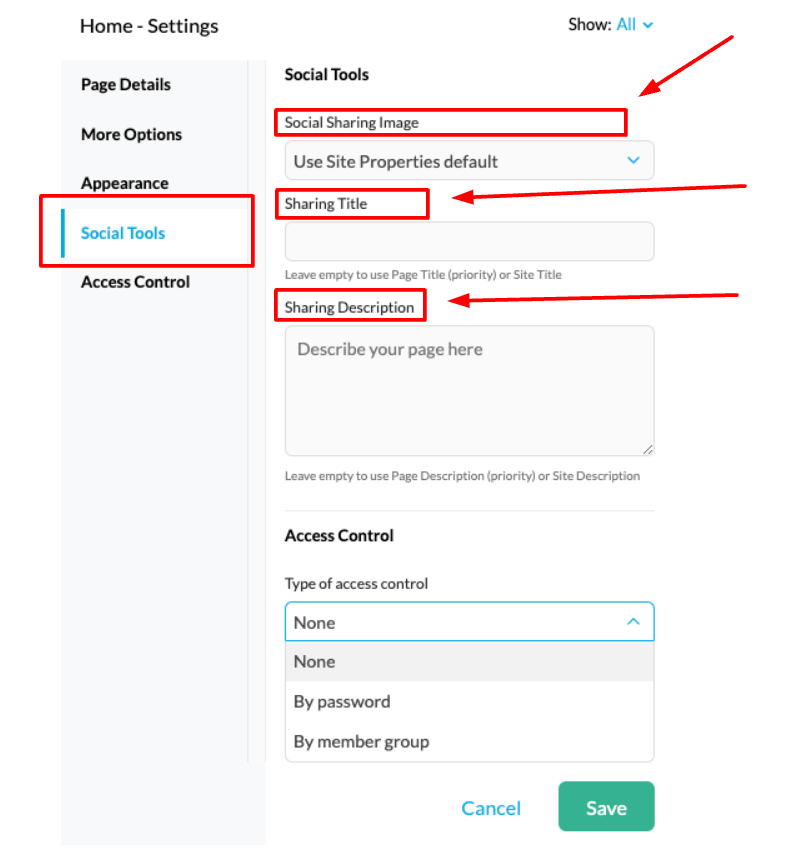
In the Access Control section, you can restrict access to the page by password and by member group. When a visitor attempts to access a page with restricted access, they will see an Authorized access required page. On the page, there is a password field that must be completed to view the page.
To use Access Control properly, an SSL certificate for the domain is required. Additionally, if you would like to opt for the member’s group option, you’ll need to set it up via the Members Login application.
Nine tips to create an excellent structure for your website
A well-structured website leads to better user experience and increased success. Without clear organization, visitors may feel lost and leave quickly. Structure influences navigation, SEO, and audience engagement. Understanding these practical steps will help you build a website that captivates users.
1. Plan with a clear hierarchy
First, start by creating a simple hierarchy for your website. A hierarchy provides order, allowing users to quickly find important pages. Place your most important content at the top, then add your remaining content in ordered layers. This hierarchy provides clarity for people and orderliness for search engines.
2. Design an intuitive navigation menu
Next, create a navigation menu that makes moving through the website’s sections easier. Use plain English labels so visitors quickly recognize where each link will lead. Avoid overloading the menu with unnecessary choices that overwhelm instead of help. A clean, precise menu improves usability.
3. Use consistent layouts and design
Moreover, applying consistent layouts guides users to relevant content. Repeated patterns reduce confusion and prevent frustration for returning visitors. Keep headers, sidebars, and footers consistent in their structure and layout. This visual stability creates familiarity and polishes the User Experience (UX).
4. Keep URLs clear and organized
Additionally, structured and user-friendly URLs provide clarity and good search engine rankings. Short, descriptive addresses guide visitors and help them remember pages. Use dashes instead of underscores. Also, avoid numbers and confusing characters. Neat URLs communicate professionalism and appear more trustworthy to potential customers.
5. Perfect website speed and accessibility
Likewise, your website structure affects technical performance. Speed and accessibility upgrade the UX for visitors. Prolonged loading times often drive users away before they get to see your best content. Adjust images, scripts, and hosting for faster delivery across browsers and devices.
6. Use internal links to join your content together
Furthermore, internal linking strengthens a website’s structure by guiding readers through related topics. Links within content revamp user engagement and encourage further exploration of your website. Internal links distribute authority across pages, building strength for organic search rankings. A thoughtful linking plan strengthens page connections and develops stronger user journeys.
7. Prioritize mobile-friendly design
In addition, mobile responsiveness must form part of your website’s structural strategy. Most browsing today occurs through mobile devices, so design accordingly with an approach that is responsive. Use flexible layouts, text, and touch-friendly navigation for an enjoyable experience on smaller screens. This focus provides consistency and satisfaction regardless of the user’s chosen device.
8. Highlight important content with visual cues
Similarly, visual structure helps draw attention to pages and content sections that matter. Use whitespace strategically to separate segments of information in a clear and logical pattern. Colors, typography, and icons can guide attention without distracting or confusing visitors. These design cues emphasize certain areas and help prioritize user actions.
9. Monitor structure regularly and update as needed
Finally, maintaining structure means reviewing and adapting it consistently over time. User behavior changes, so old structures may fail to serve continuously. Conduct usability tests and gather feedback on site navigation. Regular refinements keep your structure relevant, functional, and aligned with audience expectations.
Points to remember
A successful website structure blends functionality, usability, and long-term adaptability. To summarize, the nine tips include:
- Design a clear hierarchy.
- Simplify navigation menus.
- Apply consistent layouts.
- Keep URLs organized.
- Amplify speed and accessibility.
- Strengthen with internal linking.
- Emphasize mobile design.
- Guide with visual cues.
- Review and update the structure.
Extra suggestions to boost structure
Beyond these nine structured tips, you can also:
- Test your site on multiple devices before publishing.
- Use analytics to track visitor pathways and drop-off points.
- Simplify every step for minimal clicks between the homepage and destination.
- Avoid clutter that distracts or dilutes the website’s primary message.
Try to be professional
A website’s structure directly impacts how audiences view its professionalism and usefulness. When designed well, it streamlines user paths and supports business or communication goals.
Each of the above tips works best when combined, creating cohesion across digital platforms and screens. By implementing these strategies, you can build a site that truly excels.
If you need help with your HostPapa account, please open a support ticket from your dashboard.
