This article explains how to easily delete files and folders from the HostPapa Device Backup’s cloud through My Data Portal. Follow these steps:
- Log in to the My Data Portal using your HostPapa Device Backup credentials.
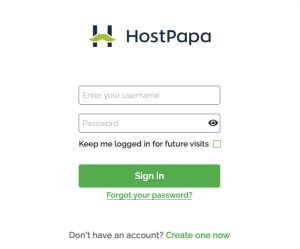
- On the dashboard, scroll down to the Device List.

- Click Manage next to the system from which you wish to delete files/folders. (Note: The system must have the status: Connected).

- In the My Files section, navigate to the files/folders you wish to remove from the cloud.
- Select the files/folders you wish to delete and click on the
 icon (Note: The
icon (Note: The  icon is located at the top of the My Files section.)
icon is located at the top of the My Files section.)
- Once you have selected all the files/folders to be deleted, you can click on the Yes, delete button. If you have selected any file/folder by mistake, you can click on the
 next to it to remove it from the items to be deleted.
next to it to remove it from the items to be deleted.
If you need help with your HostPapa Device Backup, please open a support ticket from your dashboard.
