When emails continually pour into your inbox it can be hard to stay organized. Gmail comes with labels to make sure that you can keep track of all of your important emails.
To create a label: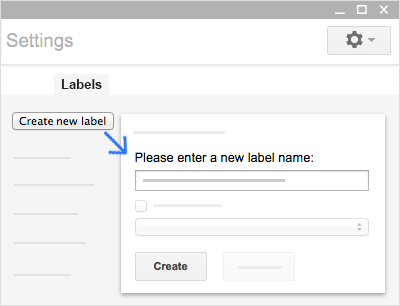
- In the top right, click Settings
 and select Settings.
and select Settings. - Click the Labels tab.
- Scroll to the Labels section and click
 .
. - Enter the label name and click
 .
.
You can even create nested labels, which are like subfolders.
Then, tag one or more emails with a label you’ve created:
- Select your emails.
- Click Labels
 .
. - Check the labels you want to add to your selected emails and click Apply.
To see all the emails that have a particular label, just click the label’s name on the left of your Gmail window.
