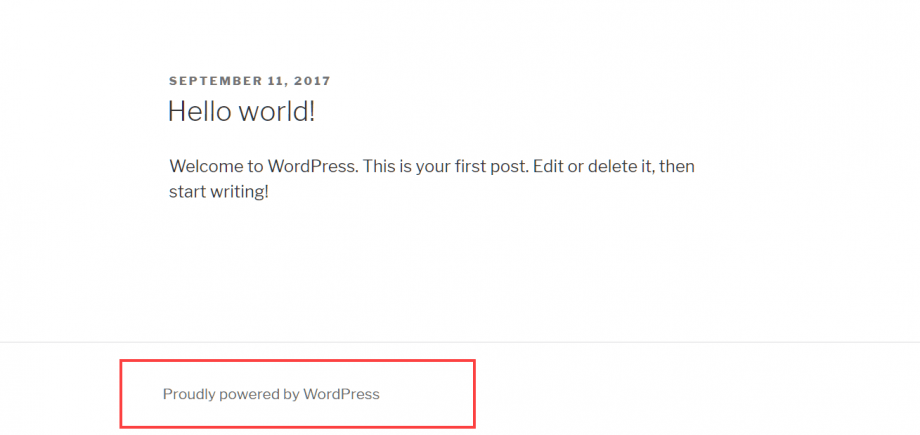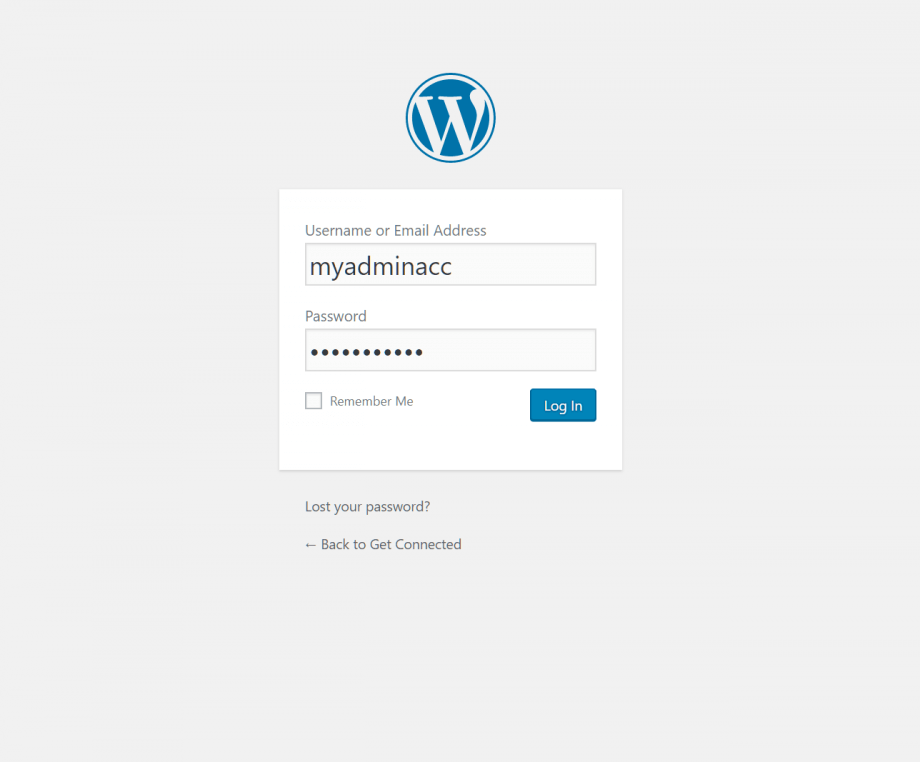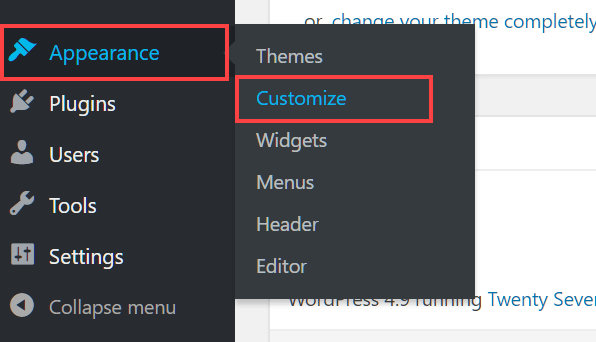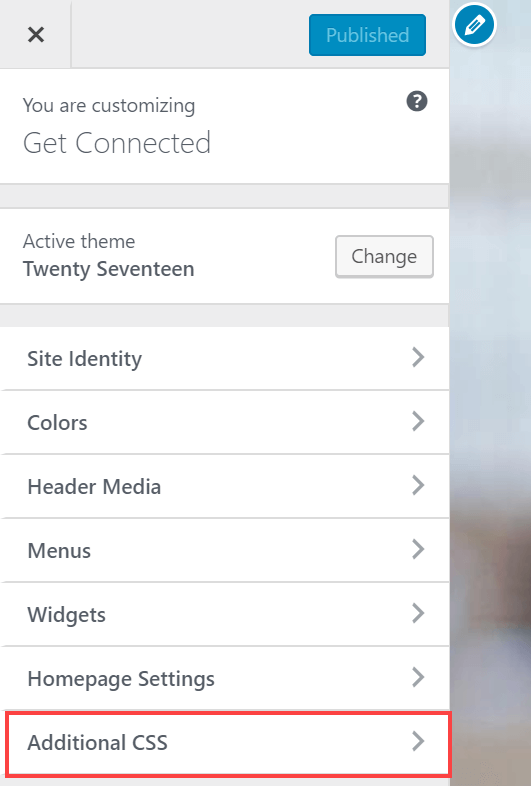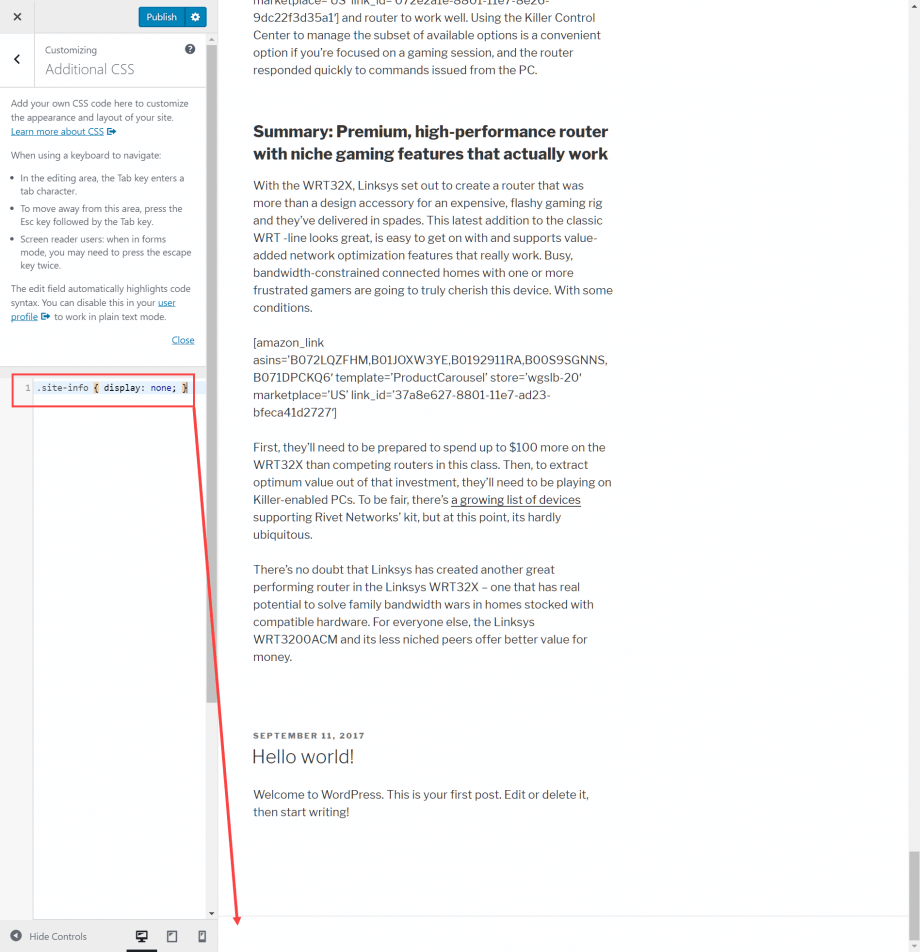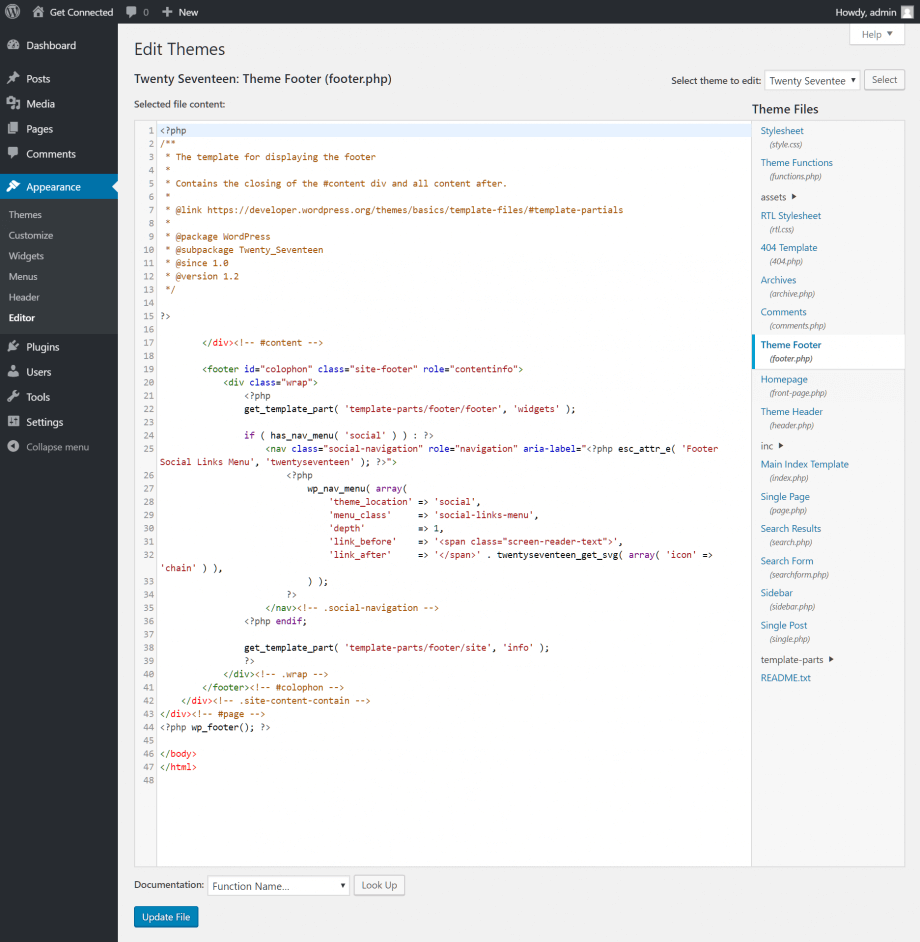When you first install WordPress, you may notice this branded message in your site’s footer at the bottom of the page:
“Proudly powered by WordPress” helps advertise the platform – which may or may not be to your preference. However, from a security standpoint, it reveals the platform your site is running, which can be considered a risk.
In this article, we’ll show you how to remove or edit the message displayed in the footer CSS in WordPress.
Removing the footer message
- Log in to the WordPress administration dashboard.
2. Using the left sidebar, navigate to Appearance > Customize.
3. The WordPress Customizer will open. It’s an integrated editor that allows you to change several theme settings safely. Rather than directly edit the footer code to delete the message, you can control its display using a CSS rule. Select Additional CSS at the bottom of the menu.
4. Add the following code to the page:
.site-info { display: none; }
5. Once you’ve entered the code, use the Preview pane to check your site footer. You should notice that the message has disappeared.
6. Click Publish to save the change.
Customizing the footer message
To replace the branded footer CSS with your message, WordPress developers recommend that you create a child theme with a new footer.php file that includes the following code:
<?php
/**
* The template for displaying the footer
*
* Contains the closing of the #content div and all content after.
*
* @link https://developer.wordpress.org/themes/basics/template-files/#template-partials
*
* @package WordPress
* @subpackage Twenty_Seventeen
* @since 1.0
* @version 1.0
*/?>
</div><!-- #content -->
<footer id="colophon" class="site-footer" role="contentinfo">
<div class="wrap">[Your message goes here] | Copyright © <?php echo date("Y") ?>
<a href="<?php echo get_option('home'); ?>"><?php bloginfo('name'); ?></a>.
All rights reserved.
</div><!-- .wrap -->
</footer><!-- #colophon -->
</div><!-- .site-content-contain -->
</div><!-- #page -->
<?php wp_footer(); ?>
</body>
</html>
Alternatively, you can edit your theme’s existing footer.php file using Appearance > Editor, then selecting Theme Footer in the right Theme Files menu.
If you need help with your HostPapa account, please open a support ticket from your dashboard.