With HostPapa Device Backup, you can maintain the integrity of QuickBooks files. Just remember to back them up as QBB files.
To schedule backups in QuickBooks, follow these steps:
- Open QuickBooks to the company file that you wish to backup.
- Go to the File menu and select Save Copy/Backup.
- Select Backup Copy when asked about the type of file you want to save. Click Next.
- Choose Local Backup when asked about backing up locally or online. Click Next.
- Look for and click Only Schedule Future Backups.
- Click New when asked when you want to backup your company file. This will open the Schedule Backup window.
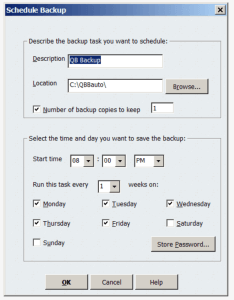
- Enter a description for the backup.
- Click Browse to select the location where the *.qbb file will be saved. Make sure to choose a location where the backup client can access the file.
- If you only want to keep a certain number of backups of this file, tick the Number of Backup Copies to Keep box and enter the number of copies you wish to keep stored.
- Choose the time and days when the backups will take place.
The scheduled backups will only happen if the file is closed prior to the start time of the scheduled backup. If the file is in use by any user, the backup won’t start. - Click the Store Password button. This will open the Store Windows Password window.
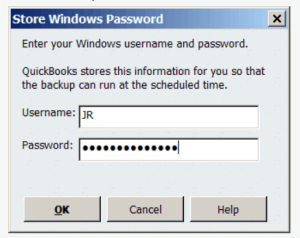
- Type in your Windows login information.
- Click Ok to save your login details and close the window.
- Click Ok to save your scheduled backup settings and close the window, then click Finish.
Then, make sure the QuickBooks backup folder is selected by the backup client.
If you need help with your HostPapa Device Backup, please open a support ticket from your dashboard.
