This article will show you how to access the backup status section from your HostPapa Device Backup. Here you will be able to visualize recently backed up files and any errors that have occurred while backing up your data.
- Log in to the My Data Portal using your HostPapa Device Backup credentials.
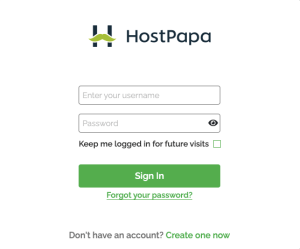
- On the dashboard, scroll down to the Device List.

- Click Manage next to the system for which you wish to view Backup Activity and Backup Errors.

- Scroll down to the Backup Activity section to check the progress of the backed-up files.

- Click on Backup Errors to find any errors that occurred during the backup process.

- You can click the trash can icon next to the error to manually remove the error.
Note: Backup Errors will clear automatically when a file is backed up successfully after a failed attempt.
If you need help with your HostPapa Device Backup, please open a support ticket from your dashboard.
