Whether you’re on the web or just on your computer, you can easily update your files in Drive to ensure that your information is always up-to-date.
![]() On the web:
On the web: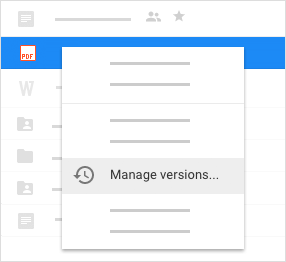
To manage versions of files that weren’t created in one of the Google Docs editors:
- Right-click the file and select Manage versions.
- Click Upload new version and select a file from your computer.
- When the new version is done uploading, click Close.
Now you can keep all of your drafts in a single file.
![]() On your computer:
On your computer:
To update a file, just open it from your computer’s Drive folder. Make your changes, and they’ll automatically sync with Drive on the web.
It works the other way around, too. Changes you make in Drive on the web sync back to your computer. Your files and folders are now up-to-date everywhere.
If you need help with your HostPapa account, please open a support ticket from your dashboard.
