If you wish to transfer a domain from HostPapa to another registrar, you’ll need to request an authorization key, also called an Auth Code or EPP code, from us. The EPP code is required by your new registrar to complete the domain transfer on your behalf.
Exceptions
Some domain extensions may require different codes or information to start the domain transfer. Here is the list of exceptions:
- Please note that the transfer code for .NZ and .MX domains cannot be retrieved this way. In order to obtain the transfer code for .NZ and .MX domains, please open a support ticket.
- .UK domains don’t use EPP codes for transfer. In order to transfer your .UK domain to a different Registrar, the IPS TAG of the domain in question needs to be updated to a new value. Please contact the new Registrar to request the exact IPS TAG, then open a support ticket to proceed with the update.
Domain names under this restriction include, but are not limited to:
- Most of the gTLDs (.com, .net, .org, .info, etc.).
- Some of the ccTLDs (.ca, .us, .tv, .ws, .in, .co).
Before you request your EPP code
Beginning back in October 2025, most gTLDs (such as .com, .net, .org, .info, etc) no longer use separate Administrative, Billing, and Technical contacts. As a result, the transfer authorization code (EPP code) will be sent to the REGISTRANT (OWNER) email address of the domain.
For most ccTLDs (including .ca, .us, .tv, .ws, .in, .co, etc.) and a small number of gTLDs where separate Administrative contact details are still supported, the EPP code will continue to be sent to the ADMINISTRATIVE contact email address.
To make sure you receive the code without delay, please:
- Verify that the relevant domain contact information is up to date.
IMPORTANT!
Any changes to the REGISTRANT contact details may lead to a 60-day transfer lock of the domain. See this article to learn how to opt out of the 60-Day lock.
Now, please:
- Log in to the HostPapa Dashboard and navigate to the My Domains section.
- Click on Manage next to the domain you wish to check in order to access the domain’s management options.
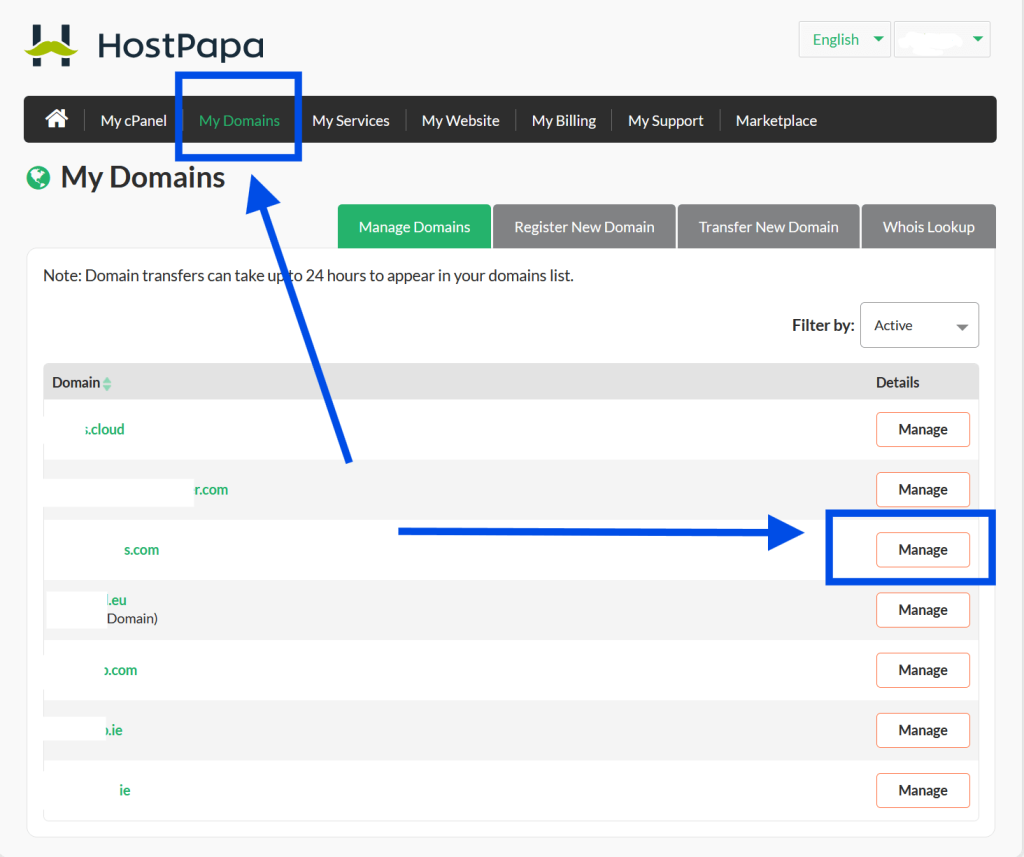
When your new Registrar initiates a domain transfer, the domain must be unlocked. Please make sure your domain is unlocked before starting the transfer-away process.
Locking and unlocking a domain is very simple.
- Go to your HostPapa Dashboard.
- Select My Domains, where you will find the Lock section.
- Click the Unlock this domain link to proceed.
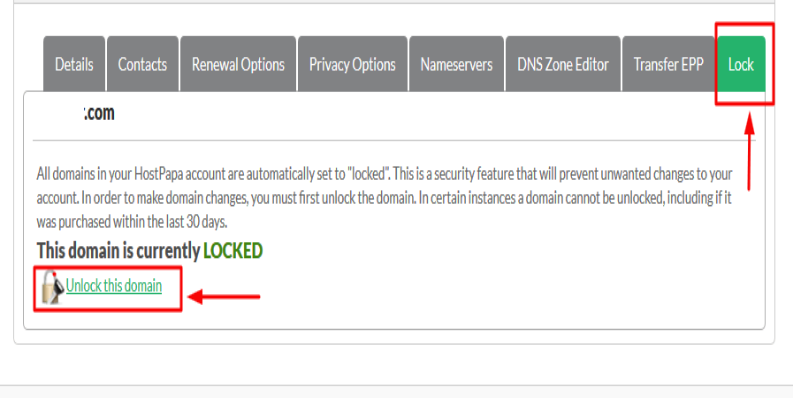
In the Contacts section, it’s essential to confirm that the relevant contact information is accurate, especially the email address. The transfer code will be dispatched to the email address associated with either the Administrative contact or, if none exists, the Registrant contact.
Please note: If you update the Registrant email address, this action may result in a 60-day transfer lock being applied to your domain. For instructions on how to opt out of the 60-day lock, please refer to How to opt out the 60-Day lock.
Once the new info is filled:
- Click the Update button below the page.
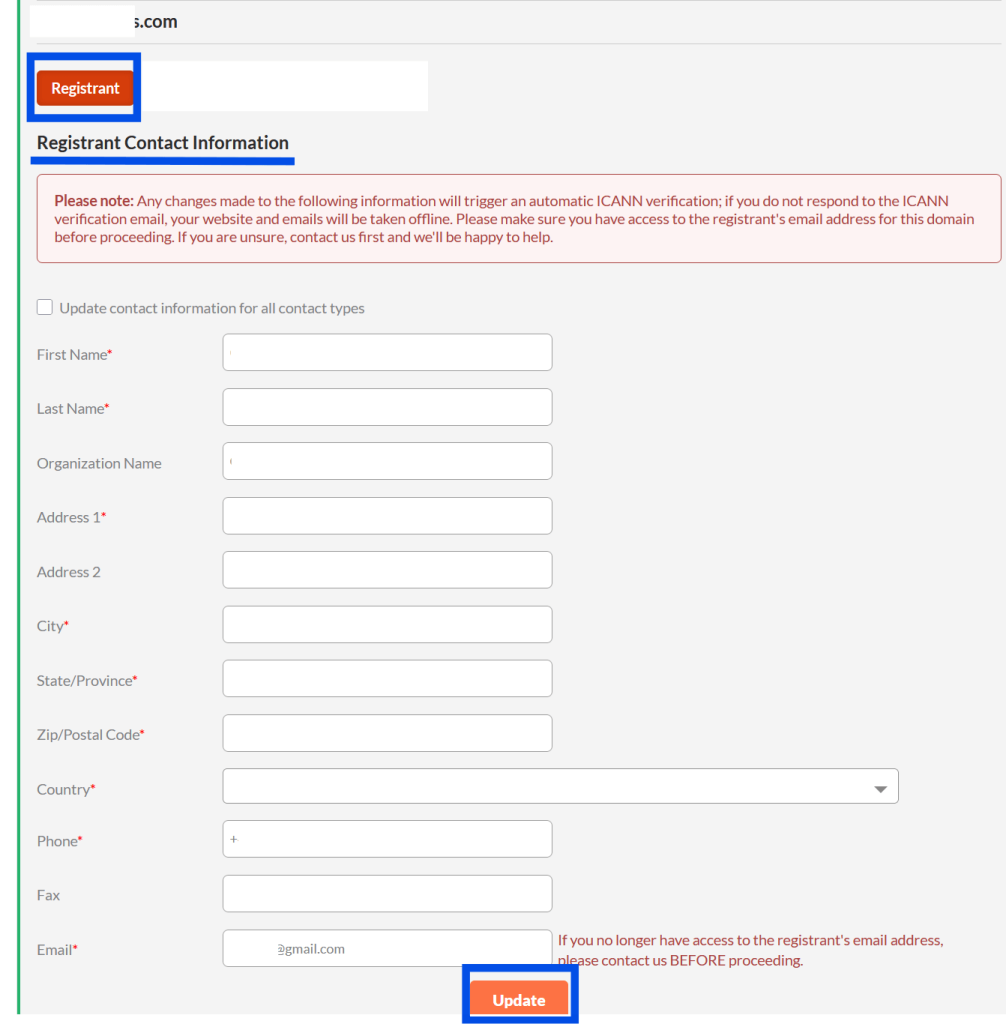
Some domains have the Whois Privacy option enabled. You should also:
- Turn the Privacy option off before transferring the domain.
The option is available in the Privacy Options section of the domain’s management page.
Once everything is set, you are ready to proceed to the next step.
Request your EPP code
On the domain’s management page:
- Click on the Transfer EPP option.
- Click the Send Transfer Code button.
A confirmation message will show, and an email will arrive shortly to the REGISTRANT email address.
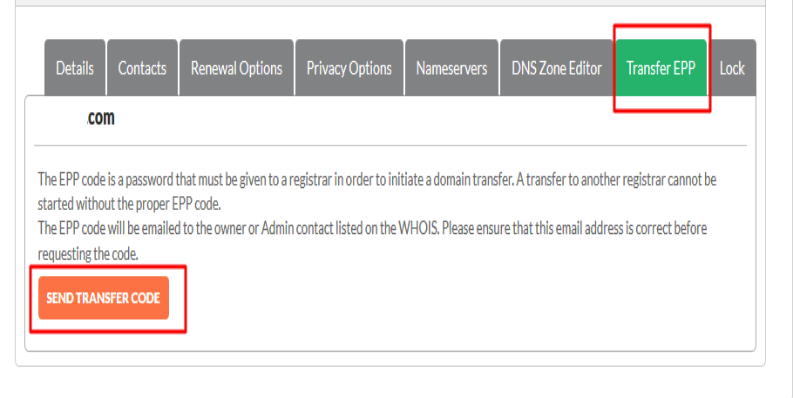
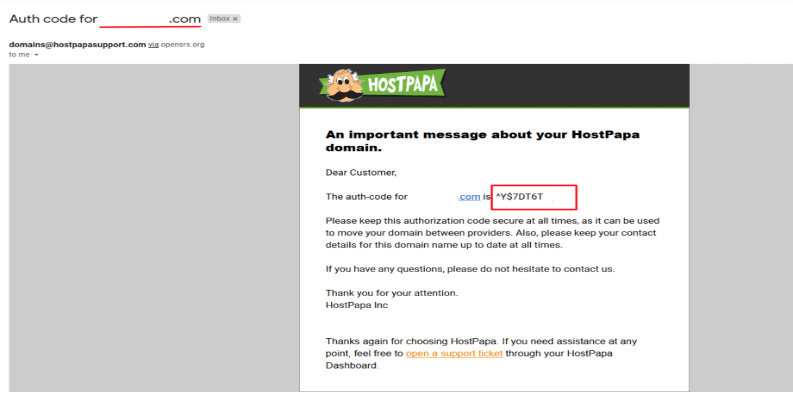
Once you receive the code, you may pass it to the new Registrar and the transfer can be started.
If you need help with your domain transfer request, please open a support ticket from your dashboard.
