As part of its Website Builder, HostPapa offers an easy-to-access range of tools for quick and simple webpage creation. A simple menu system, together with a drag-and-drop method, means HostPapa’s elements always work for you.
To learn how to access your Website Builder to get started, please visit this article.
Where to find the right element
To start using elements on a webpage:
- Move your cursor to the menu on the left of your screen.
- Select the first option, which is the Build tab.
- Choose the element you need from the drop-down menu.
Your choices include
- Text & Images
- Layouts
- Container Elements
- Table & Lists
- Gallery
- Buttons & Shapes
- Forms
- Applications
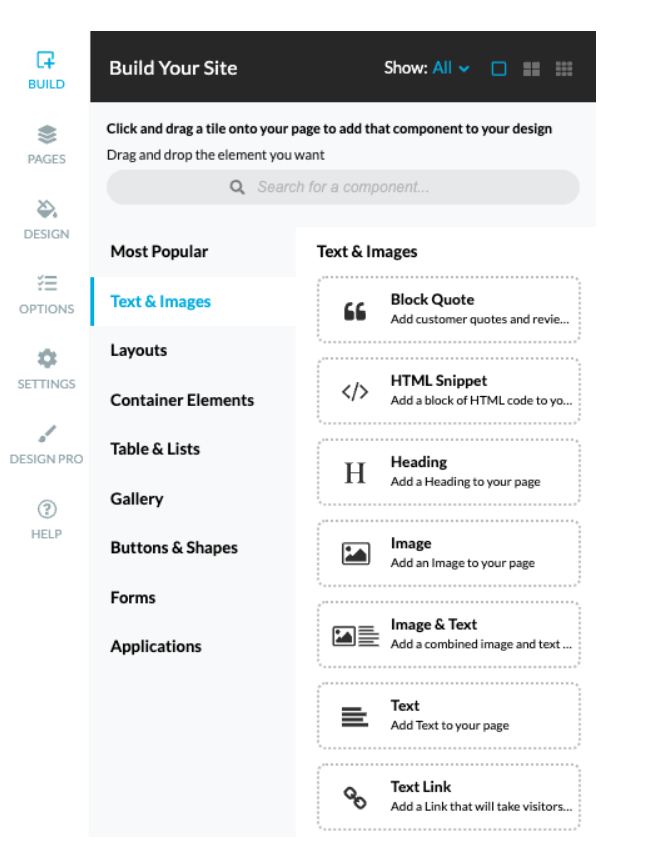
- Pick the element you’d like to use.
- Drag-and-drop the element where you want it to be on your page.
- Edit the element (a prompt will appear once the element is on the page).
- Click outside the element to automatically save your changes.
To save time, you can also use the search bar on the Build tab to quickly find the element that you need.
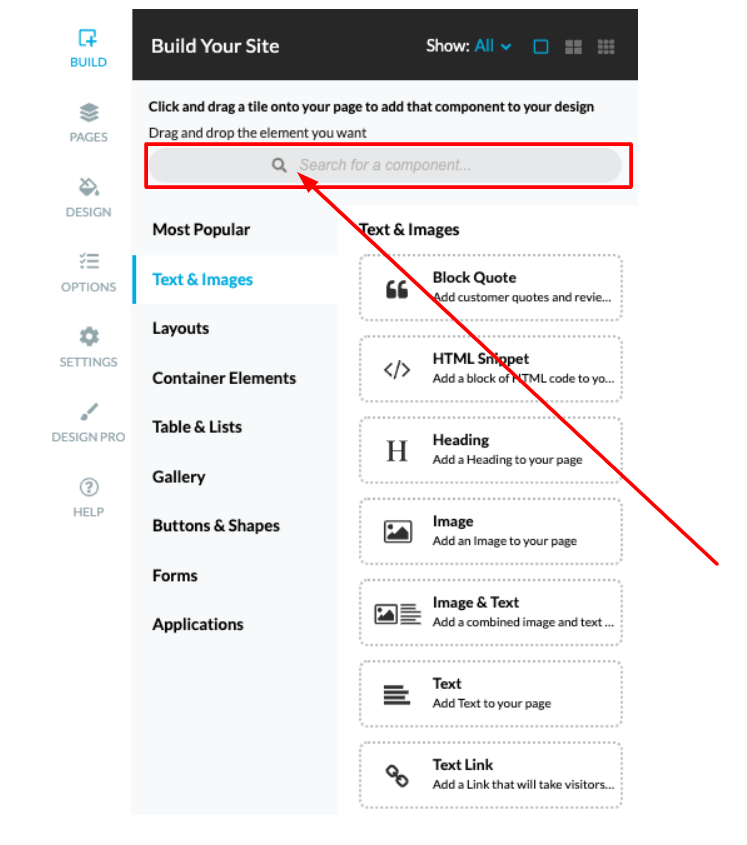
Installing applications
To add applications to a webpage
- Go to the Build tab.
- Click the Applications drop-down menu choice.
- Check that an application is not already installed. Applications that have not been installed will appear in a lighter shade and will have a green padlock icon.
- Select an uninstalled application by clicking on it. You will see a pop-up window appear to let you know the application will be installed.
- Place the newly installed application in an area of your choosing on the webpage.

If you need help with your HostPapa account, please open a support ticket from your dashboard.
