If you’re still seeing the “Welcome to HostPapa!” default index page, rather than your own website home page, you’ll want to delete it. With HTML websites, when you upload your website files, this default page is automatically overwritten. However, some scripts, including WordPress, won’t overwrite this default page.
How to remove the default index.html page
1. Log in to your HostPapa Dashboard.
2. Click on My cPanel or My WordPress. If you have more than one domain associated with your HostPapa account, click on the appropriate domain link, then enter your cPanel password if required.
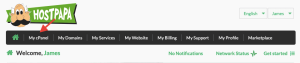
3. From the Files section, click on File Manager.
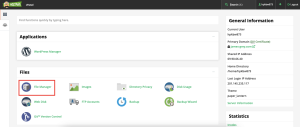
4. Click on Settings.
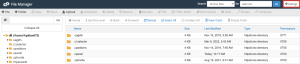
5. In the Always open this directory in the future by default box, ensure Web Root (public_html/www) is selected, then click Save.
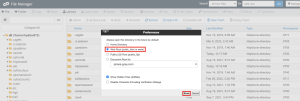
Note: To remove the default HostPapa index page from an addon domain, click the addon domain’s folder on the left hand side. The contents will appear in the section on the right.
6. Find and click on a file called index.html (the entire row will turn blue).
7. From the top tool bar, click on the Rename icon.
![]()
8. Change the name of the file from index.html to index-hostpapa.html and click on the Rename File button.
You should now be able to see your site. You can also simply delete index.html, but please be careful: if you delete the wrong file, you won’t be able to bring it back.
If you need help with your HostPapa account, please open a support ticket from your dashboard.
