If you want to redesign a webpage on your site, you can use a redirect to temporarily send visitors to another page. Website Builder is equipped with an easy redirect solution to keep your website in good health.
To learn how to access your Website Builder to get started, please visit this article.
Read HostPapa’s Knowledge Base article to understand redirects and to keep your website looking good!
Why do people redirect a webpage?
Website redirects are used to make certain that visitors and search engines always find the correct content, even when page addresses change. Redirects help maintain site usability and Search Engine Optimization (SEO).
Five reasons people use website redirects:
- Preserve SEO value and search rankings when URLs change.
- Boost user experience by preventing dead ends and 404 errors.
- Manage website changes, such as domain moves or restructuring.
- Consolidate duplicate or outdated links to a single, relevant page.
- Maintain brand consistency by guiding all traffic to the correct site version.
How to redirect a webpage in Website Builder
- Go to the Pages section in the Primary Menu.
- Click Add Redirect.
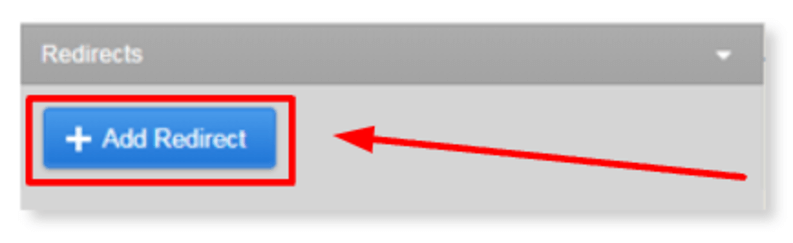
- Enter the redirect name and the URL of the webpage you want to redirect.
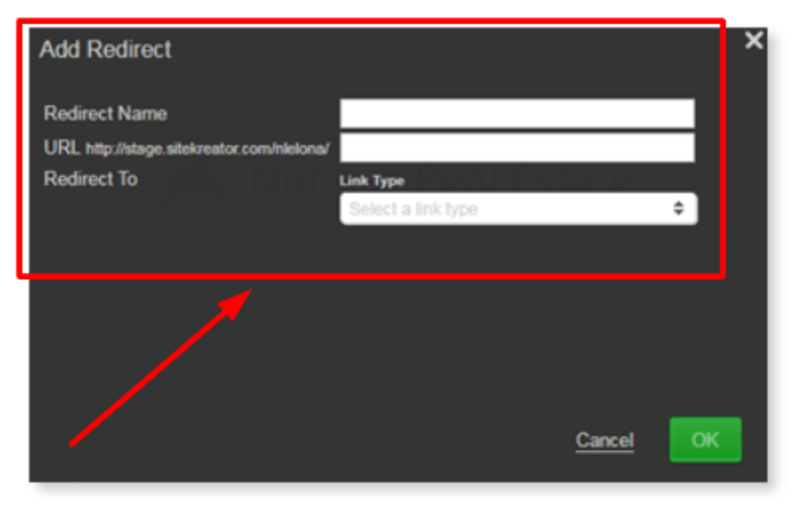
- Click the Link Type drop-down menu.
- Select either Internal Link or External Page.
Please note: An Internal Link will redirect the webpage to another page on your website. An External Page will redirect your webpage to another website.
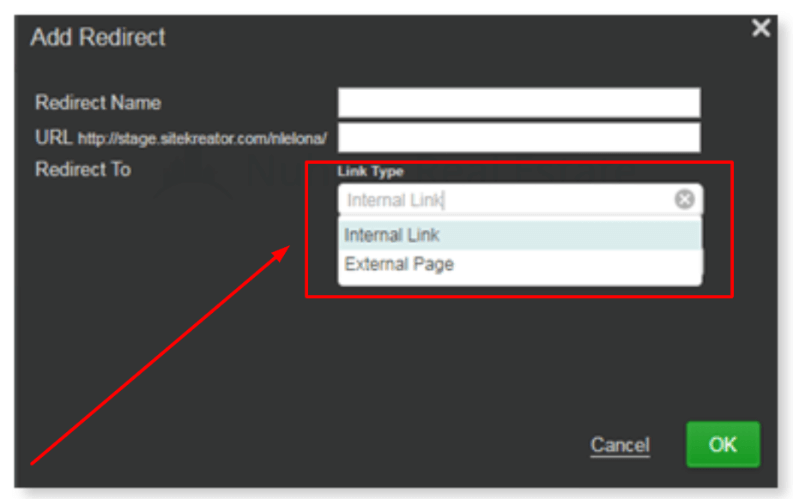
- Select Internal Link if you would like the redirect to go to an existing page on your website. You can then select your desired webpage from the Link To drop-down menu.
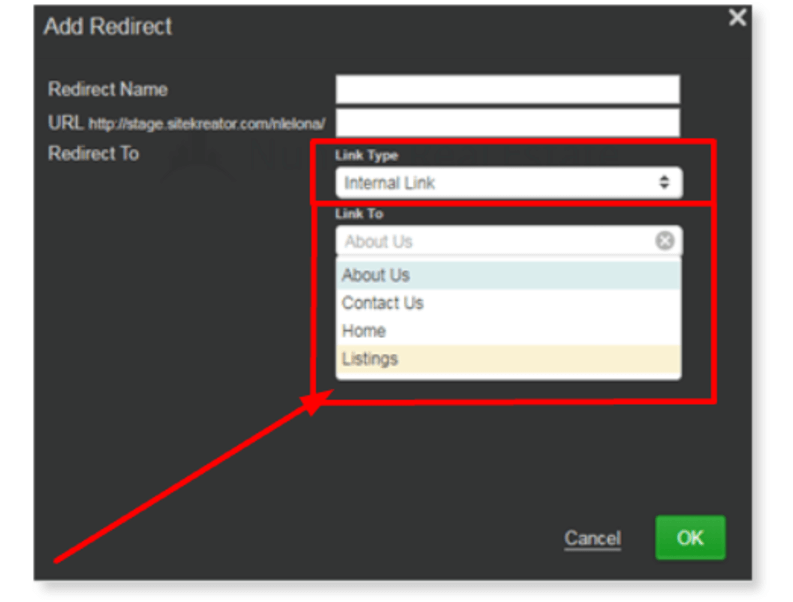
- If you would like to link the redirect to another website, please select External Page from the Link Type drop-down menu and enter a new URL address in the Link To field.
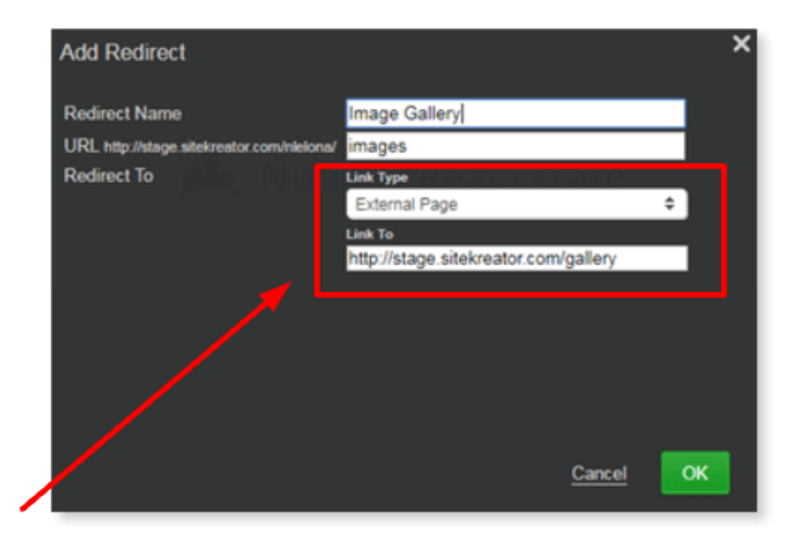
- Select OK to save your changes.
If you need help with your HostPapa account, please open a support ticket from your dashboard.
