To enable a vacation or out-of-office alert, you need to set up an autoresponder message. Follow these steps.
- In the Settings tab, click Autoresponder.
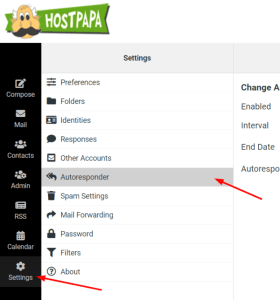
- Type the message you want to automatically send in reply to all incoming email messages.
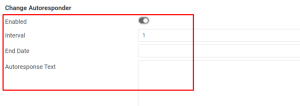
- Click the Enabled check box.
- In the Interval field, enter the number of days before the same recipient will receive the auto-response message again. If not specified, the interval defaults to one day.
- Click in the End date field, and select the date when you want to stop the auto-response message from being sent.
- Click Save.
To disable Autoresponder:
- In the Settings tab, click Autoresponder.
- Remove the checkmark from the Enabled checkbox.
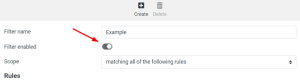
- Click Save.
If you need help with your HostPapa account, please open a support ticket from your dashboard.
