If your CS-Cart Add To Cart button isn’t working after installation, the problem may be caused by wrong file permissions. Follow these steps to repair the permissions.
The first step is to open your web browser’s error console. Error consoles may have different names and steps to open them, depending on which operating system and web browser you’re using. Use the table below to find out how to open the error console in common browsers.
| Name | To open | |
| Mac OS X | ||
| Chrome | Developer Tools Console | Command+Option+J |
| Firefox | Browser Console | Command+Shift+J |
| Safari
Note: In Safari, developer tools must be enabled before you can use the Error Console. Go to Safari > Preferences > Advanced and select Show Develop menu in menu bar. |
Error Console | Command+Option+C |
| Windows | ||
| Chrome | Developer Tools Console | Ctrl+Shift+J |
| Firefox | Browser Console | Ctrl+Shift+J |
| Internet Explorer 9, 10, 11 | Console | F12 |
| Edge | Console | F12 |
With the error console open, click ADD TO CART on any item in your store. If you see an error in the console, the next step is to check the permissions on the js directory of your CS-Cart installation.
1) First, log in to your HostPapa Dashboard.
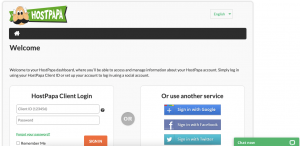
2) Click My cPanel.
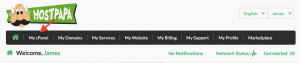
3) Click File Manager.
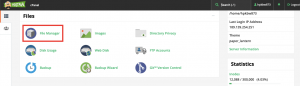
4) In the cPanel File Manager directory tree, click the js directory in the root directory of your CS-Cart installation.
5) In the Permissions column, check the permissions for the js directory and all of its files, subdirectories, and the files in the subdirectories. The directories (folders) should be 755 and files should be 644.
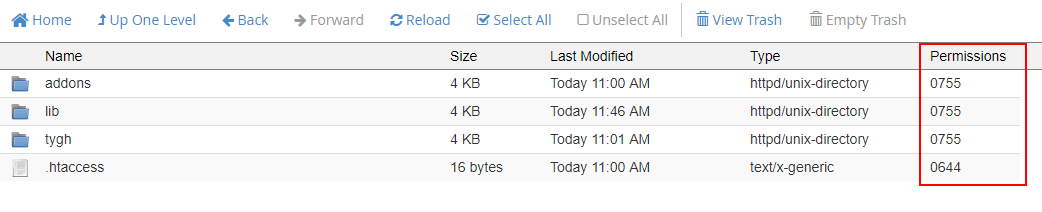
6) For each directory that is not 755, right-click it and select Change Permissions. In the Change Permissions box, select the appropriate checkboxes to apply 755 permissions (the User has Read, Write, and Execute permissions, and Group and World both have Read and Execute permissions)
7) After you’ve corrected the permissions on each directory, click Change Permissions.
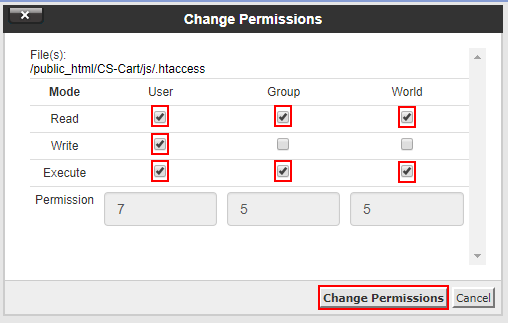
8) For each file that is not 644, right-click it and select Change Permissions. In the Change Permissions box, select the appropriate checkboxes to apply 644 permissions (the User has Read and Write permissions, and Group and World both have Read permissions.
9) After you’ve corrected the permissions on each directory, click Change Permissions.
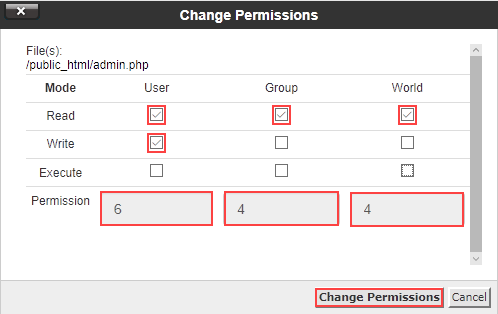
Check out our How to set file and directory permissions for CS-Cart article for more information about file and directory permissions.
10) When the js directory and all of its subdirectories have 755 permissions and files have 644 permissions, try using the ADD TO CART button again. The problem should be fixed.
If you need help with your HostPapa account, please open a support ticket from your dashboard.
