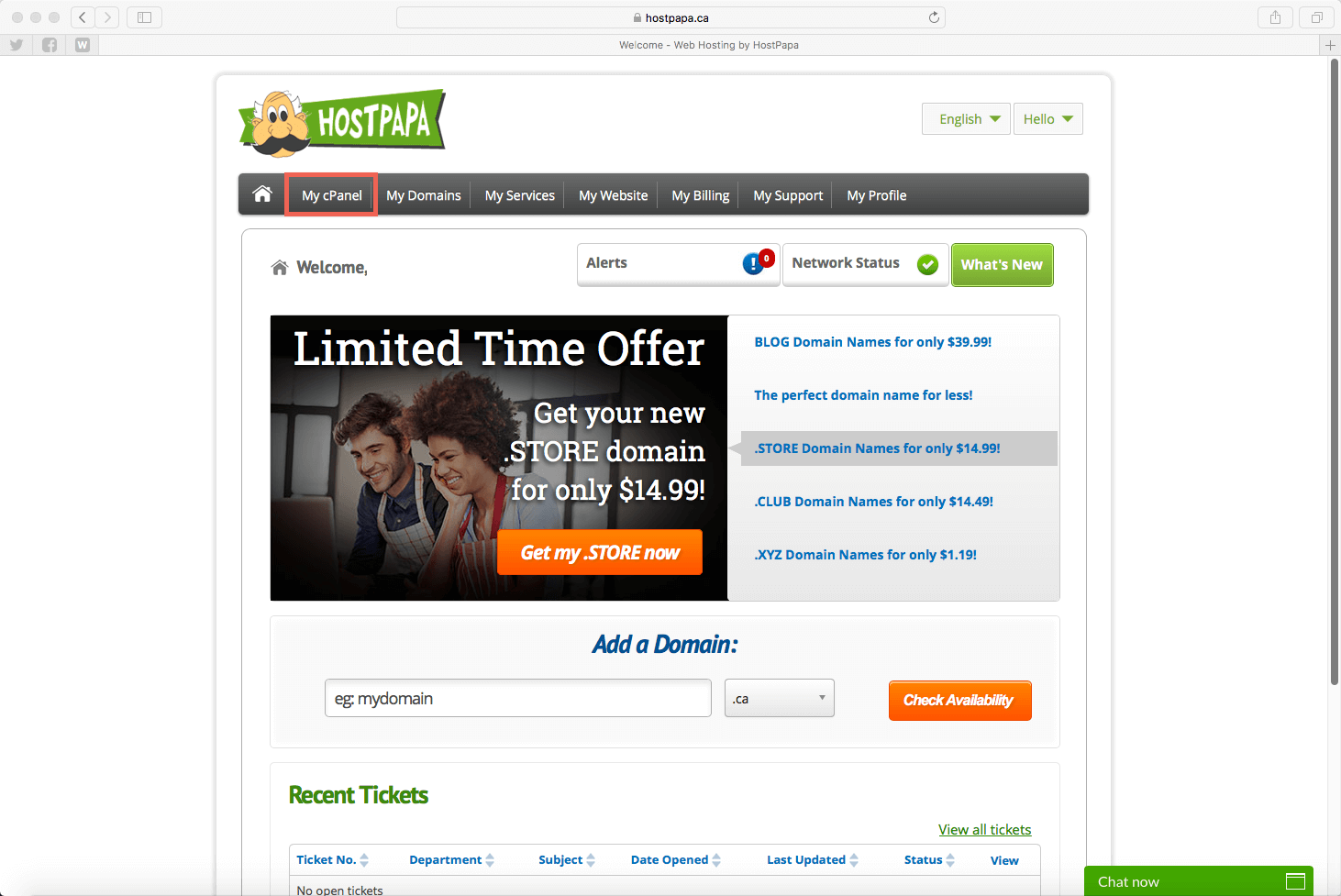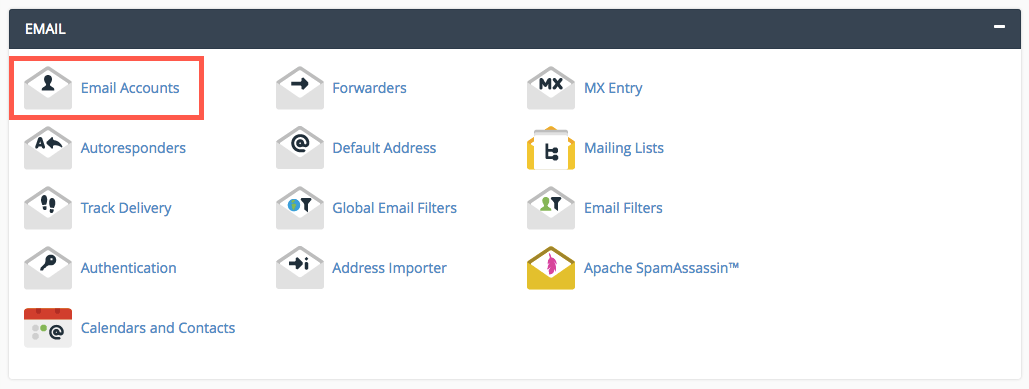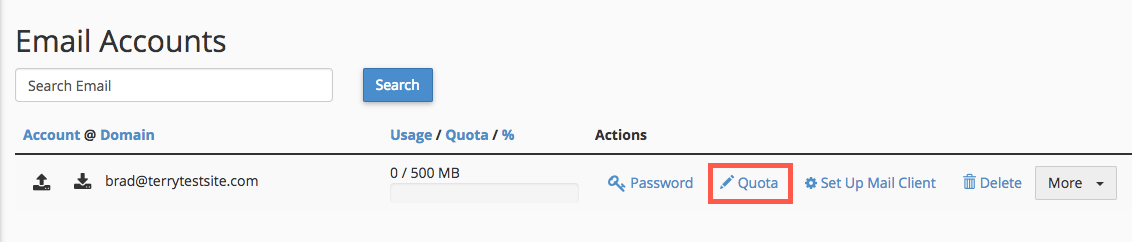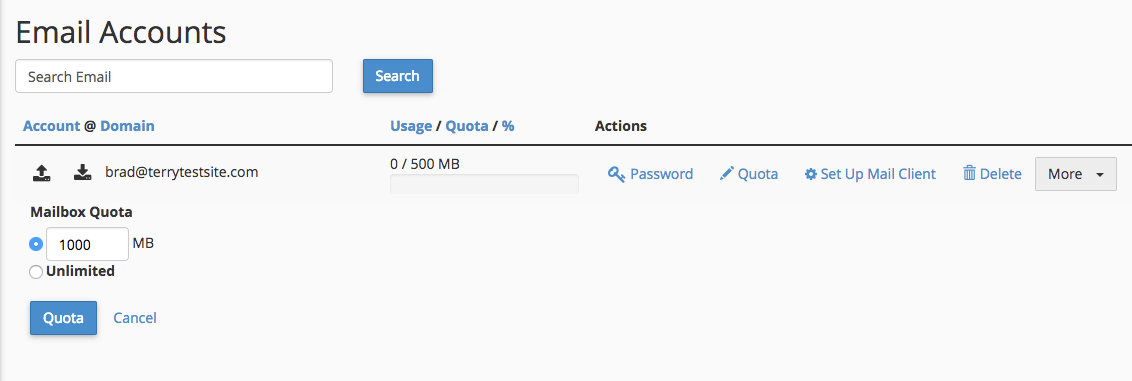You will receive a “550 Mailbox quota exceeded” error when you attempt to send an email to a recipient that does not have sufficient space in their inbox to store the message. Errors will continue to be received until the recipient creates space in their inbox (by deleting emails and attachments) or their mail quota is increased.
The 550 error, sent as a bounce back message, looks similar to the following:
This message was created automatically by mail delivery software.
A message that you sent could not be delivered to one or more of its recipients. This is a permanent error. The following address(es) failed: user@domain.com
SMTP error from remote mail server after RCPT TO:<user@domain.com>:
host domain.com [11.22.33.44]: 550 Mailbox quota exceeded
Increase your mail quota
If others are receiving 550–quota exceeded errors when trying to send you email, you will need to delete emails and attachments from your mailboxes or increase your mail quota.
To increase your quota, head to My cPanel in your HostPapa Dashboard.
Scroll down to the Email section and click Email Accounts.
Scroll down the page until you see the list of configured email accounts. Find the account you wish to manage and check the Usage/Quota/% column to verify current usage. Now click Quota.
The page extends to reveal the Mailbox Quota settings. You can now enter a value (in megabytes) greater than the current quota.
Click the Quota button to save the change.
Note that some HostPapa email services have preset quota limits that cannot be changed. You can find full details of these quotas in the following knowledge base article: Email account limits, restrictions and quotas
If you wish to increase the mail quota on a restricted service, please open a support ticket to explore your upgrade options. If you have any other questions about mail quotas, you can find out more about opening a support ticket.