If you’re having difficulties receiving emails set up through your HostPapa account, here are some email troubleshooting tips.
Check your webmail
First, try logging in to your account’s webmail interface to see if your emails are being received.
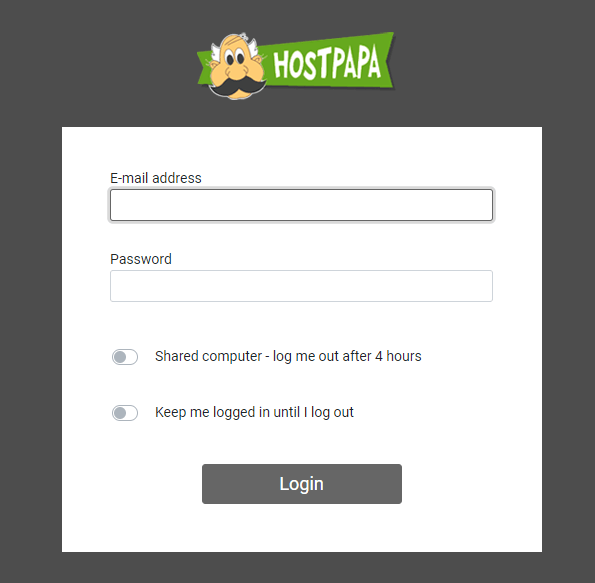
If emails appear in webmail but aren’t downloading to your email client, you likely have a problem with your email settings, not the email address itself.
Need help logging in to webmail? Check out this article.
Are you already connected to a different device?
Do you use more than one computer or device to check your email? If you are using a POP connection, the other computer/device may be downloading all your emails and removing them from the server. This could make it seem as though you have no emails.
If you have multiple devices connecting via POP connections, you must enable the option to allow a copy of the messages to be left on the server.
Note: An IMAP email connection will not cause this problem.
To learn more about POP vs. IMAP connections, please check out this article.
If you wish to change your email configuration from POP to IMAP, follow this guide.
Check your settings
Your HostPapa email settings should be as follows:
Incoming Mail Server (POP3): mail.YOUR_DOMAIN.com
Outgoing Mail Server (SMTP): mail.YOUR_DOMAIN.com
Please replace YOUR_DOMAIN.com with the actual domain name you are using for your email.
The username is the full email address, including the @your_domain.com. Please do not use your cPanel username.
Password is the password you set when you created the email address in the Email Accounts section of your cPanel.
Secure Password Authentication (SPA): If your email program offers this, it should be turned off.
Here are some helpful video tutorials showing how to set up connections from various email programs, including Outlook, Apple Mail, and Thunderbird.
How to reset your email account password
Log in to your HostPapa Dashboard.
Click My cPanel. If you have more than one domain associated with your HostPapa account, click the appropriate domain link, then enter your cPanel password if required.
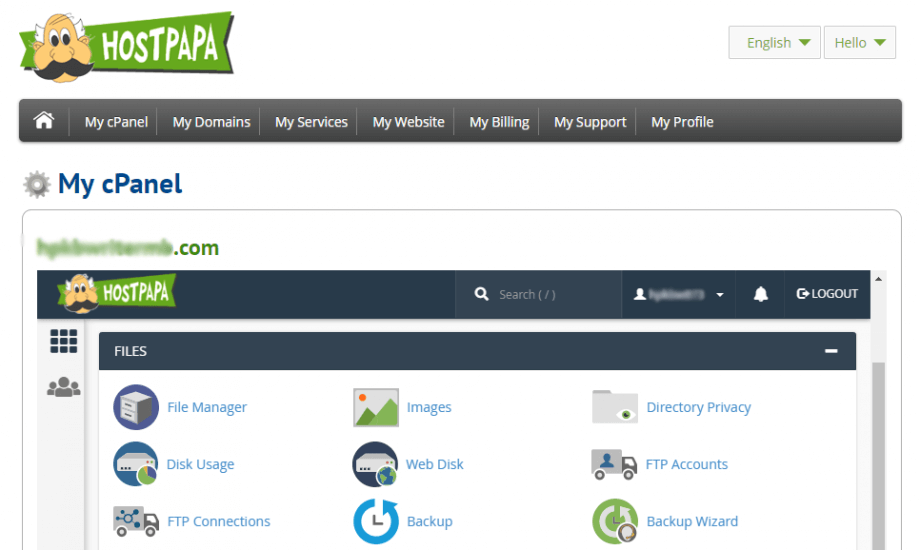
From the EMAIL section, click on the Email Accounts icon.
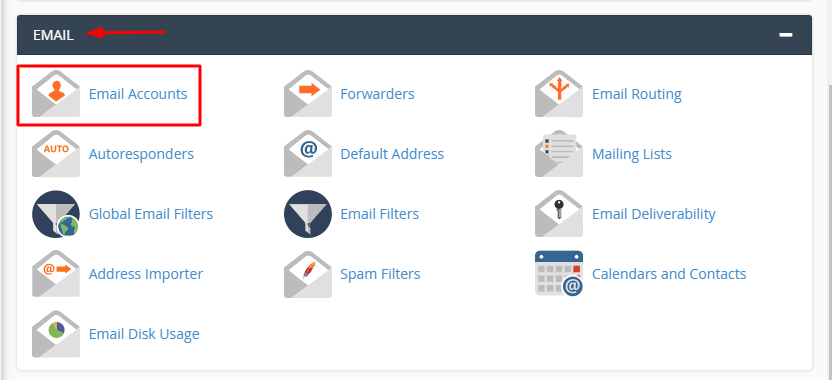
Locate the email address that requires a password change and click Manage.
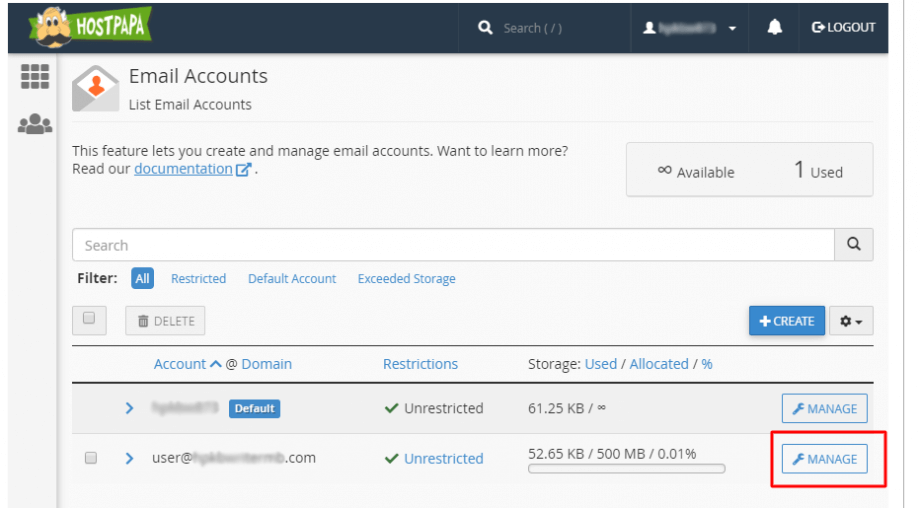
Look for the Security section. There you can either create your password or use the password generator. Make sure to keep your new password safe.
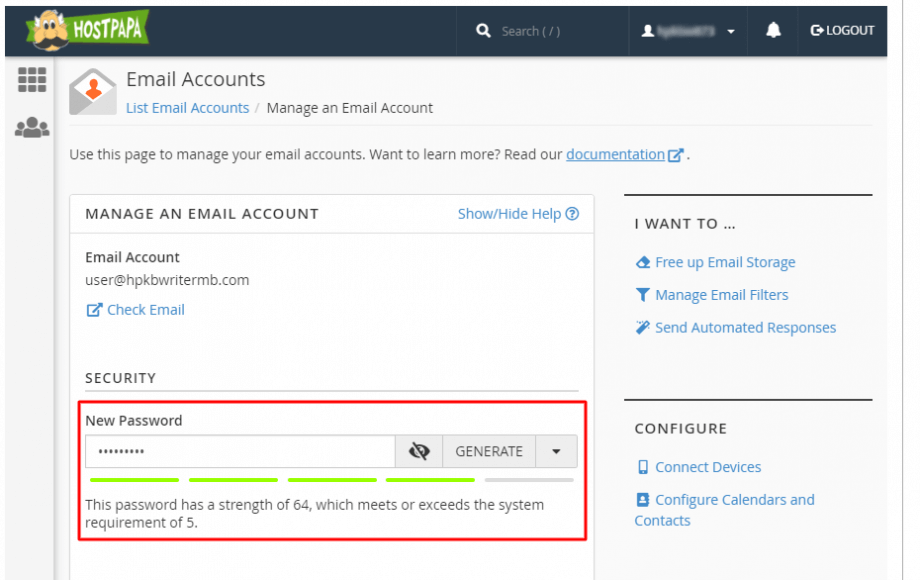
Scroll down to the bottom of the page and click on the UPDATE EMAIL SETTINGS button to save your password.
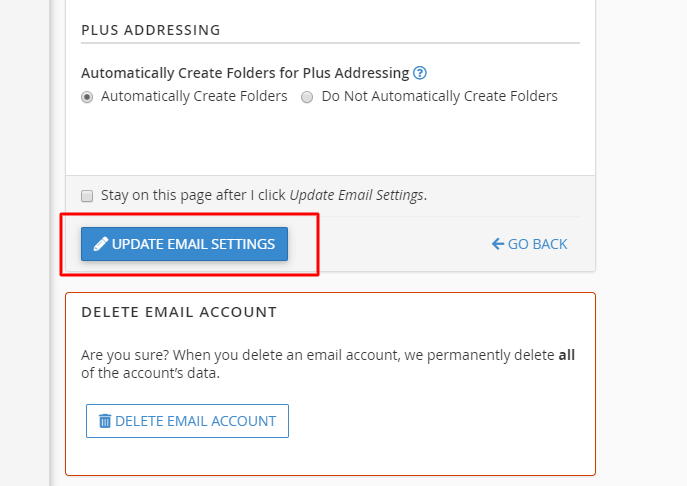
A success message will appear to confirm that your changes are saved.
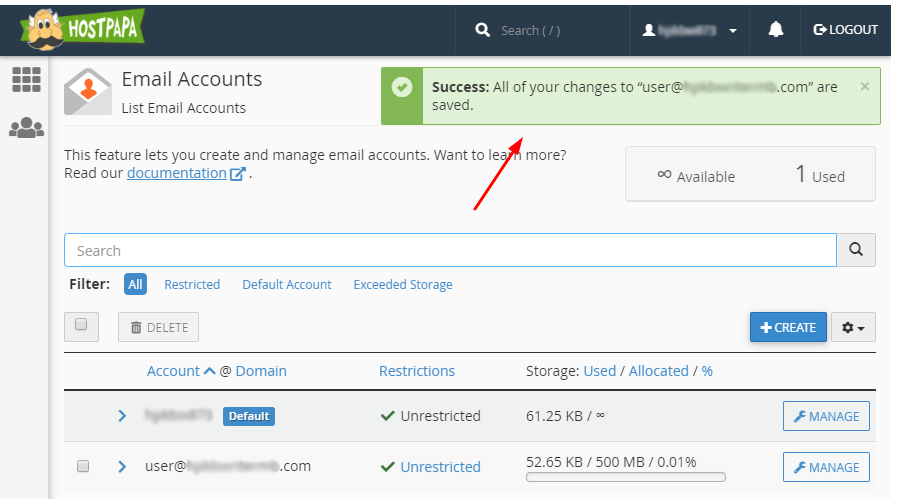
If you need help with your HostPapa account, please open a support ticket from your dashboard. Please include the name of the primary domain on your HostPapa account, the specific email address(es) that are causing difficulties, and the content of any error messages you may be receiving.
