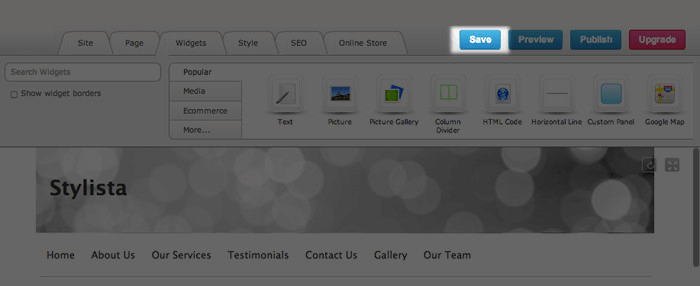Note: This article is specifically for websites created using a Legacy version of HostPapa Website Builder. If you purchased the Website Builder + Business Email bundle, check this article for more information.
If you are unsure of what Website Builder version you have, please get in touch with our support team.
Styles
There are a wide variety of styles to choose from. To change your style click on the Style menu, and browse our full selection of free and Premium Styles. It’s easy to change your style, so don’t worry if you aren’t sure which one to use.
Pages
You’ll notice that your site only has one or two pages to get you started. To add more pages:
- Go to the Page tab in the main menu.
- Click on the green + and name your new page.
- Click OK and the page will be added to your site’s menu.
Building your site
We have pre-populated your website with a layout and some widgets we think will suit the kind of site you want to build. These are just suggestions to help you get started and can all be easily changed.
You can begin populating your website by clicking into the widgets already on your page to add text or other content. In addition to this, the Widget menu is where you will find all the tools to add content to your site including YouTube, Picture Galleries, and Social Media Widgets.

Style layout
You’re able to change the style layout if you don’t like the current layout. Click on Page > Layout to view the options.

You can start with a blank page, or use a preset layout with drop zones to give you greater control over your content. Drag and drop widgets vertically or horizontally to easily achieve the best look and feel. You can use the same layout for your whole site, or a different one on each page.
You can also change the banner image, background color and background picture on a lot of the styles. For more information, view this tutorial: Personalize your Style.
Adding text
- Drag and drop a Text Widget onto your page (located in the Popular tab in the Widgets menu).
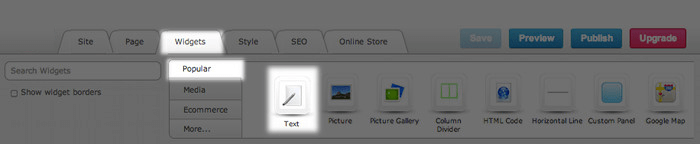
- Click inside the Text Widget that you have just added to your page to start adding text.
Please note: Remember not to paste directly from MS Word or any other external sources! Copying and pasting directly from a program like MS Word, email, or other webpages is one of the easiest ways to destroy your site. When you copy and paste directly from these sources, there is hidden formatting in the text that can cause the page to break. - When you are editing text, a Text Editing Toolbar opens up at the top of your page. It looks very similar to the toolbar on other word processing software you might have used.
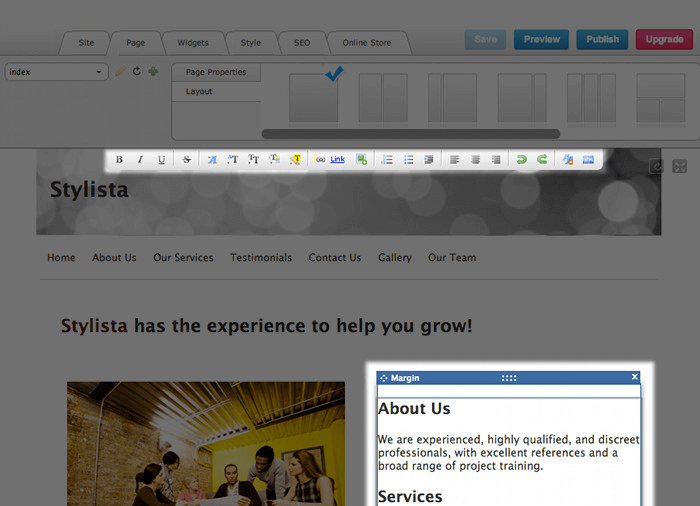
Remember to save your page frequently to avoid losing your hard work. HostPapa Website Builder will prompt you to save at key moments, but you should save after every significant change. If you try to publish your site with unsaved changes, you will be prompted to save your site.