With so many birthdays and holidays to celebrate, gift certificates are hugely popular. For that reason, HostPapa has put together this handy article to make the most of these sought-after presents.
The Website Builder has a brilliant application so that all of your visitors can easily arrange to purchase gift certificates from your site. Gift certificates are one of the best ways to easily attract new customers. Here is our step-by-step guide so you can get started.
To learn how to access your Website Builder to get started, please visit this article.
Activating the Gift Certificate add-on
The Gift Certificates application is enabled by activating the Local Promotions add-on.
To put the Gift Certificates application on a webpage:
- Drag-and-drop the element on a blue area of the webpage.

To start editing the element on a webpage, please:
- Move your mouse over it.
- Click on the cogwheel icon.
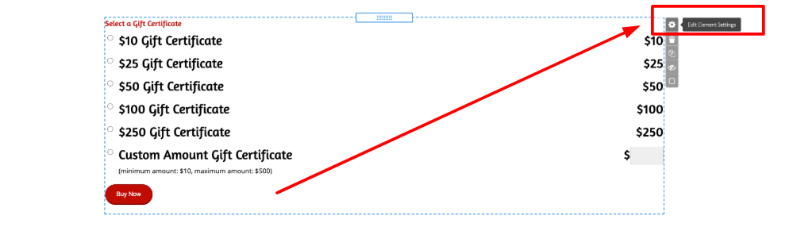
You will now see the following pop-up window appear, which will allow you to configure the application.
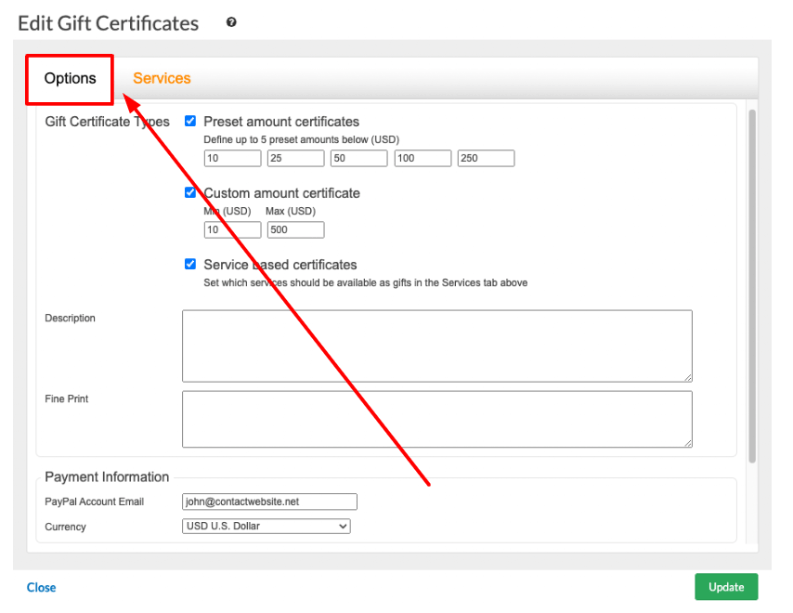
The Options tab
You have the choice of Preset amount certificates and a Custom amount certificate.
- The Preset amount certificates allow you to define up to 5 preset amounts that visitors can buy from you.
- The Custom amount certificate allows site visitors to decide what value they would like the gift certificate to be. They can insert any amount within the minimum-maximum price range.
Details and Fine Print
On the Options tab, there are two fields labelled Description and Fine Print.
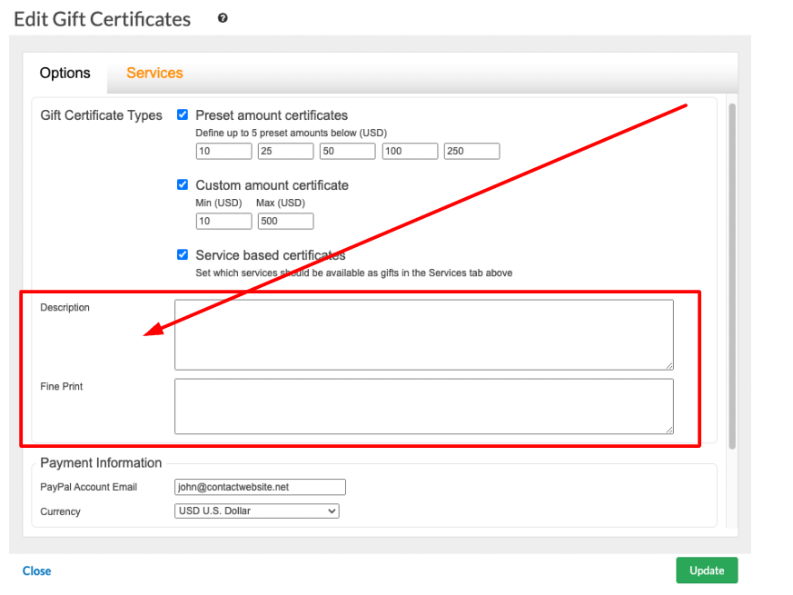
The details that you enter in the Description and Fine Print fields will appear as a link above the Buy Now button. If a visitor selects the link, a pop-up will appear with the information that you have inputted.
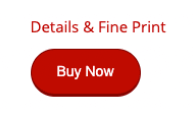
Your payment details
At the bottom of the Options tab, you can add your PayPal details and the currency you would like to be paid in for the gift certificates.
There is also the option to configure your branding.

Services
You may have noticed on the Options tab that there is a checkbox labelled:
- Service based certificates
If this checkbox is selected, an extra tab will appear known as Services, which is the tab next to Options. The purpose of the Services tab is to allow the creation and management of services that the certificates can be purchased for.
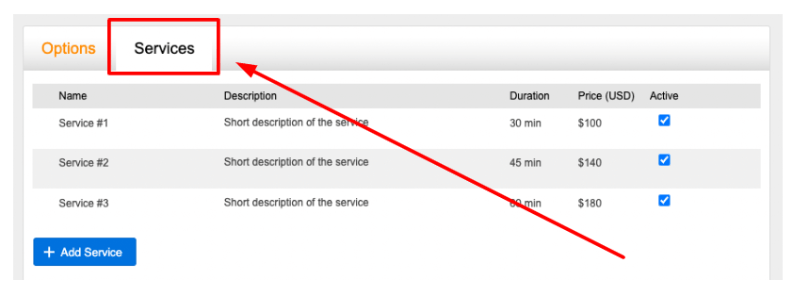
Please note: It’s well worth having the Appointment Scheduler enabled on your website and configured. The services that appear in the Appointment Scheduler will also appear in the Services tab within Gift Certificates. This action also applies to the Daily Deals application.
Each service can be edited or deleted by:
- Rolling your mouse over a service.
New services can be created by:
- Clicking the Add Service button.
When in the Services tab, be sure to check that the Active checkbox is completed, otherwise the service will not be available as a gift certificate.
Please note: When changes are applied to any of the following:
- Name
- Description
- Duration
- Price
They will result in changes to the service, not just in the Gift Certificates application, but also in the Appointment Scheduler and Daily Deals apps.
Please be aware that if you delete any services in the Gift Certificates application, they will also be deleted from Appointment Scheduler and Daily Deals.
Managing gift certificates
Using the Manage option of the application in the left menu, you can:
- Manage the gift certificates that have been purchased.
- Monitor your statistics and recent activity.
On the Dashboard tab in Local Promotions, you can view a monthly display that presents statistics for gift certificates and daily deals. The amount of units you have sold and redeemed will be displayed on the Dashboard tab.
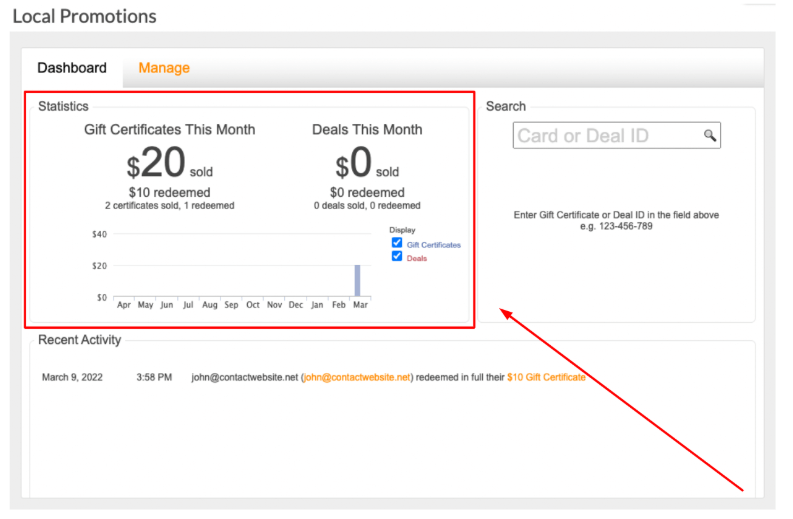
You can also look at a graphic for gift certificates or daily deals only. There is the ability to search by ID. Once a customer has selected, generated, and purchased a certificate—an ID is assigned.
You can also see a link to a preview of an item, together with any other sold items.
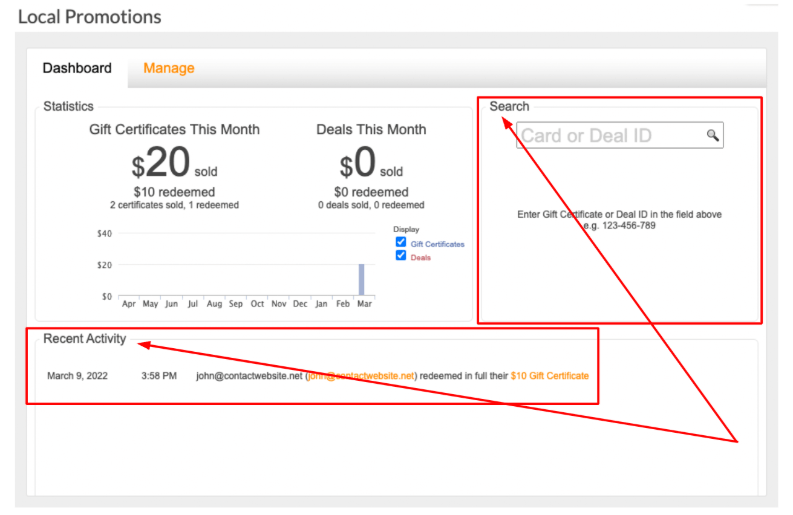
The Manage tab
You can view all of the deals and certificates that have been purchased from you on the Manage tab. The purchases are arranged by the most recent. The Manage tab lists:
- The title of the item.
- The item recipient.
- Balance.
If you click on the cogwheel drop-down menu, you will see a selection of options, including:
- Redeem
- Edit
- Resend
- Delete
You can use the Redeem option if you desire to partially redeem a certificate.
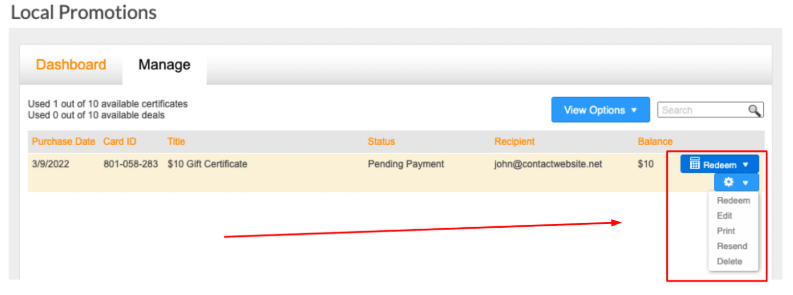
You can visualize certificates or deals by using the View Options drop-down menu. Using this method, you can also easily filter which certificates or deals you want. You also have the option to use the search bar as well.
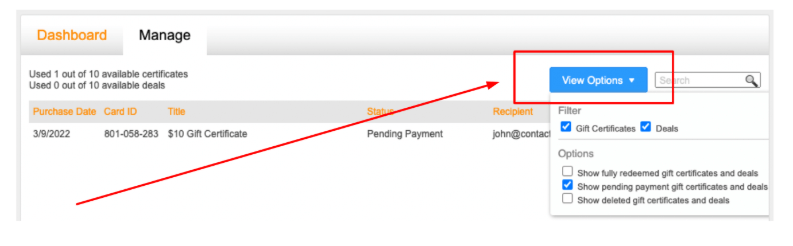
Previewing gift certificates
Once a customer selects one of your gift certificates, the Buy Now button will open a set of options where the customer can:
- Enter their name and email address.
- Add the name and email address of the recipient.
Your customers can select from 3 stock certificate designs. An optional message can be included. Once the required information is inserted, your customers can choose to Preview the certificate or Proceed to Payment.
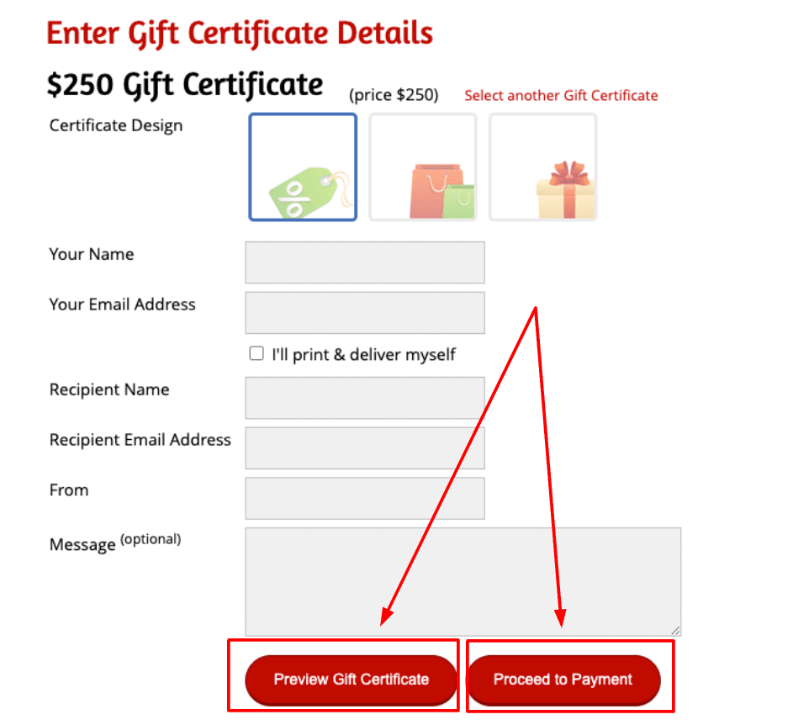
Please note: The style of the application on a webpage will follow the design of your website. The colours will be impacted.
If you need help with your HostPapa account, please open a support ticket from your dashboard.
