In Moodle 3, the blog feature is enabled by default and all site users have their own blog. To disable Moodle blogs, log in as an administrator and go to Site administration > Advanced features and clear the Enable blogs check box.

User blog settings
User blog settings are applied to individual user profiles. The blog settings that users can see and change depend on which features have been enabled by the Moodle administrator.
To change your user blog settings, log in to Moodle and open user Preferences.
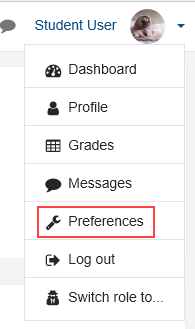
Blog entries per page
In the Blogs section, click Blog preferences. Change the number of Blog entries per page and click Save changes.
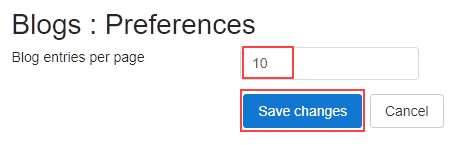
External blogs
If enabled by an administrator, users can automatically display external blog entries, for example entries created and published in WordPress or Blogger, on their Moodle blog.
In the Blogs section, click Register an external blog. In RSS feed URL, enter the RSS feed URL of the external blog. You can also enter the Name, Description, Filter tags, and additional tags for the blog. If you don’t enter anything in these fields, the details from the external blog will be used. Click Save changes.
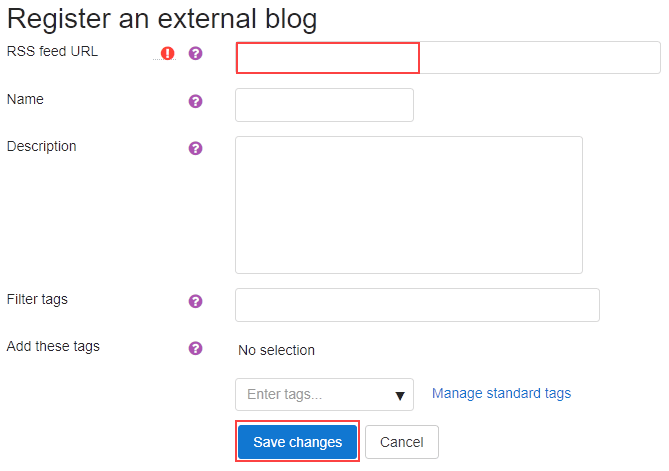
The blog is now listed in Preferences > Blogs > External blogs and the external blog entries will be displayed in your Moodle blog. To stop displaying the external blog entries in Moodle, click the Delete icon. To make changes to the external blog settings, click the Edit icon.

Administration blog settings
Administration blog settings apply to all Moodle blogs on the site and can be changed only by Moodle administrators. To access administration blog settings, log in to Moodle as an administrator and go to Site administration > Appearance > Blog.
Enable blog associations
Enabling blog associations allows students to add blog entries about their courses or course modules.
Blog visibility
Specify who can view Moodle blogs.

Enable external blogs
Allows users to display external blog entries on their Moodle blogs.
External blog cron schedule
This specifies how often Moodle checks external blogs for new entries. The default value is 24 hours.
Maximum number of external blogs per user
This is the maximum number of external blogs each user can register. The default value is 1.
Enable comments
Allows comments to be added on blog entries.
Show comments count
Displays the number of comments on each blog entry.
Using Moodle blogs
Adding a blog entry
To add a blog entry from your user profile, click your user menu and select Profile.
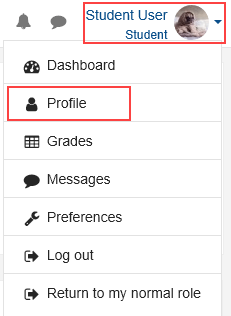
On your user profile, click Blog entries, then click Add a new entry. Add the blog details, then click Save changes.
- Entry title – The title of the blog entry.
- Blog entry body – The content of the blog entry. You can format the entry text and add links, images, and video.
- Attachment – If you want to add an attachment to the entry, click Files to open the File Picker or drag the file to the Attachment box.
- Publish to – Choose who will be able to see the entry when it’s published. The options available depend on the Blog visibility settings specified by the Moodle administrator.
- Yourself (draft) – Choose this option if you don’t want anyone other than yourself to see the entry.
- Anyone on this site – Choose this option to allow anyone on your Moodle site to see the entry.
- Anyone in the world – Choose this option to allow anyone, including non-Moodle users, to see the entry.
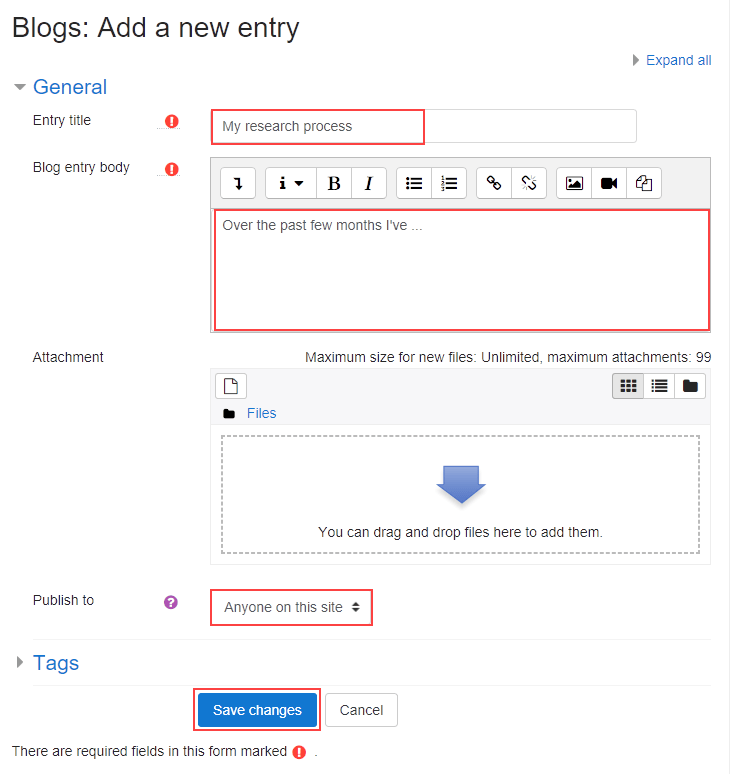
Adding a course blog entry
If the Blog Menu Block and blog associations are enabled, you can add a blog entry directly from the course page. Using this method automatically associates the blog entry with the course. In the Blog Menu, click Add a new entry and add the blog details.
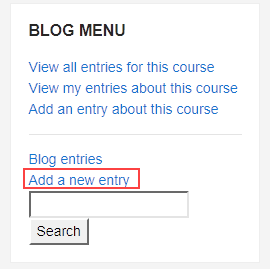
Editing a blog entry
You can edit or delete any blog entry you created in Moodle. Go to the Blog entries page on your user profile.
- Click Edit to open the blog entry form and make your changes.
- Click Delete to delete the blog entry.
- Click Permalink to display the URL of the blog entry in the address bar of your web browser.
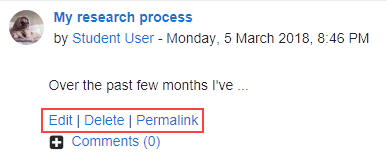
Deleting an external blog entry
You can’t edit an external blog entry in Moodle, but you can delete it. The entry will still be displayed in the external blog, but will no longer be visible in Moodle.
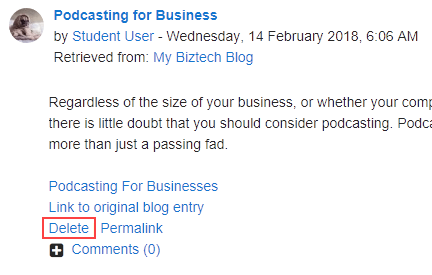
More information
If you have any questions or need help, you can always contact HostPapa Support by opening a support ticket. Details about how to open a support ticket are here.
