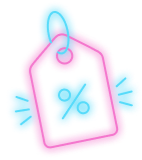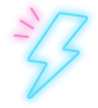HostPapa’s Website Builder comes loaded with customization options. Even navigation menus can be outfitted with your personal custom choices. Making your website easy to navigate is essential, as you’ll always face competition when trying to increase your website traffic. Please let us show you how to tune up your navigation menus.
To learn how to access your Website Builder to get started, please visit this article.
Discovering the Advanced options
You can enable the advanced options to bring up the additional settings. You can then alter the appearance of your navigation area by using the following menu settings:
- Menu Style: If you use the default menu style, only your menu texts will be given the selected color. If you choose the Complete-color style option, the whole menu item cell will be filled with the selected color.
- Submenu Layout: If you’ve positioned your main menu at the top, the submenu items will appear either horizontally aligned below the main menu items or in a vertical drop-down. If your main menu is on the left, the submenu may only appear vertically, either below its main menu item or to the right of it.
- Submenu Animation: This option allows you to use an animation effect to display your submenu items. The options you have available to you are:
- Slide down
- Fade in
- No animation
- Menu Type: This option can be flash or text-based. Your menu type is displayed, by default, as text. However, customized websites that use non-standard menu fonts may use flash menus.
- Menu Alignment: If you want to change the alignment—left, right, or center—the options are only available with the horizontal main navigations.
Is it possible to delete Navigation areas?
Unfortunately, you cannot delete Navigation areas. As an alternative, you can delete all the menu items inside them. There is also the option to hide the navigation area from the end-users.
To hide a Navigation area
- Roll over the Navigation area.
- Choose the Hide from viewers option from the wrench icon displayed on the top left.
You will now see that Hidden navigation areas appear grayed out.
Note: If you’d like to unhide an area, roll over it and choose the option Show to viewers.
If you need help with your HostPapa account, please open a support ticket from your dashboard.