Email is one of the most popular communication tools on the planet. But when you get a lot of emails, they can soon overwhelm you and your inbox. HostPapa’s Website Builder has been designed to help you stay on top of your inbox.
To learn how to access your Website Builder to get started, please visit this article.
As well as giving you guidance on how to manage your inbox in Website Builder, HostPapa also has nine tips to help you conquer your inbox. Keep reading to the end of the article to get your nine free tips!
Inbox control: How to manage your messages
To start managing your inbox, please:
- Click on an email to perform the following options:
Inbox spam control
To move an unwanted email message to the spam folder, simply:
- Click the Spam icon.

Inbox trash control
If you no longer need an email message:
- Select the Trash icon.

Inbox TaskBox tagging
If you selected to turn TaskBox tagging on, you can turn an email into a task by selecting one of the following tasks:
- Future.
- Pending.
- Priority.
- To Do.

Inbox: Move to a folder
To organize your emails, you can choose another folder to store an email message. For example, you can store digital receipts in a folder marked Receipts.

The More button
You can mark an email message as either:
- Read.
- Unread.
The More button also allows you to add and remove stars, plus you can save a message.

Inbox: How to move an email message
- Click the message.
- Drag the message to your desired folder.
- Once you release your mouse button, the email message will be moved into the selected folder.
Inbox: How to move multiple messages
- Navigate to the folder containing your email messages.
- Use the checkboxes to select the messages you would like to move. To select all of the messages in the folder, use the checkbox at the top left.
- Click and drag the selected messages to the desired folder or select one from the Folder drop-down menu.
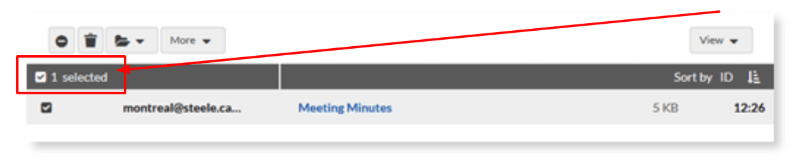
9 Ways to Conquer Your Email Inbox
Keeping your email inbox under control can be daunting, but with the right strategies, it’s completely achievable. Here are nine comprehensive approaches to help you take charge of your inbox, minimize stress, and improve your productivity.
1. Master search functions
Take advantage of powerful search features in modern email clients. Learn to use advanced search operators such as:
- from: to find messages from a specific sender.
- subject: to target emails by keywords in their titles.
- has: attachment to quickly locate emails with files.
- Date range filters like before: YYYY/MM/DD and after: YYYY/MM/DD.
Numbered steps to practice:
- Open your email app’s search bar.
- Try searching with a combination of operators.
- Bookmark or write down the most useful ones for quick access.
2. Set up filters and rules
Automate your inbox by creating filters or rules that handle routine messages for you:
- Send newsletters and promotions to a Promotions folder.
- Automatically mark receipts or invoices as read.
- Star emails from important contacts.
Steps to implement:
- Find your email client’s Filters or Rules settings.
- Create new rules based on sender, keywords, or content.
- Test a new filter and adjust as needed.
3. Declutter regularly
A cluttered inbox causes stress and makes important emails easy to miss. Combat this by:
- Unsubscribing from newsletters you no longer read.
- Deleting or archiving old conversations.
- Scheduling regular 10-minute declutter sessions.
Quick actions to try:
- Use bulk-select and delete/archive for non-essential messages.
- Use Unsubscribe links at the bottom of newsletters.
- Archive messages older than one year.
4. Achieve Inbox Zero (or your version of it)
While Inbox Zero isn’t for everyone, having a system for dealing with new emails boosts productivity.
- Archive, delete, or file every new message.
- Respond to actionable emails as soon as possible.
- Treat your inbox as a triage center, not a storage cabinet.
Steps to start:
- Block a day or an hour to process your backlog.
- Handle each email as it comes in—act, file, or archive.
- Don’t let emails linger for longer than necessary.
5. Use folders and labels
Folders and labels make retrieval effortless and organization intuitive.
- Use project-based or topic-based folders.
- Color-code labels for urgent, informational, or personal topics.
- Nest related labels for easy browsing.
How to organize:
- Create a basic set of folders/labels.
- Move emails into these categories as you process your inbox.
- Periodically review and refine your system.
6. Minimize email overload
Combat overwhelm by limiting the number of emails entering your inbox.
- Set boundaries with senders—ask to be removed from unnecessary lists.
- Use a separate email address for sign-ups and online shopping.
- Prioritize direct communication for urgent topics.
Tips to reduce volume:
- Use services to batch or digest newsletters.
- Routinely review what notifications are necessary.
- Silence unimportant social media or app alerts sent to email.
7. Prevent and fix common mistakes
Be proactive to avoid sending emails you’ll regret or missing important ones.
- Double-check recipient addresses and attachments before sending.
- Use scheduling tools to send messages at the right time.
- Set up Undo Send if your email client supports it.
Checklist before sending:
- Is everything spelled correctly?
- Are all recipients in order, using Bcc where appropriate?
- Have you attached all necessary files?
8. Secure and protect your inbox
Email is a primary target for spam, phishing, and hacking attempts.
- Enable two-factor authentication.
- Regularly update your password.
- Set up spam filters and block suspicious senders.
Safety reminders:
- Never click links from sources you don’t trust.
- Report phishing attempts to your email provider.
- Check for unusual activity notifications.
9. Become a productivity expert
Turn your email into a productivity tool:
- Batch-process email—set aside specific times to check your inbox.
- Use star, flag, or similar features to highlight priority emails.
- Turn off push notifications to prevent constant interruptions.
Daily habits to adopt:
- Stack similar email tasks together.
- Draft templates for common responses.
- Periodically review and refine your email workflow.
Applying these nine strategies will transform your relationship with email. With focused habits, your inbox can become a helpful tool rather than a source of stress.
If you need help with your HostPapa account, please open a support ticket from your dashboard.
