After years of experience, HostPapa knows that choosing the right design for your website is a top priority. To get the best of your online presence, you’ll always need to have the option to update your site design at any time. Luckily, HostPapa has a wide variety of design choices for you in our Website Builder.
To learn how to access your Website Builder to get started, please visit this article.
To get started with design preferences
- Move your cursor to the menu on the left of your screen.
- Select the third option, which is the Design tab.
- Choose the element you need from the drop-down menu.
Your choices include
- Templates
- Color Schemes
- Fonts
- Background
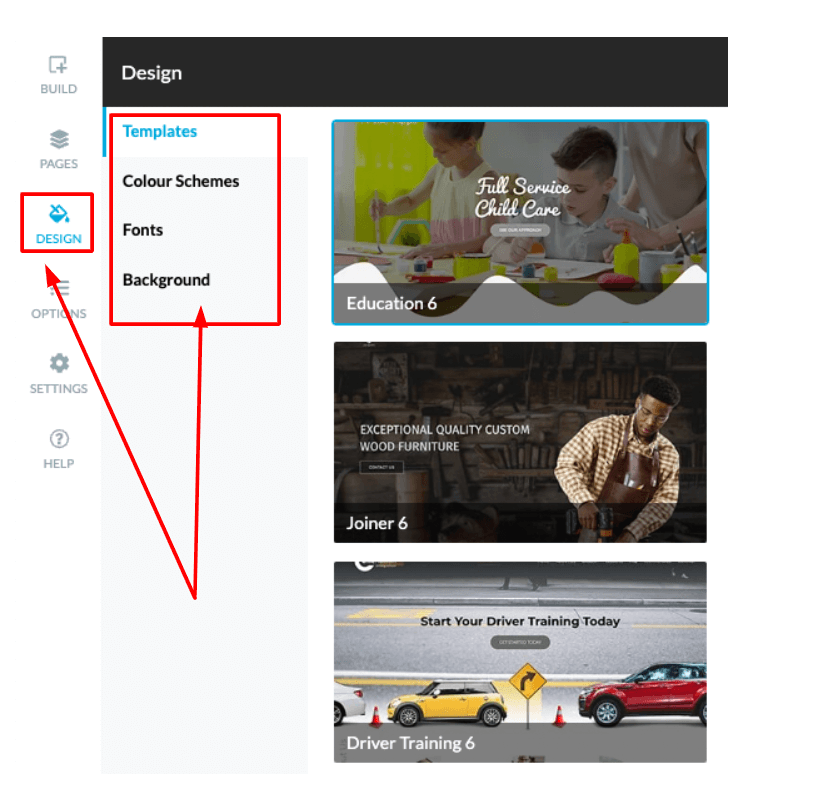
Using Templates
The Templates category showcases a series of ready-made designs that you can opt to use. To get the best of templates, you can:
- Click on a template that catches your attention.
- Review the template in a preview screen that will appear.
- Click the Choose button, once you’ve decided on a preview template you would like.
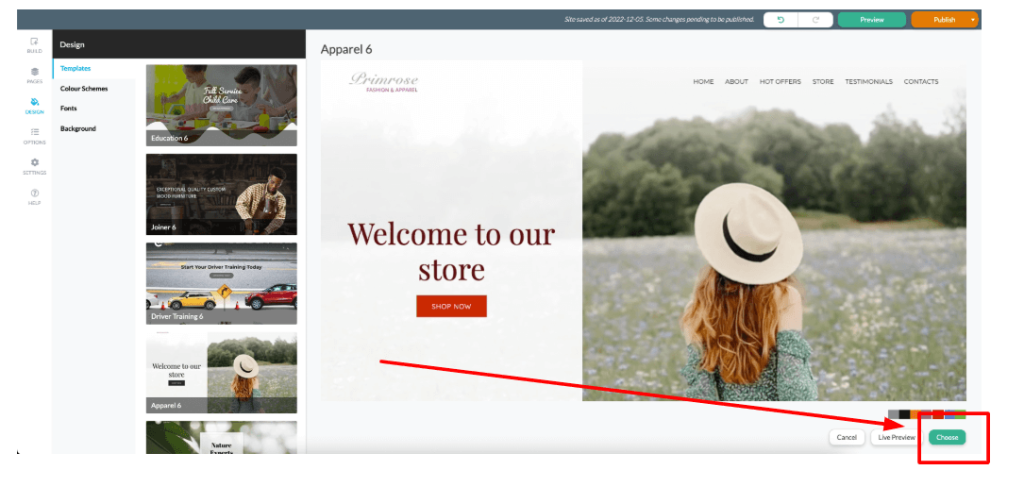
Please note: If you’ve already made changes to a website, and then you decide to apply a template—HostPapa would move your manually added content to the Clipboard. This means we would only apply the design and its layout, while preserving the content as it is.
Lightening the tone with Color Schemes
You can change the color palette of your website at any time with the Color Scheme category. With Color Schemes, there is the option to alter the color of your:
- Logo text
- Page titles
- Menu text
If you would like to revert to the original appearance of your site, you can:
- Click Reset.
If you’re happy with the changes you’ve made:
- Click Save to apply your changes.
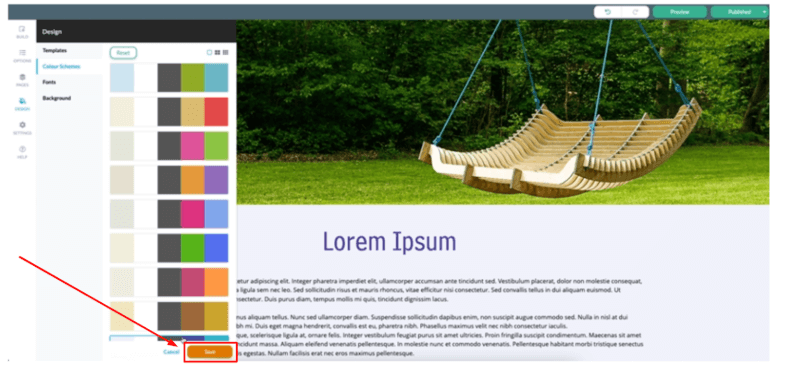
Choose a nice Font
To make your text jump off the page, HostPapa allows you to customize your Fonts. You can alter your fonts in:
- Your page titles.
- The text you use in the Text and Image editors.
There is a wide variety of fonts available, with the ability to apply additional properties to them.
The Fonts (Main) category can be used to alter the properties for standard fonts such as:
- Defaults
- Plain Small
- Plain
- Plain Large
The Fonts (Titles) category refers to the different types of headers that include:
- Banner
- Heading 1
- Heading 2
- Page Title
- Section Titles

Within Fonts, you also have access to the Set Custom button. This button opens the Fonts Properties for the selected category, and allows you to customize:
- Font Family: Arial, Courier, Georgia, Times, etc.
- Color & Size
- Line Height: To adjust the line spacing when using a font.
- Links: To adjust their text and appearance when a cursor rolls over them.
To reverse your changes, please use the Revert to Stock Item button.

Catching the eye with an awesome Background
With the Background category, you can change your website’s background color or image. There is a library with several stock images and colors to choose from, or you can apply your own.
If you want to replace the default background, select an option from the list. If you’d like to use your own image:
- Click Set Custom.
- Choose a file from your computer or the URL of the image you want to add.
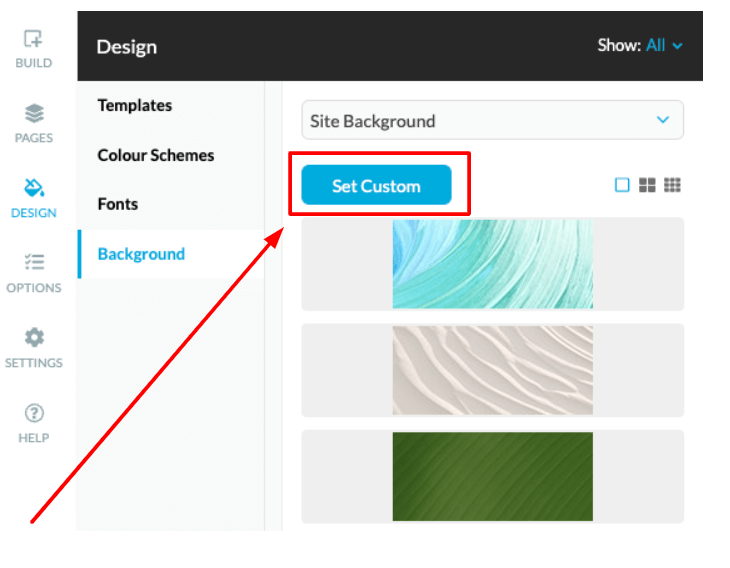
Depending on the image size and where you would like to place it, you’ll need to determine the image Position. You have the following options available to you:
- Tiling: This will cause the image to repeat itself either horizontally, vertically, or both.
- Background Image Scrolling: This drop-down menu allows you to choose Fixed Position so that the content area will move over the background.
- Scroll with Content: This option makes the background move alongside the content area.
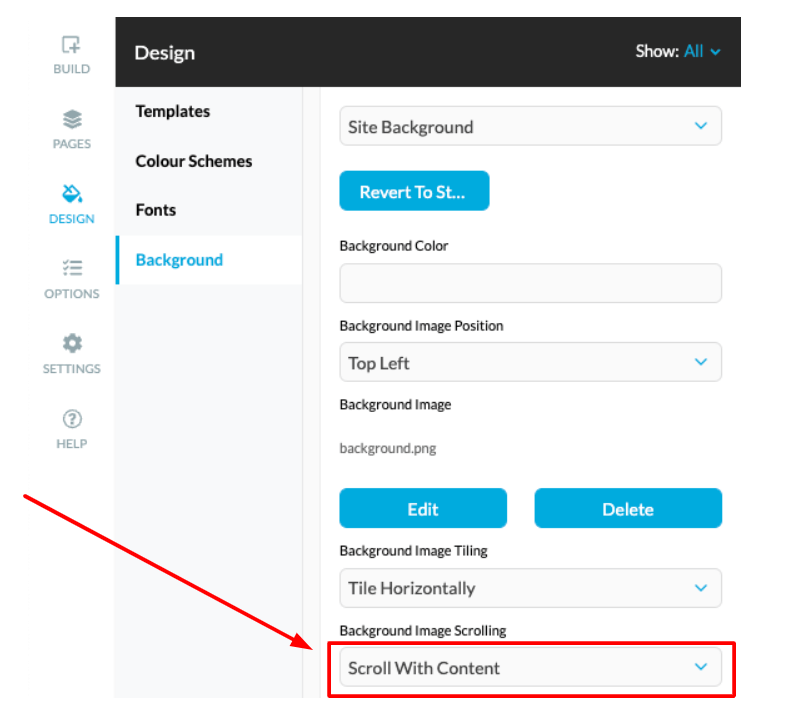
Some designs will allow you to change or apply the Site Background Ornaments option. Doing so will result in translucent images appearing over the Site Background color or background image. Please note: This feature has similar customization options to the Site Background one.
If you need help with your HostPapa account, please open a support ticket from your dashboard.
