In this article, we’ll show you how to change passwords and account information in Plesk.
To change your password for Customer Panel access, follow these steps:
- Access your Plesk control panel through your HostPapa Dashboard.
- Click your name at the top of the screen.
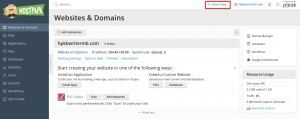
- Click Edit Profile.
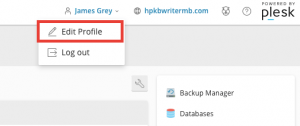
- In the General tab, type and confirm your new password.
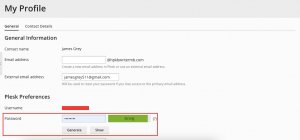
- Click Ok to save.
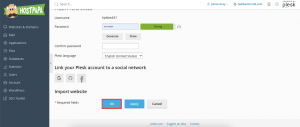
To change a username or password you use to connect to your subscription over FTP/SSH:
- Access your Plesk control panel through your HostPapa Dashboard.
- Go to Websites & Domains.
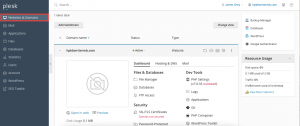
- Click Web Hosting Access.
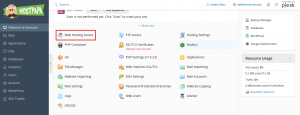
- Enter your new username or password.
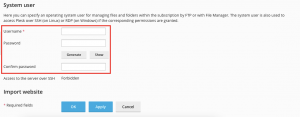
- Click Ok.
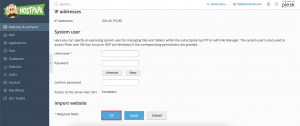
To change your contact information, follow these steps:
- Access your Plesk control panel through your HostPapa Dashboard.
- Click your name at the top of the screen.
- Click Edit Profile.
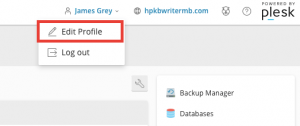
- Select the Contact Details tab.
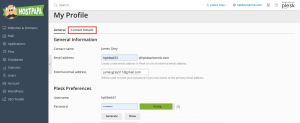
- Update your contact information.
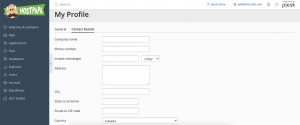
- Click Ok.
If you need help with Plesk, please open a support ticket from your dashboard.
