Typefaces and fonts are growing ever more sophisticated. HostPapa is not one to be left behind when it comes to text design. In this Knowledge Base article, HostPapa takes you through the text formatting options that come as standard in Website Builder.
No matter what message your text conveys, we show you how to apply styles and edits to your content.
To learn how to access your Website Builder to get started, please visit this article.
Adding a Text Element to your website
- Go to the left-hand menu.
- Click Elements.
- Drag the Text Element to a position on your webpage.
- Expand the Text Properties menu by double-clicking the Text Box. The cursor will default to the Element you’ve added.
- Begin typing your content.
Once you’ve finished typing your content, please click anywhere outside the text box.
Applying text formatting to your content
- Select the word or sentence.
- Click the desired format from the Text Properties dialog.
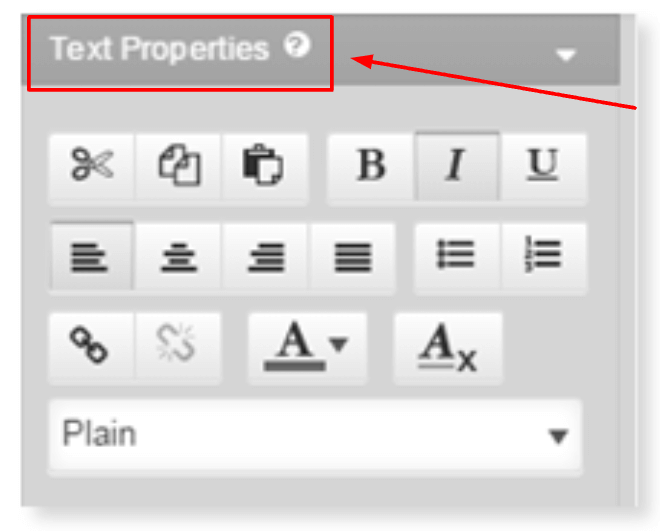
- Click anywhere outside the text box once you’ve finished formatting your text.
If the content you copy-paste is from an external source, its styles will be converted automatically. The conversion will result in the text styles being the ones available for your design. This process is to ensure a consistent look and feel for your website.
More options for your text
Cut, copy, and paste
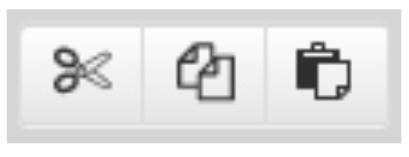
The cut, copy, and paste buttons allow you to move content within the text editor. On an Apple computer: Highlight your chosen content and use ⌘ + X to Cut, ⌘ + C to Copy, and ⌘ + V to Paste. On a PC or Chrome computer: Use CTRL + X to Cut, CTRL + C to Copy, and CTRL + V to Paste.
Alignment
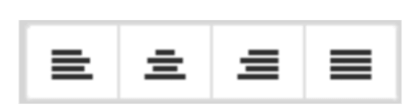
The alignment buttons alter the position of a paragraph on the page. You can use the buttons to align your paragraph to the left, right, center, or justify.
Bullets and numbering
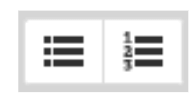
The bullets and numbering buttons let you apply bulleted or numbered lists to your text.
Adding hyperlinks
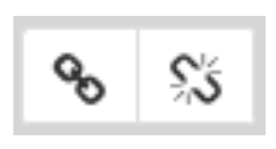
The hyperlink buttons allow you to add or remove a link from your text.
Text colours
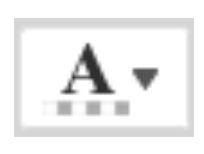
The text color button will help you change the color of your text.
Clearing formatting that you don’t want
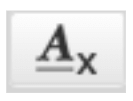
The clear formatting button resets your content back to plain text.
Applying paragraph styles
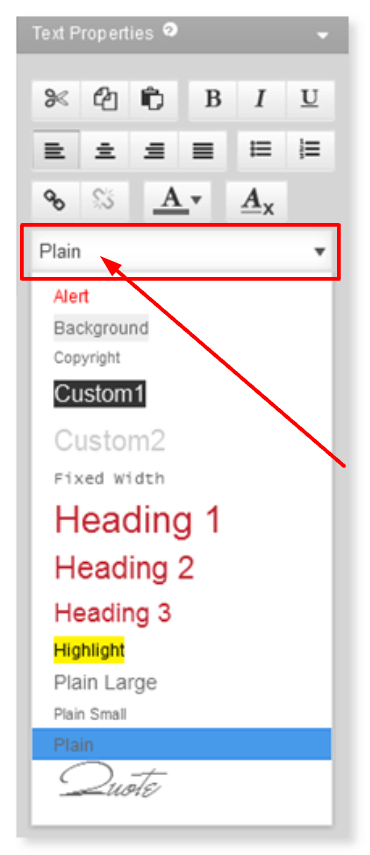
If you’d like to apply a style to a paragraph, please:
- Select the text with your cursor.
- Click on the Style drop-down menu.
- Choose your desired style. For example, Heading 1.
- Click outside of the box when your changes are complete.
If you need help with your HostPapa account, please open a support ticket from your dashboard.
