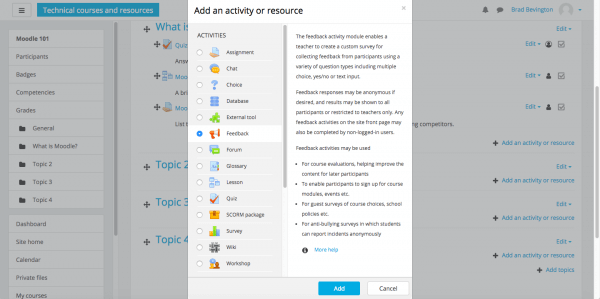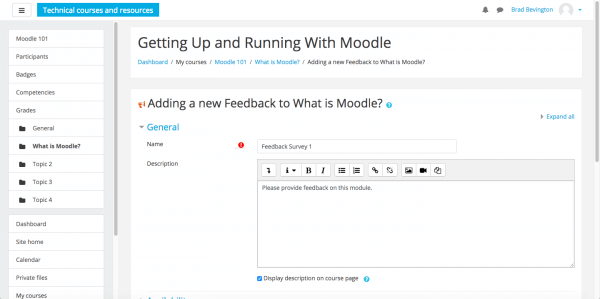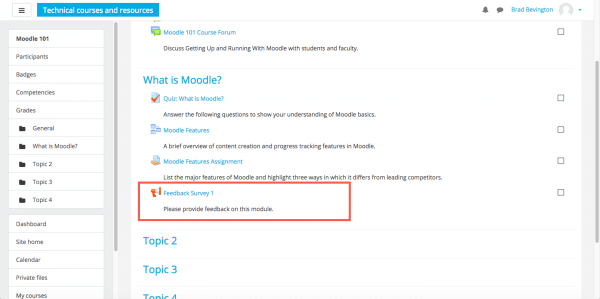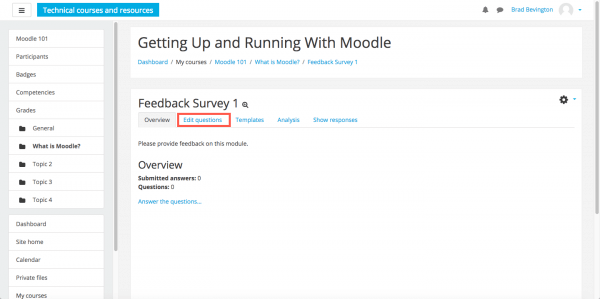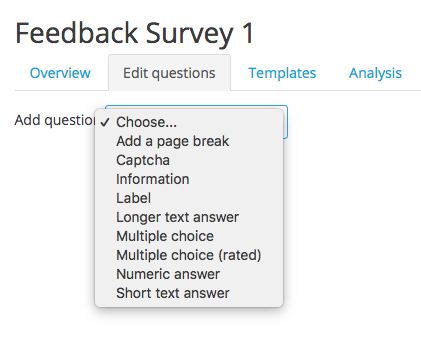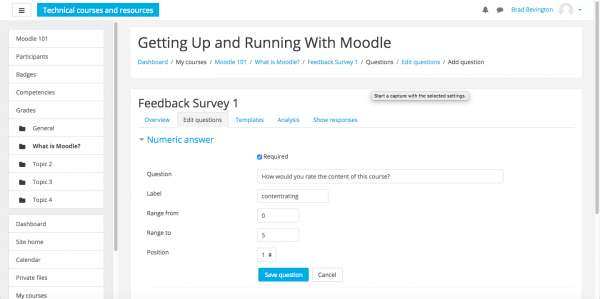Moodle’s Feedback activity allows you to request and collate feedback from students using various survey question types. It’s the perfect choice for course or teacher evaluations. In this article, we’ll show you how to create feedback in Moodle 3.
To add a feedback survey to your course, head to Dashboard > Course Name. Click Settings and select Turn editing on.
Click Add an activity or resource next to the section where you want to place the survey.
Select Feedback from the list of activities available and then click Add.
Complete the form, providing a name and description for the feedback survey.
Continue working through your survey settings, then use the Save button at the bottom of the page to continue.
Once saved, select Settings and click Turn editing off.
Now that the survey has been created, you can proceed to add questions. First, click the survey title.
Click the Edit questions tab.
Select a question type using the dropdown menu.
Build your question, entering the question text, a label, number range, or other relevant details. When you’re ready, click Save question to continue.
If you need help with your HostPapa account, please open a support ticket from your dashboard.