HostPapa’s Website Builder offers the option to let your email tell everyone your availability. In this article, we take you step-by-step through the process of setting up calendar availability.
To learn how to access your Website Builder to get started, please visit this article.
To get started using calendar availability, please:
- Select the calendar icon at the top of the compose window.
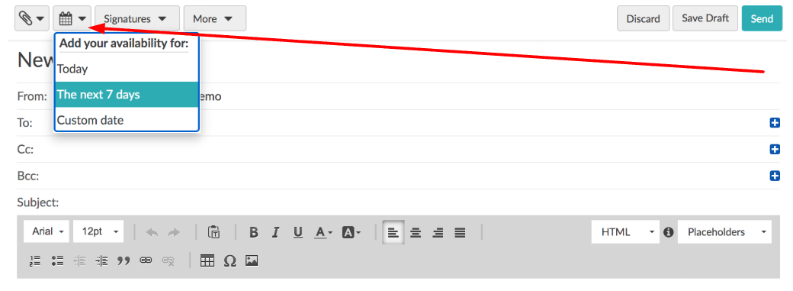
Choose a date for your availability
You can insert your calendar availability for:
- Today.
- The next 7 days.
- A Custom date range.
There are menus that popup for two of the above options:
- Select the next 7 days, and a popup menu appears where you can pick the days you would like to add to your email.
- Choose Custom date, and the popup menu will be enabled, allowing you to select a specific date for your availability.
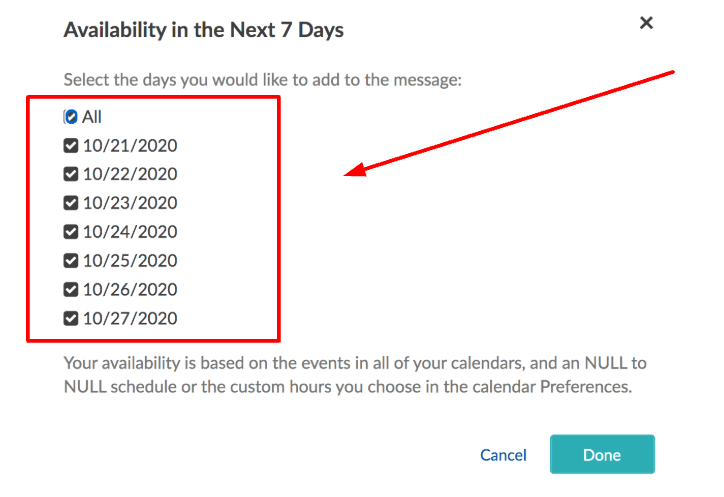
Once the previous step has been completed, please:
- Select Done, and your availability will now be displayed in the body of your email message.
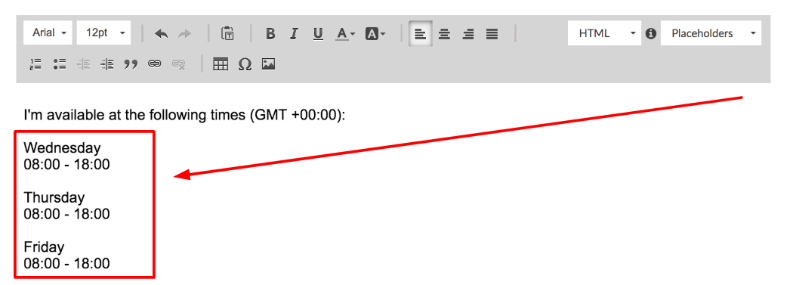
If you need to change your time availability, please go to calendar preferences.
If you need help with your HostPapa account, please open a support ticket from your dashboard.
