Note: This article is specifically for websites created using a Legacy version of HostPapa Website Builder. If you purchased the Website Builder + Business Email bundle, check this article for more information.
If you are unsure of what Website Builder version you have, please get in touch with our support team.
In this article, we’ll show you how to add Password Protection to your HostPapa Website Builder.
What this feature allows you to do:
- Assign a single login ID (username) and password to your site.
- Choose whether you want to lock (password protect) all the pages on your site.
- You can then share the login ID and password with people you want to access the protected pages.
- When they access those pages, they will be asked to type in the login ID and password before being given access.
What this feature does not do:
- Allow people to register for a username and password on your site.
How to use the Password Protection feature:
- Click on Site > Site Properties.
- Click on the Password Protection option.
- Add a login ID and password and tick the pages that you would like to protect.
- You can easily protect all your pages by clicking on Lock All or take off the password protection by clicking on Unlock All.
- When you create a new page, you will see a checkbox that gives you an option to protect (lock) the new page.
- Click on the x in the top-right corner.
- Preview your protected page to see what the login form will look like and test your login and password.
To make the change effective on your live site, click on Publish.
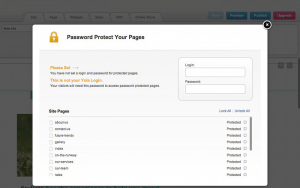
If you need help with your HostPapa account, please open a support ticket from your dashboard.
