Voting Polls are not only a fun reason for your website visitors to return but also offer insight into the following:
- The type of content your audience would like to see you produce.
- Which of your products or services are most popular with customers.
- The knowledge your visitors have about the items you offer for sale.
A good Voting Poll can also help you get customer feedback, bring an interactive edge to your site, and increase the number of visitors who are truly engaged in your website content.
Installing a Voting Poll with Website Builder is simple and worthwhile.
To learn how to access your Website Builder to get started, please visit this article.
Questions, answers, and statistics
The online voting poll application lets you display a single question and a number of answers on your site, along with the resulting statistics.
To add the Voting Poll application to a page on your website, please:
- Drag-and-drop the element to a desired position on your webpage.

To edit the element:
- Roll over the element.
- Click on the cogwheel icon.

- Enter your information in the Voting Poll Properties window, including:
- Your Poll Question—For example: How you would rate your experience with our brand new website?
- Enter the possible Answers to the Poll Question—For example:
- Perfect.
- Good.
- I have some remarks.
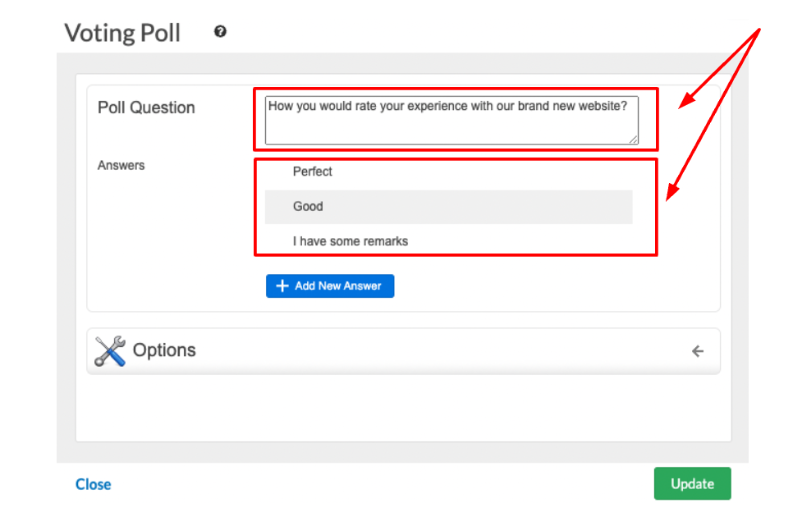
Voting Poll results
For the results of your poll, you can choose to display a number of items. First, please:
- Click on the Options drop-down menu.
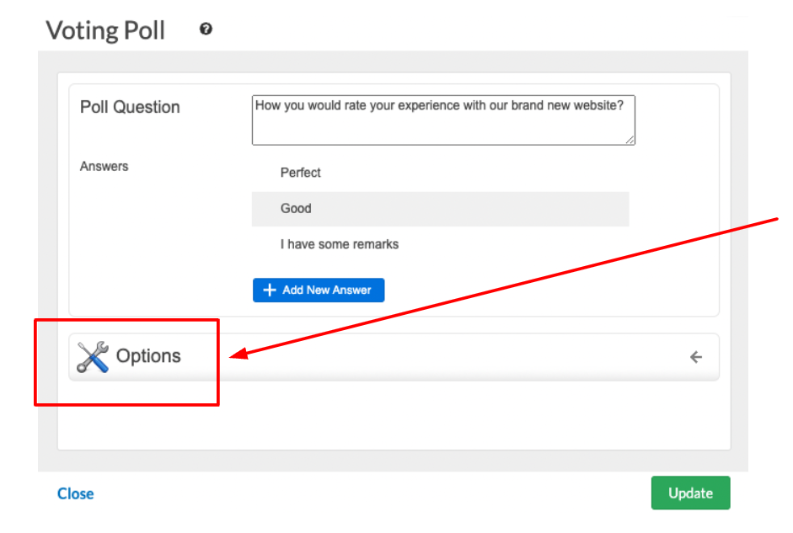
You now have four sets of options, which include the following:
- The Results Format, from which you can choose:
- Percentage and Number of Votes.
- Percentage.
- Number of Votes.
- Show Results to:
- Site Administrator.
- Visitors Who Voted.
- Anyone.
- Color Theme:
- White.
- Black.
- Fixed Width:
- Set the width of your results in pixels.
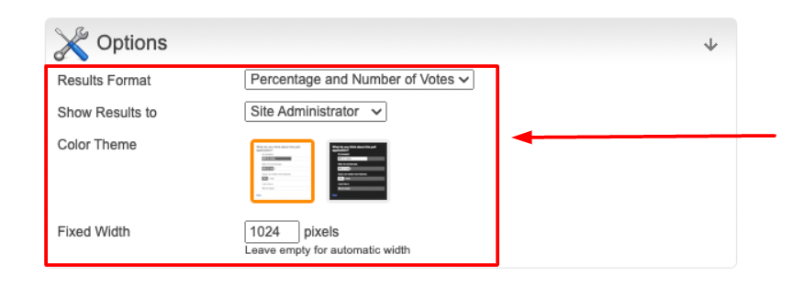
If you need help with your HostPapa account, please open a support ticket from your dashboard.
