HostPapa’s Website Builder offers the opportunity to create text in a wide variety of styles to suit any audience. You can edit your content instantly and use a great selection of tools to achieve fantastic results. All of this can be done with the Text & Images category.
To learn how to access your Website Builder to get started, please visit this article.
To access the Text & Images category:
- Move your cursor to the menu on the left of your screen.
- Select the first option, which is the Build tab.
- Pick Text & Images from the drop-down menu.

You can now add text elements to your page, such as a Heading. Your complete list of options includes:
- Block Quote
- HTML Snippet
- Image
- Image & Text
- Text
- Text Link
When you use elements in the Text & Images category, you will automatically be asked to edit them. Once you have made the changes you wish to an element:
- Click outside of the highlighted element to save it.
- Click inside the element if you need to edit the content again.
Every time you click on an element, you will see a toolbar appear on the right of the screen. This contains the Text Properties selection and the Inline Elements selection.
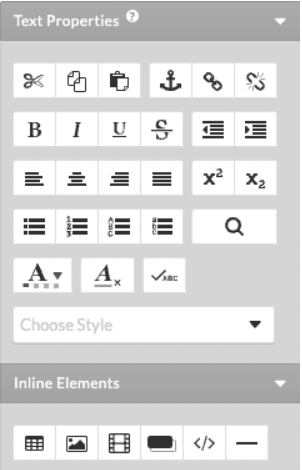
The Text Properties and Inline Elements menus contain many tools that you may already be familiar with from text processors you have used in the past. With these tools, you can not only format your text and images but also manage them.
Formatting your text content
The Text Properties icons include all the standard formatting options you will have come to expect from a text editor. The following options will allow you to update the look and feel of your text.
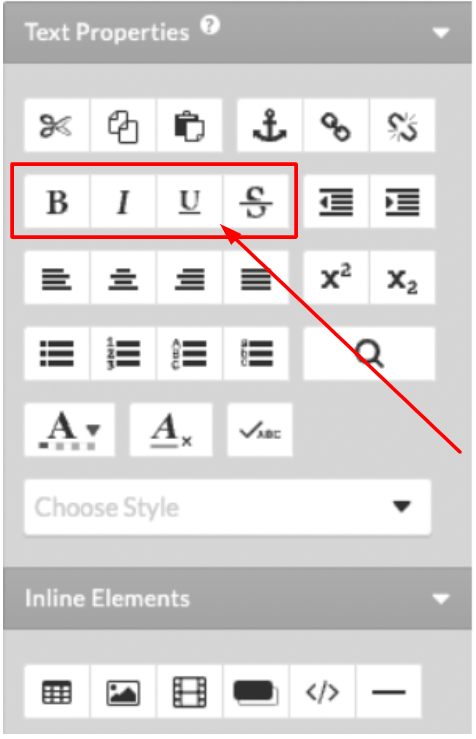
The above icons will allow you to bold, italicize, underline, or strike-through your chosen text. Keyboard shortcuts are also available to help you accelerate your output. Two available shortcut keys are: ⌘ + B for bold and ⌘ + I for italics.

The alignment buttons above allow you to align your text to the left, center, right, or you can also have justified text.
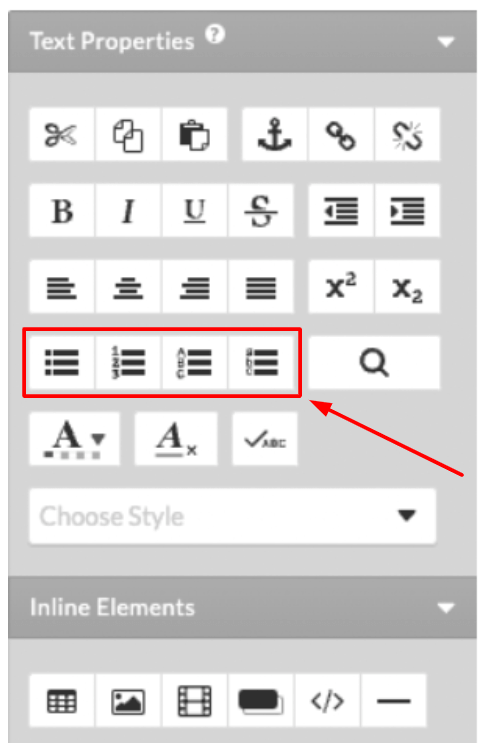
You can create bulleted, numbered, or alphabetical lists with the list buttons.
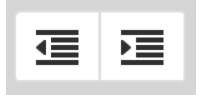
The indent buttons can help you move a paragraph of text to the left or right, relative to the rest of the content on your webpage.
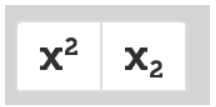
The Superscript and Subscript buttons above help you position your text higher or lower than the normal text in your document.

The Cut, Copy, and Paste buttons allow you to easily move content within the text editor. To use the buttons on your text:
- Choose the piece of text you would like to cut or copy.
- Click the Paste button when you have decided where you would like your text to go.
- Keyboard shortcuts can also be used. Select the content you wish to alter and use ⌘ + X to Cut, ⌘ + C to Copy, and ⌘ + V to Paste.
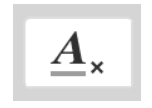
The Clear Formatting button removes all formatting and changes your text to plain text.
Applying styles to your text
You can use the Choose Style drop-down menu to change your text to a different style.
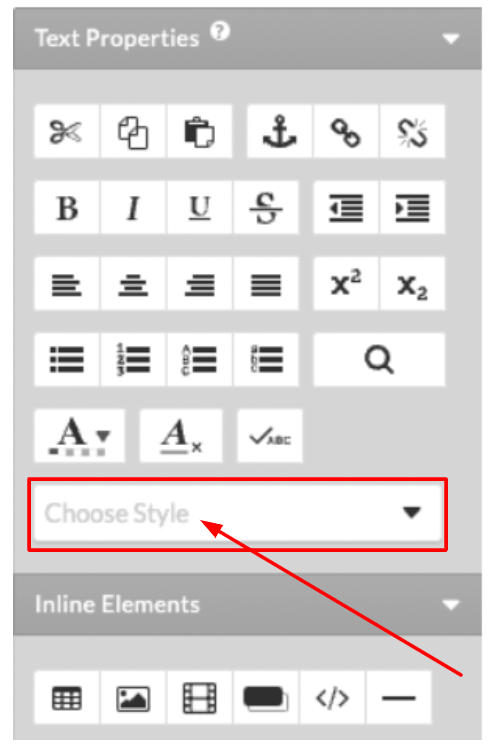
Having access to a large variety of styles means that you can experiment to discover which style of text matches the design of your website. You first need to:
- Select the piece of text you’d like to alter.
- Click on the Choose Style drop-down menu.
- Choose the option you want for your text. For example, Custom 2.

If you need help with your HostPapa account, please open a support ticket from your dashboard.
