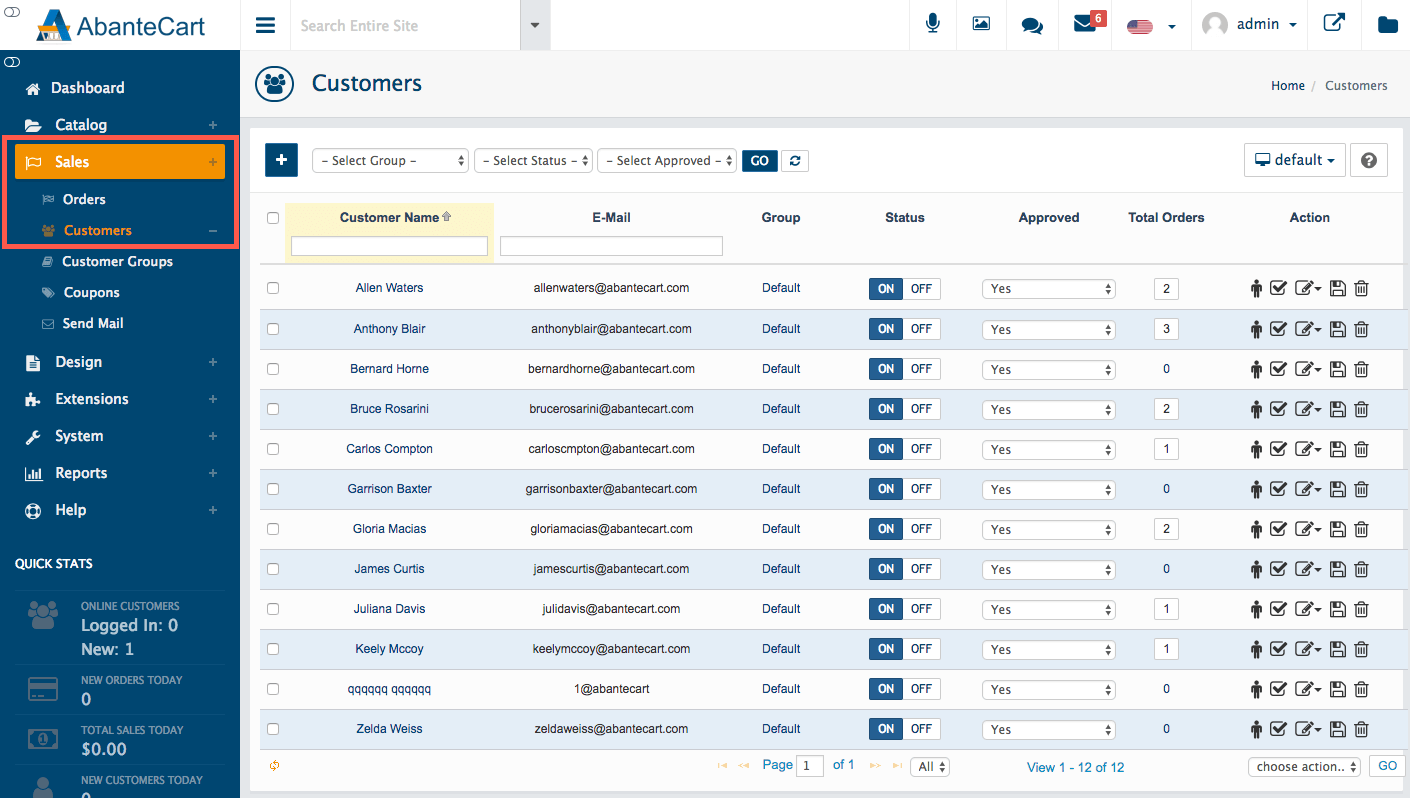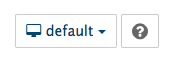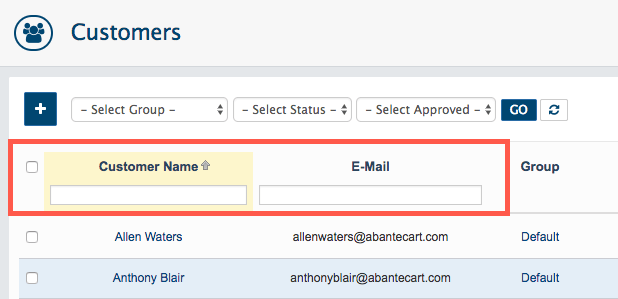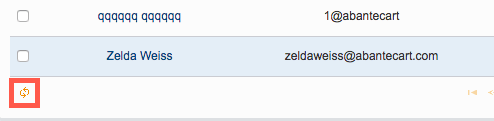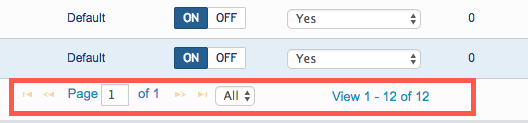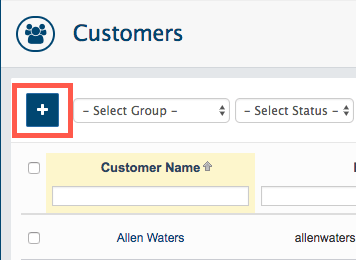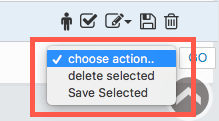To view and manage your list of registered customers, head to Sales > Customers in the AbanteCart dashboard.
You can navigate your list and locate specific customers, or groups of customers, in a number of ways. At the top of the screen, a command bar allows you to add a new customer record (via the Add (+) button, while dropdown menus to the right are used to filter the list by customer group, status (enabled or disabled) or approval. Make a selection and hit the Go button to search.
To the right of the Go button, you’ll see a Reset button which will return you to the full list of customer records.
If you’re running multiple storefronts, the dropdown menu to the right of the screen can be used to switch between them.
Below the command bar, you’ll see filter boxes below the Customer Name and E-Mail fields, which can be used to quickly navigate to a subset of customers matching any text you enter.
When you’re ready to navigate back to the full product list, use the Reload Grid button at the bottom of the page.
Also at the bottom of the page, you’ll find controls for navigating between pages of your product inventory.
Adding a customer
If you wish to add a new customer to your store, use the Add button (+) at the top of the page.
Managing customer status
You can use the buttons in each listing to manage the customer account.
- Delete a customer account – click the trash can.
- Enable or disable a customer account – select Yes or No in the Approved dropdown menu.
- View all orders made by a customer – click the Total Orders entry.
Managing multiple customer records
Use the checkboxes to the left of each listing to select multiple customer records. You can then use the dropdown menu at the bottom right of the page to perform actions, including the ability to Save and Delete the records.
To learn more about AbanteCart’s features, head to the HostPapa knowledge base.
For further questions or if you need help, please open a support ticket from your HostPapa Dashboard. Follow this link to learn how.