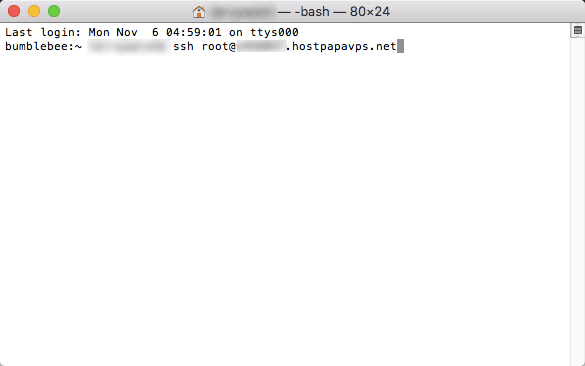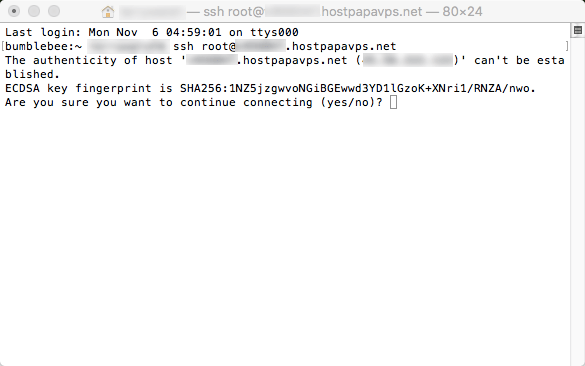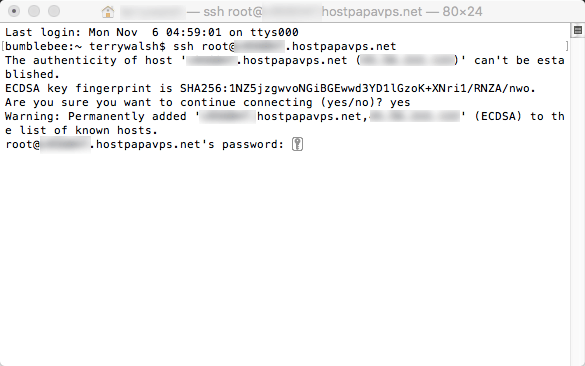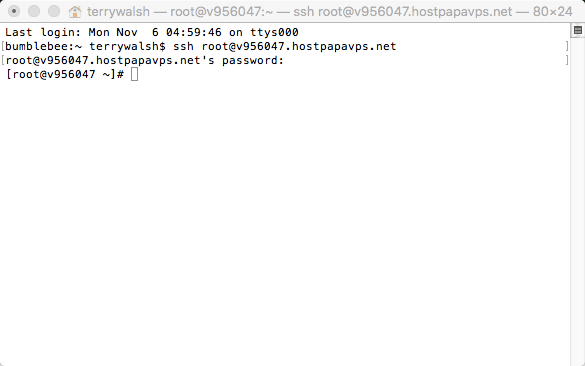Secure Shell (SSH) is a commonly used protocol to gain remote access using a command line interface. Administrators with advanced knowledge may use SSH to log in to a web server and perform tasks such as file and folder transfers, disk usage reviews, and performance monitoring, using commands such as top).
The benefit of using SSH over other methods of remote access is that, as the name suggests, communications are securely encrypted, protecting the traffic flowing to and from the server. Data is encrypted at both end of the client/server connection using a digital security certificate, while access credentials are also protected.
Use the following steps to log in to your HostPapa VPS server using SSH on an Apple Mac computer with the Terminal app.
Open the Terminal app. The quickest way to do so is by searching for the app in Spotlight. Enter the following command in your Terminal window, changing [username] and [hostname] to those listed in your HostPapa VPS welcome email.
For most administrator sessions, the username will be root:
ssh [username]@[hostname]
You’ll be asked if you wish to continue connecting. Enter yes and press return.
You will now be prompted for your password.
Enter your password to connect to the server.
For further questions, or if you need help, please open a support ticket from your HostPapa Dashboard. Follow this link to learn how.