Creating a manufacturers list in AbanteCart will give your customers a different way to browse your store – by brand name. In this tutorial, we will show you how to manage brands in Abantecart through your dashboard.
- Open your AbanteCart Dashboard.
2. Go to Catalog > Brands.
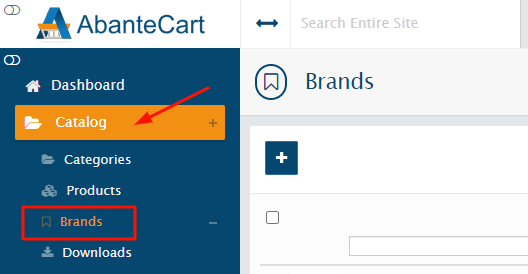
- At the top of the list, use the Brand Name filter to find a specific brand. You can Edit, Save, and Delete existing brands with the action buttons to the right of the page.
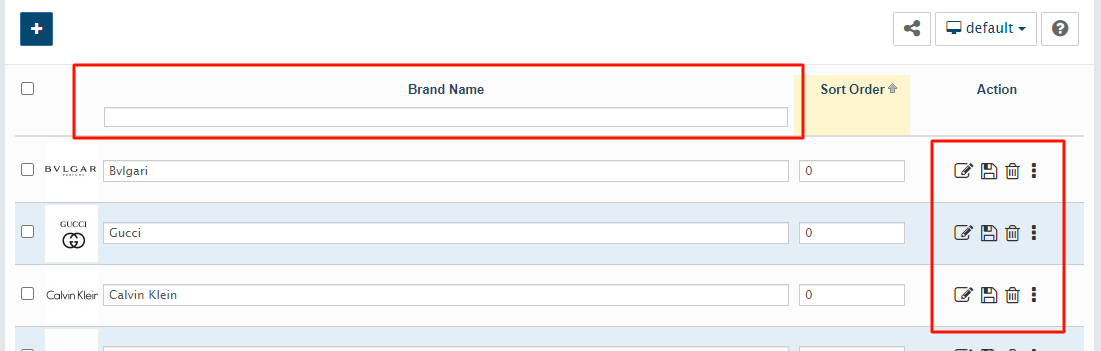
- To create a new brand, click on the + icon at the top of the page.
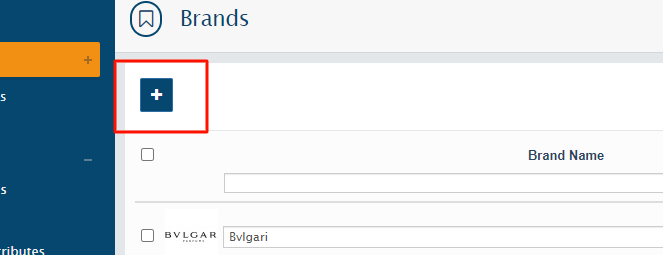
- Fill in the Insert Brand form. You can add a brand name, the storefronts you want this brand to appear (if you are running multiple stores), SEO keywords, and the sort order.
6. Click Save.
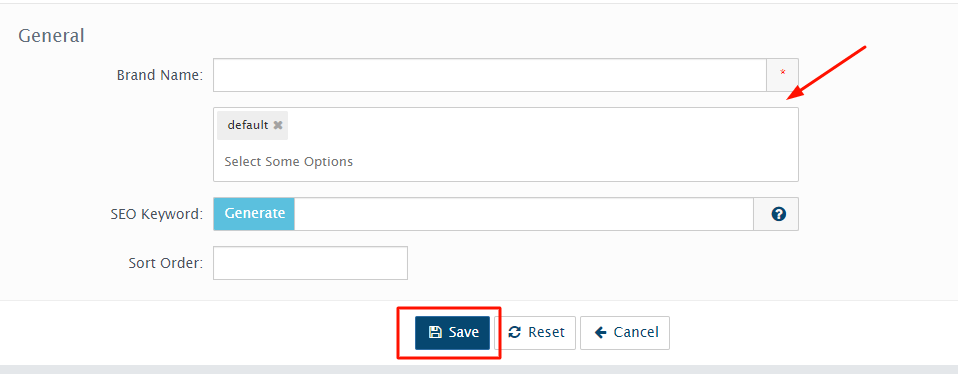
- Once your brand is saved, you can add a logo, audio, video, PDF, and more by clicking on the options to the right.
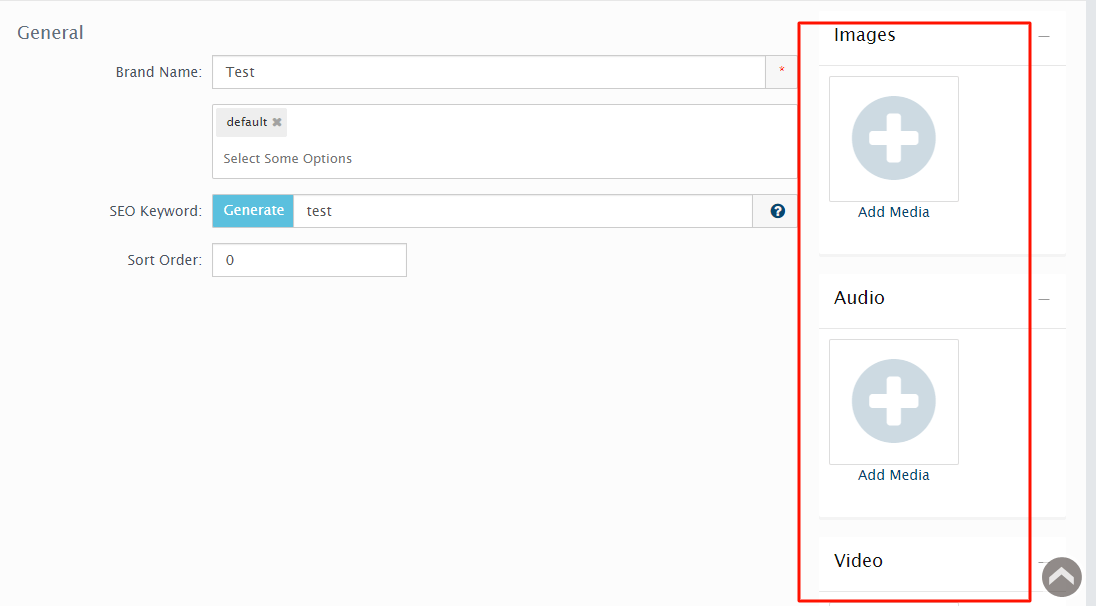
- You can upload a new file by clicking on Add Resource File or use one from your resource library.
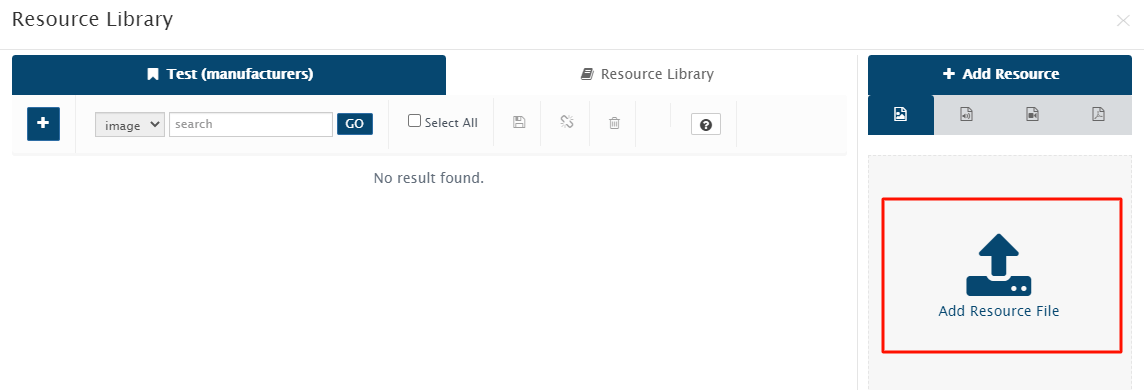
- You can keep the default layout or edit your brand layout page by clicking on the Layout tab. The Layout editor allows you to edit your page by dragging each section. You can also add a header, footer, and different columns.
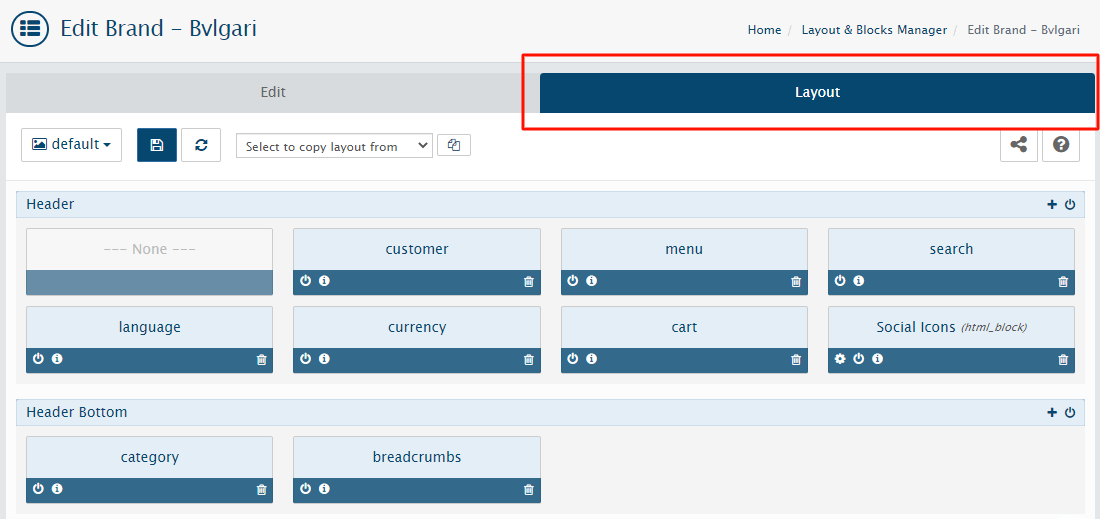
- Now you can link any product to the new brand. Go to Catalog > Products and find the product you want to link.
11. Click on the More options icon and choose General.
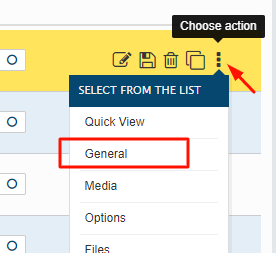
- Scroll down to the Data section and choose the brand from the dropdown.
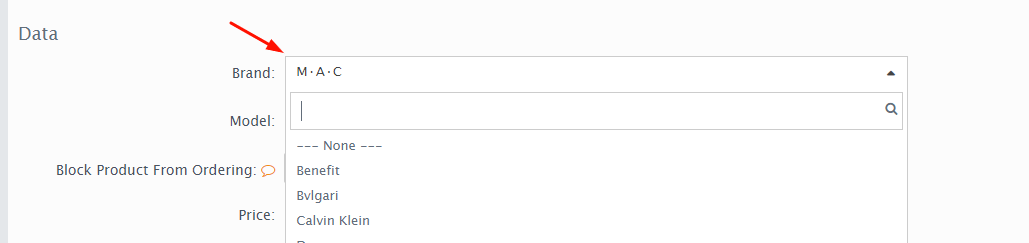
- Click Save. Your product will show on the brand’s page.
If you need help with your HostPapa account, please open a support ticket from your dashboard.
