Site Settings is a panel in HostPapa’s Website Builder that allows you to apply various options to your website. From Site Settings, you can enter your custom domain name, include search engine metadata, and even password-protect your entire website. There are many more choices too. All are only available in Website Builder.
To learn how to access your Website Builder to get started, please visit this article.
In addition to Site Settings, HostPapa will also provide you with nine tips on using metadata to give your website the edge over your competitors. Read to the end of this article to get priceless info!
Getting started with Site Settings
To use Site Settings, please:
- Move your mouse to the left menu.
- Click on the Settings option from the very left side of the menu.
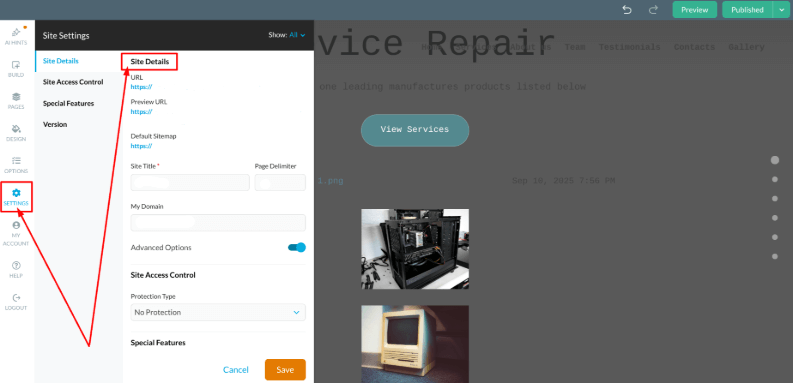
Your website details
- At the top of the Settings panel, you can see URL, Preview URL, and Default Sitemap.
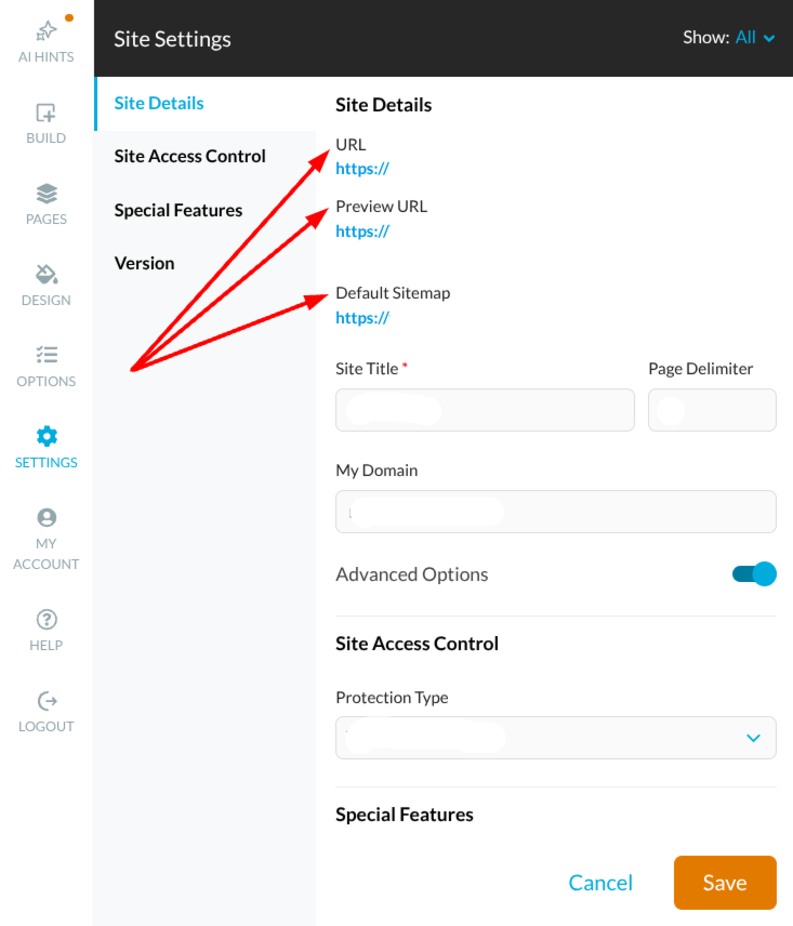
What is a Sitemap?
A sitemap is used by site-crawling bots to index your website. This revamps Search Engine Optimization (SEO). The better your SEO, the more likely you are to appear at the top of search engine results like Google.
For ease of use, HostPapa’s Website Builder has a feature that automatically generates a sitemap for you. The sitemap will include all the pages on your site.
If you’d prefer to use your own sitemap file, you can:
- Upload an XML file in the Site Static Files section. This action will disable the Default Sitemap and use your uploaded file instead.
Please note: If you later decide to delete your file, the Default Sitemap will be enabled.
Other Site Settings
The Site Title is the heading that will appear in the header area of all the pages on your site. It will also appear in the browser window title.
In the small field next to the Site Title, you can customize the Page Title Delimiter. This character separates the Site title from the Page title in the browser window. You may set the delimiter to symbols such as: #, –, :, etc.
The My Domain field allows you to add more than a single domain, which, when configured correctly, will load your website.
When Advanced Options is enabled, you can:
- Access a number of additional options.
- The additional options are available for some elements and applications.
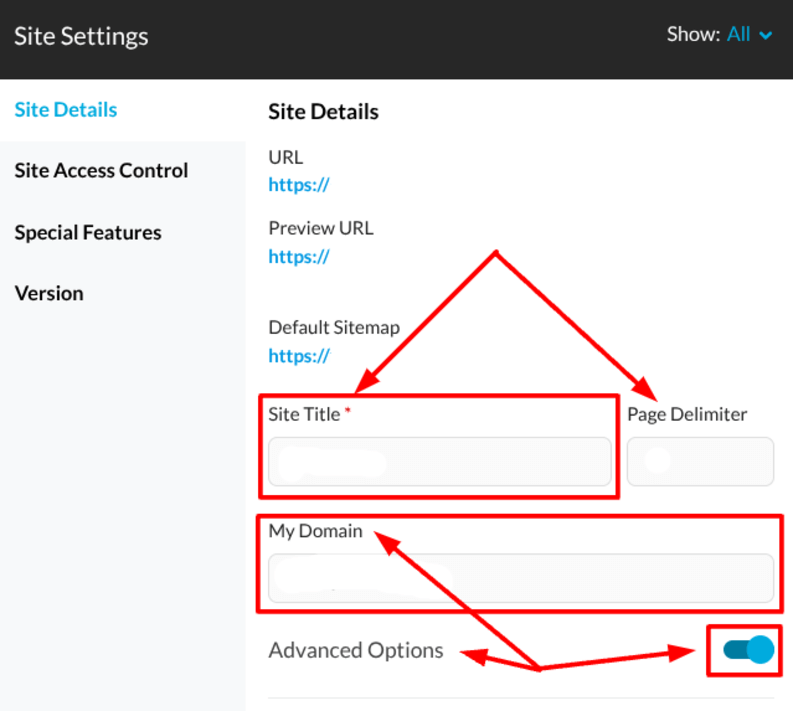
Site Access Control
The Site Access Control section allows you to protect all the pages on your site with a single password. If you wish to restrict access to your site only to individuals who have been given a certain password, please:
- Fill in the desired password in the Password field.
- Save the changes.
- Click publish.
Please note: Search engine crawlers cannot access password-protected websites.
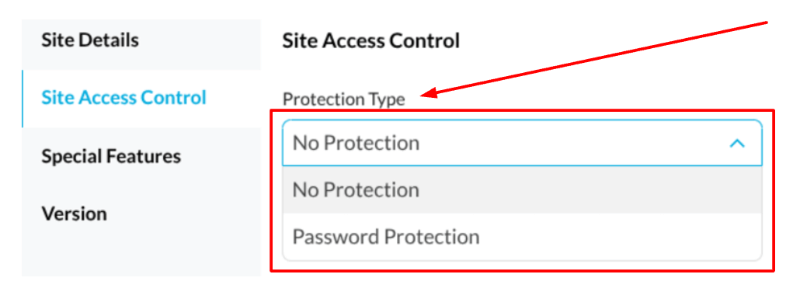
The Special Features area
Neatly located together, the options in the Special Features area include the following:
- Site Statistics: Use this tool to monitor your website statistics with Google Analytics or Web Analytics. These can be enabled and configured at My Account > Web Apps.
- Embedded Search: Display a Google search box in your site header.
- Location: The Location setting allows you to localise the date and time format displayed in several areas of your site. Applications like News & Events, Appointment Scheduler, as well as building elements like the File Area, Text & Image editor, and Form editor will display the date and time according to your Location setting.
- Site Protocol: This is the protocol that will be displayed for your site in a Google search. If you don’t have an SSL certificate installed, please select the Prefer HTTP option.
- Site Language: Specifies the language of the Admin Interface of your account.
- Site Keywords and Site Description: Here, you can add relevant metadata for refined SEO.
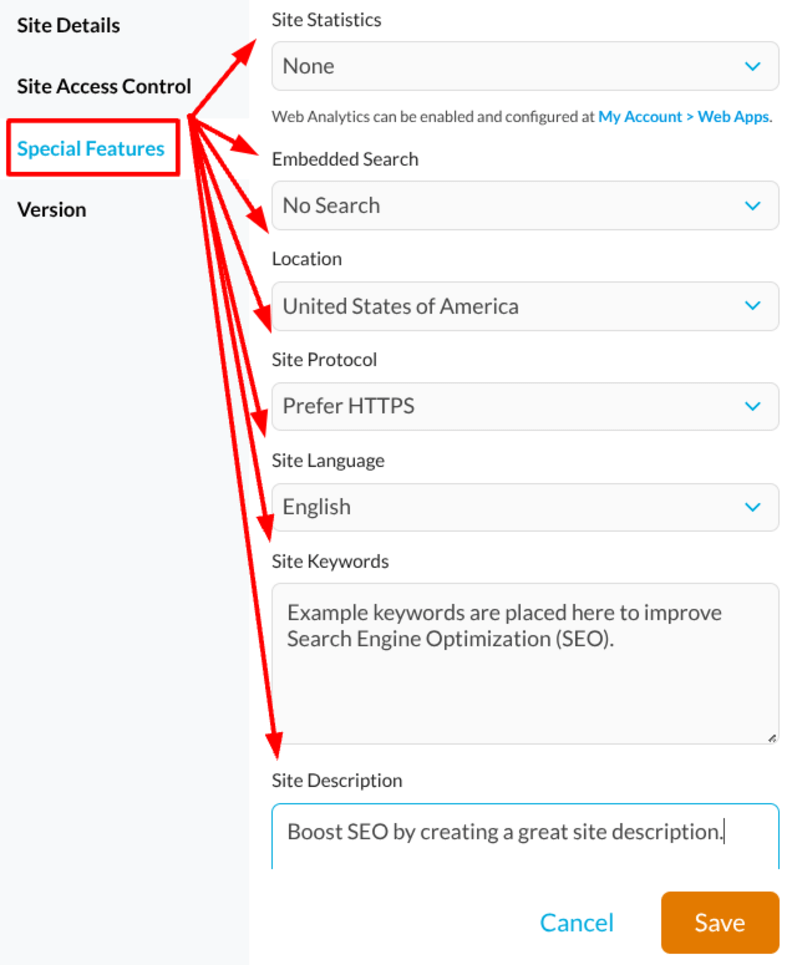
- Social Sharing Image: Here, you can set an image that will be used as a thumbnail when pages from your site are shared on social networks, such as Facebook, LinkedIn, and others. Select between Use Page Content Images, Use Site Logo, and Upload Custom Image.
- Edit Site Code: Here, you can insert pieces of code into the Head element of your site. The code is inserted in a pop-up window. In order to save your changes, you need to:
- Click Update.
- Click the Save button.
Elements inside the tag can include:
- Scripts.
- CSS.
- Provide meta information.
Using the Header HTML, you can quickly and easily confirm site-ownership for valuable SEO services like Google Webmaster Tools and Bing. It also lets you add the necessary codes to enable Facebook Insights statistics for your website. You can also adjust the appearance of your site on mobile devices. There are many other useful meta tags that you can add to your site.
- Site Static Files: The static files upload feature will let you add search engine-related or other files in the root folder of your website. To upload static files from your device, please:
- Click the Upload button.
- Select the Drag and Drop dashed area.
Alternatively, you can drag a file into the Drag and Drop dashed area. Here, you can also upload a custom sitemap and favicon.

Version
The Version section allows you to preview and restore a saved state of the site. Publishing the site after making changes creates a separate version of the site. You can access the last 10 created versions of your website, including up to five favourite versions. To mark a version as a favourite, please:
- Click the star next to the respective version.
To restore a previous version:
- Select the Preview option.
- Click the Restore button at the top right corner of the screen.
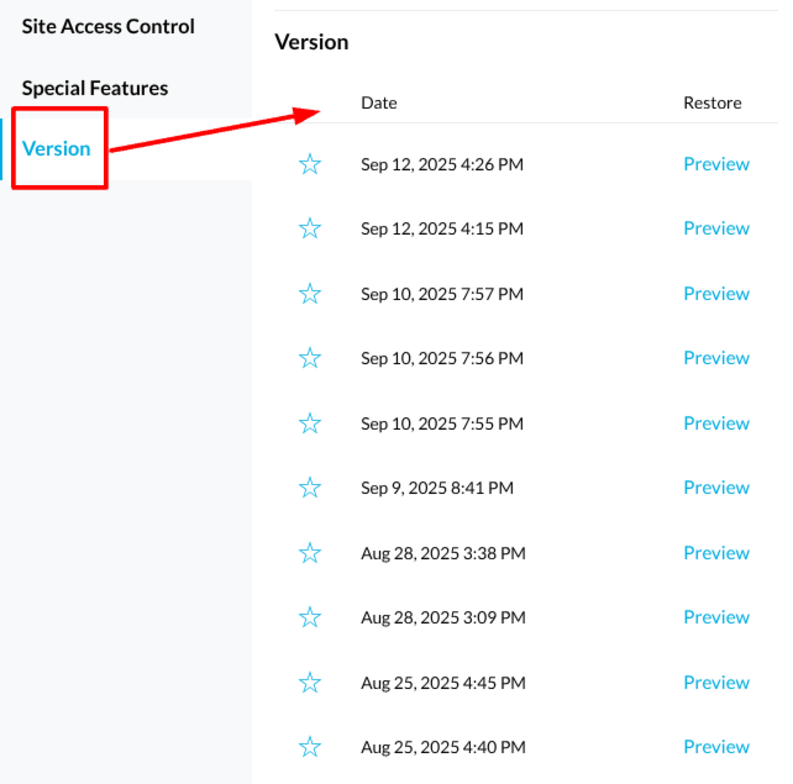
Nine tips on using metadata to give your website a competitive edge
Metadata is often overlooked, yet it can provide powerful results. It helps search engines understand your website content and improves rankings. When applied with strategy, metadata distinguishes your site from competitors. The right use of metadata boosts visibility, engagement, and long-term digital growth.
1. Perfect your title tags
First, focus on perfecting your title tags carefully and consistently. Title tags appear in search results and directly influence click-through rates. Keep them under 60 characters for ideal visibility across all devices. Always include primary keywords naturally while still appealing to human readers.
2. Refine your meta descriptions
Next, invest effort into crafting informative, clear meta descriptions. These descriptions help convince users to click your link over others. They can be between 150 and 160 characters in length. Strong descriptions emphasize benefits and provide clarity about the content value offered.
3. Use relevant keywords in metadata
Then, place relevant keywords naturally within your meta elements. Overstuffing with excessive keywords damages trust and reduces ranking potential. Instead, highlight the terms your audience actively searches for online. This balance signals relevance while maintaining readability for genuine user engagement.
4. Implement schema markup strategically
Afterward, consider adding structured data through schema markup implementations. Schema markup helps search engines interpret your content more accurately. It creates rich snippets that display ratings, reviews, or event details. Upgraded search results stand out visually and build user credibility.
5. Keep metadata unique for each page
Moreover, check each webpage includes unique metadata to avoid redundancy. Duplicate metadata confuses crawlers and hinders site visibility in search rankings. Instead, customize page titles and descriptions to match each unique purpose. Distinct metadata highlights site content for targeted audiences.
6. Write with humans in mind
Furthermore, remember that metadata also needs to attract humans and not just algorithms. Language that resonates emotionally generates stronger interest and higher click-throughs. Search engines also track engagement statistics, rewarding compelling metadata with better positioning. Therefore, balance keyword alignment with persuasive and engaging copywriting principles.
7. Monitor metadata using analytics
Additionally, track your metadata performance using analytics and SEO tools. Platforms like Google Search Console reveal impressions, clicks, and average positions. Regular monitoring helps identify which elements support visibility expansion. Data-driven adjustments boost rankings and user interaction over time.
8. Refresh and update periodically
Similarly, keep your metadata fresh through periodic reviews and updates. Trends, keywords, and audience behavior shift over months and years. Old metadata may lose impact due to outdated language or irrelevant terms. Frequent refreshing reinforces relevance and maintains a strong competitive advantage.
9. Combine metadata with content strategy
Finally, integrate your metadata methods into a broader content plan. Consistent alignment between metadata and on-page content establishes strong relevance. Search engines reward consistent context, improving both rankings and visitor satisfaction. Together, strategic metadata and quality content sustain long-term website advantages.
Numbered rules for metadata success
- Keep titles concise but clear—under 60 characters recommended.
- Write meta descriptions—length between 150 and 160 characters.
- Avoid duplicated metadata—uniqueness fuels stronger ranking performance.
- Apply schema markup—highlight product data, events, and reviews.
- Balance relevance with persuasiveness—serve humans and search engines.
- Continually test and measure—identify high-impact metadata using analytics.
- Stay updated with changes—adapt your metadata as trends evolve.
- Guarantee contextual alignment—match metadata with site content coherently.
- Think long-term strategy—metadata works best paired with consistent development.
Principal benefits of adjusted metadata
- Improved search engine ranking through better contextual understanding.
- Higher click-through rates with appealing, keyword-rich snippets.
- Stronger brand impressions when appearing prominently in search results.
- Increased trust and authority through schema-enhanced visible details.
- Long-term competitive advantage via consistent digital presence updates.
If you need help with your HostPapa account, please open a support ticket from your dashboard.
