There are various ways you can add images to your website.
Use the Picture Gallery Widget
- Drag the Picture Gallery Widget onto your page (you’ll find it in Widgets > Popular).
- Upload a new image, or browse through the uploaded files in your File Manager.
- To upload a picture from your computer: Click on Upload New Images. You will be able to browse your computer’s folders to select a file to upload. Select the file, click Open and it will automatically be uploaded to your gallery.
- To add pictures that have already been uploaded: Click on Browse Uploaded Images and select the image from the File Manager. Select on the uploaded picture file you want to add, click OK and the picture will be added to your gallery.
- To upload multiple pictures at the same time: Hold down ctrl (for PC users) or the cmd key (for Mac users), while clicking on the pictures you would like to upload. Click on Select in the bottom right corner to upload the images.
- You can edit your gallery layout, margins and hover text by clicking Edit in the top left corner of the widget.
Use the Picture Widget
- Drag and drop a Picture Widget onto your page. The Picture Widget is located in Widgets > Popular.
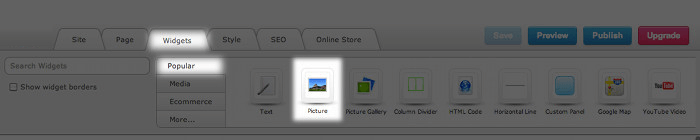
- A dialog box will pop up. You will have the option to upload images from your computer or choose from images which have already been uploaded to your File Manager.
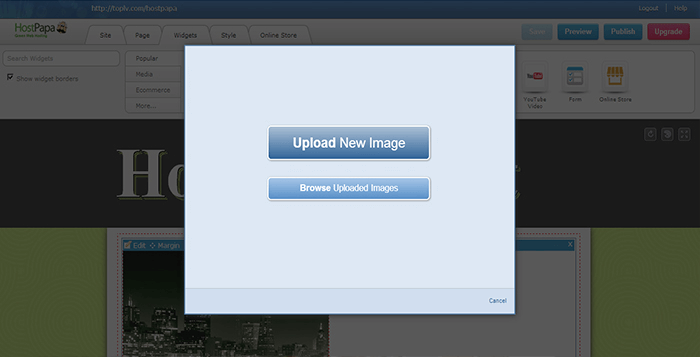
- Another dialog box will pop up and you will be able to browse your computer’s folders to select a file to upload.
Please Note: The example shown here has been done on a Mac, the file selection dialog boxes will vary depending on which operating system is being used.
- After you have clicked on Select, the picture will be added to your page and it will also be stored in your File Manager.
Use the Text Widget
- Drag and drop a Text Widget onto your page located in Widgets > Popular.
- Click on the Insert Image button on the Text Editing Toolbar (the icon that looks like a green tree in a picture frame, roughly in the middle of the toolbar).
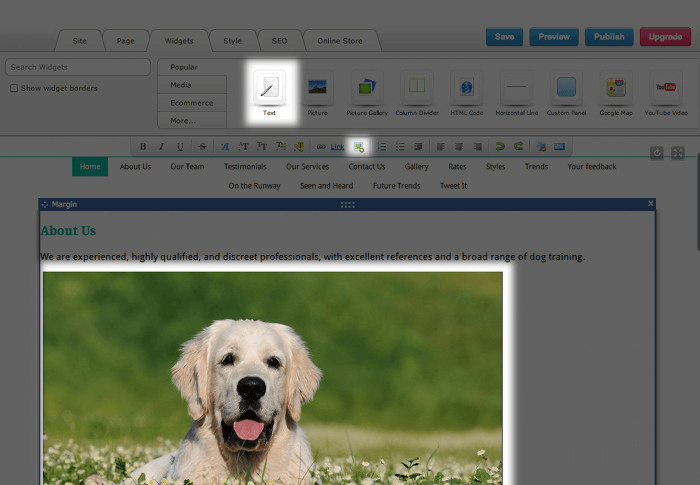
- The File Manager will open up and allow you to browse for and select an image as described above.
